Clicking the Rollover icon ![]() on the toolbar is the equivalent of choosing a command from a menu. The Rollover button is not available on every screen, all of the time.
on the toolbar is the equivalent of choosing a command from a menu. The Rollover button is not available on every screen, all of the time.

It is enabled from the following screens when you are on an existing record:
- Security Groups
- AP: Purchase Orders
- AP: Vendor Master File
- AR: Customer Master File - See Rolling Over a Customer Master File Record
- AR: Invoices and Credit Memos - See Rolling Over AR Invoices
- AR: Recurring Invoices
- FA: Master File
- HR: Benefit Categories
- HR: Compliance Tracking Codes
- INS: Benefit Class Setup
- INV: Drop Shipment
- INV: Item Group Setup - See Rolling Over Item Groups
- INV: Request
- JOB: Hours Categories
- JOB: Rollover
- PAY: Employee Master File
- Other Compensation Codes
- PAY: Other Deduction Codes - See also Rolling Over Deduction Codes
- PS: Bill Codes By Job - This is a bit different than the rest of the Rollovers - See Bill Codes By Job Rollover
- QA: Areas
- QA: Checkpoints
- QA: Items
- SYS: Alert Schedules
- SYS: E-mail Templates
- TB: Prospect Master File - See Prospect Rollover
- WS: Task Codes - See also Rolling Over Tasks
If the Rollover button is not available on a particular screen, it appears dimmed, and is not available for selection. You must have a valid record selected before the Rollover button is enabled. Once you select a record, click the Rollover button on the toolbar.
If the system has to auto-save a rolled over record (which is the case when we need to roll over grids) and the Description field is defined as a unique field in WT, then we will append (1) to the end of the Description when creating it. See Example below.
If the system has to auto-save a rolled over record and the Description field is NOT defined as a unique field in WT, then we roll over record without changing the Description. If the system does not have to auto-save a rolled over record, then we roll over the record without changing the Description.
Example: When a record is rolled over, the new Description name takes the original Description and appends (1) to the end.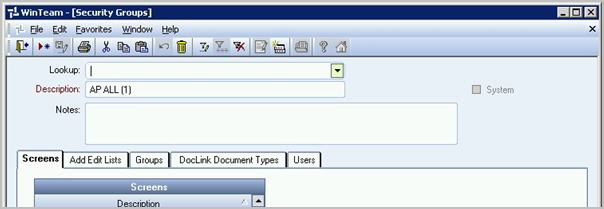
If you rollover the same record, the number will increment the count by 1 using the same record Description.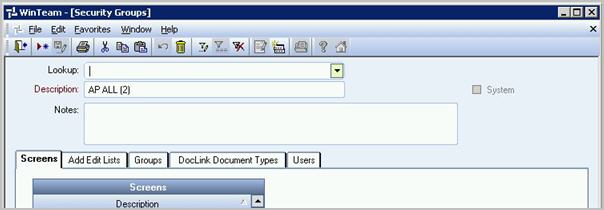
Once you have saved the record, the new record will display in the Lookup list.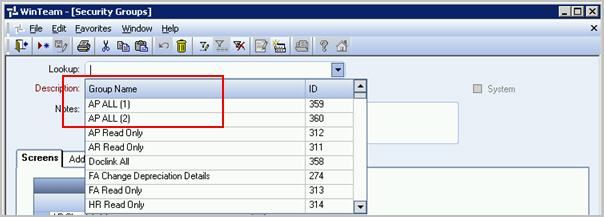
If the description is very long and the length has reached its maximum field width, the incrementing functionality will replace the last few characters with the appropriate increment number. This allows you to continue to roll over existing Descriptions without regard to field width.
