Overview
The Prospect Rollover screen can be accessed from the toolbar on the Prospect Master File screen.
Use the Prospect Rollover feature to copy an existing Prospect Master File record and create a new record. You can choose to rollover all Versions or a single version, all Buildings or a single Building, Work Loading and Bidding files (if a Work Load exists for the Prospect you are rolling over from), the Diary records, and the Contact List.
The Versions and Buildings check boxes must be selected in order to rollover Work Loading and Bidding files.
Shortcuts
- Press ALT + R to Rollover
- Press ALT + C to Close
Prospect Rollover screen
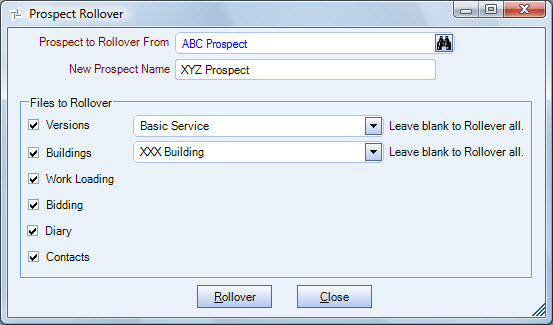
Related Information
- Set up Prospects
- Set up TeamBid Defaults
- Set up Versions
- See Work Scheduling & TeamBid topics
- Go to TeamBid & Work Scheduling Main Menu
Key Functionality
Prospect to Rollover From
Select the Prospect you want to copy information from or use the Lookup to locate the Prospect record. The Prospect Lookup field is by name. If you enter a name and the name matches an existing Prospect, the Prospect record automatically populates. If there is more than one match for the name entered, the system displays a list of the matching records. If you click the Lookup button, the Lookup Prospects screen displays with the focus set to the Prospect Name field.
New Prospect Name
Type the name of the new Prospect. The Prospect Name must be unique.
Files to Rollover
Select the Prospect Files you want to include in the Rollover.
Versions
Select the Versions check box to include Versions in the Prospect Rollover. If you do not want to include all Versions associated with the Prospect, then click the arrow at the end of the line to display the list of Versions associated with the Prospect to select a Version.
Buildings
Select the Buildings check box to include Buildings in the Prospect Rollover.
If the Version was not selected, the Building list contains all Buildings for the Prospect.
If you do not want to include all Buildings associated with the Prospect, then click the arrow at the end of the line to display the list of Buildings associated with the Prospect and Version to select a Building.
Work Loading
The Versions AND Buildings check boxes must be selected in order to rollover Work Loading files.
Select the Work Loading check box to include Work Loading information in the Prospect Rollover.
Bidding
The Versions AND Buildings check boxes must be selected in order to rollover Bidding files.
Select the Bidding check box to include Bidding information in the Prospect Rollover.
Diary
Select the Diary check box to include Diary information in the Prospect Rollover.
Contacts
Select the Contact check box to include Contact List information in the Prospect Rollover.
Rollover button
Click the Rollover button (or press ALT + R) to copy the Prospect information from an existing Prospect Master File record to the new Prospect Master File record. Only the files you have selected are included in the new Prospect Master File record.
Close button
Click the Close button (or press ALT + C) to return to the Prospect Master File screen.
