Overview
The QL Access screen can be accessed from the following screens:
- AR: Customer Balance Posting
- AR: Customer Master File
- AR: Invoices
- AR: Invoice Review
- AR: Payments
- AR: Recurring Invoices
- AR: Update Recurring to File
- INV: Drop Shipments
- INV: Requests
- INV: Sold/Usage
- JOB: Job Master File (Accounting Info tab)
- PS: Bill Codes By Job
- TB Prospect Master File
- WS: Schedules (Budget / Billing Template tab)
The QL Use screen enables you to filter for specific records.
You can filter by Customer Number, Company, Name, City, State, Zip Code, PO Number, Invoice Number, and Active Customers. You can also choose to include Sub Customers.
If you are on the Customer Lookup field on the Invoice Review screen or the AR: Payments screen, you can type an 'i", followed by an invoice number, and the system will drop down the Customer Number related to the invoice.
- Press ALT + S to Search
- Press ALT + A to Select All (only available on screens that allow more than one selection)
- Press ALT + L to Select
- Press ALT + C to Cancel
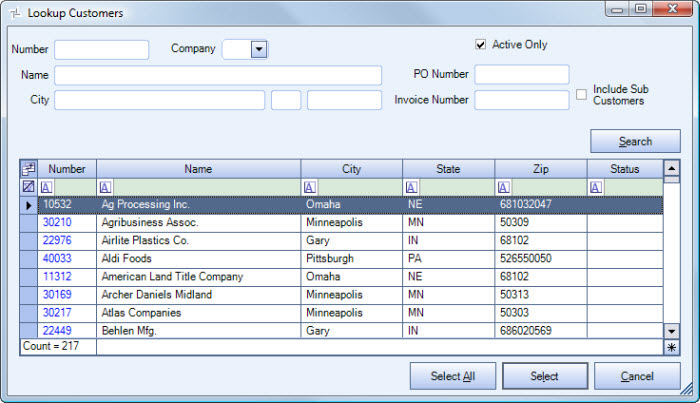
Related Information
Key Functionality
Filter Criteria
You can filter by Customer Number, Company, Name, City, State, Zip Code, PO Number, Invoice Number, and Active Customers. You can also choose to include Sub Customers.
For information on grid functionality see Understanding Grids and Using the Filter Row Feature.
Use the Field Chooser to select the columns you wish to be displayed in the grid.
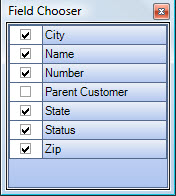
Click the Select All button (or press ALT + A) to select all records to include in the recordset.
Click the Select button or press Alt+ L to view the selected record. This is the default selection.
Click the Cancel button (or press ALT + C) to close the Lookup without selecting records.
