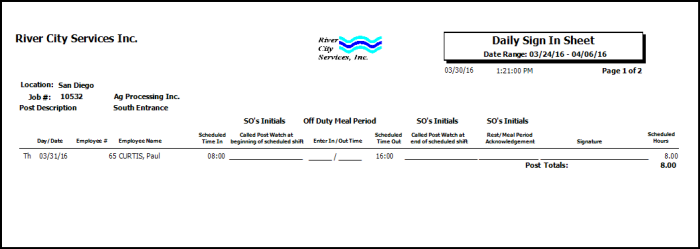Overview
The Timesheet By Job can be used to print a timesheet for each Job based on the currently scheduled employees. This report can be grouped by Post or by Day. Based on the group by, WinTeam will page break between each Post or Day.
This timesheet provides a way for the employees scheduled at each site to verify that their In and Out times are accurate. There is room on the report to list what was actually worked verses what was originally scheduled and a place for employee's to sign off on each day’s shift.
Additional options for the Timesheet by Job report can be set up in PS: Defaults. You can choose to print a message on the report, print meal periods, and an acknowledgement check box for rest periods. See PS: Defaults for more information.
You can filter, group, and print by Tiers, allowing for total customization of the report. To make filtering easier, for any Tier, you can include All, Pick/Create or Exclude parameters. Using Tier Templates to set up and save report templates makes it easy to generate a specific report each time you need it, without having to recreate the criteria. See Using Tier Templates for more information.
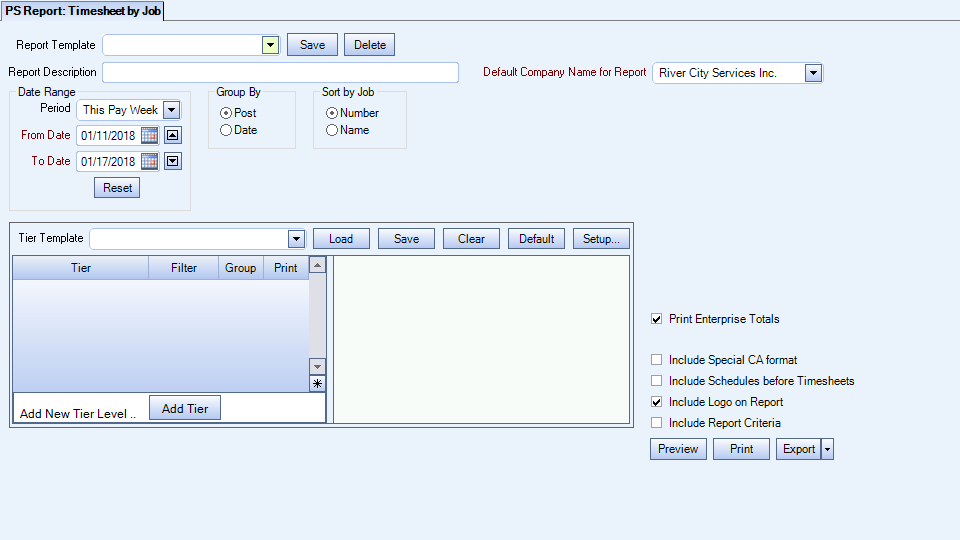
Key Functionality
Type a description to name the report. This description prints above the Report Title.
The Default Company Name for Report is populated from the Company Setup screen. The list contains all companies for which you have security permissions to view. If you have permission for only one company, that will be the only one displayed in the list. If you have permissions to multiple companies, the list will display those companies PLUS the default reporting company.
When discernible, WinTeam will print the appropriate company name and logo on each page; otherwise the Default Company Name will print. That is, if a Company level is included in the tiered section and is displayed in the tiered information at the bottom of the page, then that company's Report Name and Logo (if selected) prints on that page.
If there is not a Company identified in the tier area of the page, then the Default Company Name for Reports is used. The default Company Name and Logo is also used for the Total Enterprise report. For more information see Learning about WinTeam Reports.
The From Date and To Date default to the current work week. They can be modified.
Select to group records by Post or by Date.
Select to sort by Job Number or Job Name.
Use the Tier Template to define and save customized settings for a report. To use an existing template, select the template from the list and click Load.
To create a new template, you can load an existing template, make the necessary modifications, click Save, and define a new template name in the Save As dialog box. Alternatively, you can start with a blank template by clicking the Clear button.
To modify an existing template, load the template, make the necessary modifications, and then click Save. The name of the existing template display in the Save As dialog box. Click OK.
For more information see Using Tier Templates and Using Tier Parameters.
The Print Company Totals check box is available to users who have only one company, and may be selected to print company totals on the report.
The Print Enterprise Totals check box is available to users who have more than one company, and may be selected to print enterprise totals on the report. This check box is selected by default.
If this is not selected, the report prints only the tiered reports that are marked for printing.
The Include Special CA format check box displays if this Custom Setting is in place:
Section Item Value PSReports UseCAFormat True
Select this check box to use the special CA timesheet format titled 'Daily Sign In Sheet'. Only businesses in CA are affected by this setting. It includes information related to Post Watch.
Select this check box to print PS:Schedules before printing the timesheets.
Select this check box to print the company logo on the report. It is selected or cleared by default based on the option selected in SYS:Defaults. However, you can modify the setting on each report.
Select this check box to include a list of the report options selected for the report. The Report Criteria page includes any ranges specified and each Category/Record selection made for the report. This check box is cleared selected by default.
Select the Show Logo on Report check box to print the company logo on the report. This check box is selected by default.
Preview
Click the Preview button (or use the shortcut key, ALT + V) to view the report before printing.
Click the Print button (or press ALT + P) to send the report to your default printer.
Export
Click the Export button (or press ALT + X) to export the report to a specified format. Reports may be exported to Adobe Acrobat (PDF), Excel, Comma-Separated Values (CSV), Grid View and E-mail (available for premise-based clients only).
Custom Settings
Security
The PS Report Timesheet By Job screen has its own Security Group, PS Report Timesheet By Job.
The PS Report Timesheet By Job screen is part of the PS Reports ALL Security Group.
Tip: For more information see Security Groups Overview and Security Groups By Module.