Overview
The Bill Codes By Job Report lists the Bill Codes and the details set up for each selected Job.
The report lists the Invoice Description, GL #, Billing Frequency, Bill Type and Bill Rate.
You can filter the report using tier which makes it easy to create a specific report each time you need one without recreating the criteria. See Using Tier Templates and Using Tier Parameters for more information.
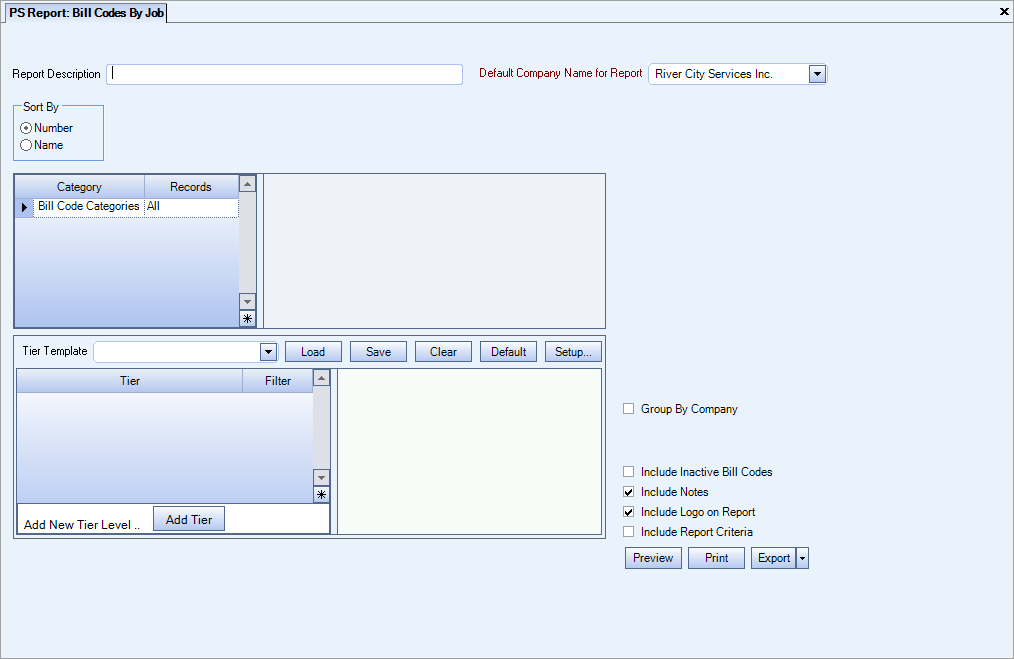
Key Functionality
Type a description to name the report. This description prints above the Report Title.
Available for Clients using the Multi-Company feature. The Default Company Name for Report is populated from the Company Setup screen. The list contains all companies you have permission to access. The default company prints on every page of the report.
If the User has permission to only one company, then just that one company will display in the list. If the User has permissions to more than one company, the list will contain all companies the User has rights to PLUS the default reporting company. For more information see Learning about WinTeam Reports.
Use the Sort By option to sort report data by Job Number or Job Name.
Click Number to sort report data by Job Number.
Click Name to sort report data by Job Name.
Bill Code Categories
Select the Bill Code Categories to include on the report.
Select All to include all Bill Code Categories.
Select Pick to define specific Bill Code Categories for the report. When you select Pick, the Bill Code Categories list displays. Select the check box next to each Bill Code Category to include on the report.
Use the Tier Template to define and save customized settings for a report. To use an existing template, select the template from the list and click Load.
To create a new template, you can load an existing template, make the necessary modifications, click Save, and define a new template name in the Save As dialog box. Alternatively, you can start with a blank template by clicking the Clear button.
To modify an existing template, load the template, make the necessary modifications, and then click Save. The name of the existing template display in the Save As dialog box. Click OK.
For more information see Using Tier Templates and Using Tier Parameters.
This option is available to users who have more than one company, but is not selected by default. If selected, the default company prints on the Grand Total Page and the Report Criteria page. All other pages print the applicable company name. If not selected, the default company prints on every page of the report.
This check box displays if this Custom Setting is in place: Jobs, InvoiceDistACB, Yes.
| Section | Item | Value |
|---|---|---|
| Jobs | InvoiceDistACB | Yes |
This information also displays on the report.

Select the Include Inactive Bill Codes check box to include inactive Bill Codes on the report.
This check box is NOT selected by default.
Select the Include Notes check box to include the Notes from each Bill Code By Job record on the report.
This check box is selected by default.
Select this check box to print the company logo on the report. It is selected or cleared by default based on the option selected in SYS:Defaults. However, you can modify the setting on each report.
Select this check box to include a list of the report options selected for the report. The Report Criteria page includes any ranges specified and each Category/Record selection made for the report. This check box is cleared selected by default.
Preview
Click the Preview button (or use the shortcut key, ALT + V) to view the report before printing.
Click the Print button (or press ALT + P) to send the report to your default printer.
Export
Click the Export button (or press ALT + X) to export the report to a specified format. Reports may be exported to Adobe Acrobat (PDF), Excel, Comma-Separated Values (CSV), Grid View and E-mail (available for premise-based clients only).
Custom Settings
| Section | Item | Value | Purpose |
|---|---|---|---|
| Jobs | InvoiceDistACB | Yes |
This setting enables the Invoice Distribution Types add/edit list and displays the Invoice Distribution Type field on the Job Master File (Accounting Info tab). The AR: Invoice Print, AR: Update to GL, and PS Update to AR programs can specify the Distribution Type criteria when processing. In addition, you can include the Invoice Distribution Type on the Bill Codes By Job Report. |
Security
The PS Report Bill Codes By Job screen has its own Security Group, PS Report Bill Codes By Job.
The PS Report Bill Codes By Job screen is part of the PS Reports ALL Security Group.
Tip: For more information see Security Groups Overview and Security Groups By Module.
