Overview
The Check Register is used to view all disbursements, transfers, and deposits for all bank accounts. It is also the gateway to performing bank reconciliations. Once you select an account, you can continue into the Bank Reconciliation program.
Standard grid functionality applies to this screen. For information on grid functionality see Understanding Grids and Using the Filter Row Feature.
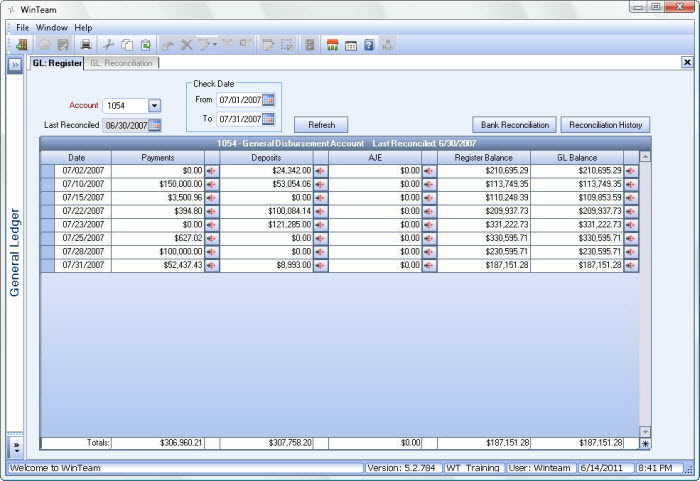
The Check Register report can be generated from Payroll Reports and the Accounts Payable Reports.
Key Functionality
Account
Select the GL Cash Account Number you want to work with.
Note: Only the Cash Accounts set up in the Cash Accounts Setup are available in this list.
Last Reconciled
Displays the date this account was last reconciled.
Check Date
Use the Check Dates From and To range to limit the transactions that display in the Register grid. The date is the actual transaction date, not the reconciliation date.
Click the Reload Checks button (or press ALT + R) to display the transactions for the selected date criteria.
Refresh Checks button
Click the Refresh Checks button (or press ALT + R) to apply the selected date criteria. The Register grid then displays the transactions based on the selected criteria.
Bank Reconciliation button
Once you select a GL Cash Account Number, click the Bank Reconciliation button to display the Reconciliation screen.
Note: If you have not reconciled this account in WinTeam, you will need to go through the Initial Reconciliation Wizard. For more information, see Reconciling bank accounts for the first time.
Reconciliation History button
Click the Reconciliation History button to display the Reconciliation History screen.
Register grid
The Register grid displays the transactions that fall within the selected account for the selected date criteria.
Important: Register Adjustments will not reflect in the Register until the next reconciliation period.
Date
Displays the date of the transaction.
Payments
Displays payment transactions.
Payment Details button
Click the Detail button to display the Payment Details screen for the selected transaction.
Deposits
Displays deposit transactions.
Deposits Detail button
Click the Detail button to display the Deposit Details screen for the selected transaction.
AJE
Displays adjusting journal entries.
AJE Detail button
Click the Detail button to display the Adjusting Journal Entry screen for the selected transaction.
Register Balance
Displays the register balance.
GL Balance
Displays the GL balance.
If you selected a Check Date range of 12 months or less, the GL Balance will display a correct amount.
If you select a range of 13 months or more, the previous fiscal period will display $0.00 for the GL Balance.
GL Balance Detail button
Click the Detail button to display the Transaction Details for the selected transaction.
Totals
Displays the total amount of payments, deposits, and adjusting journal entries for the filtered criteria. Displays the Register Balance based on the selected To Date (Check Date, To field). Displays the GL Balance based on the selected To Date (Check Date, To field).
