The QL Access screen can be accessed from the following screens:
- AP: Purchase Orders
- AR: Invoices (Invoice Details grid)
- AR: Sales and Use Tax Setup
- HR: Equipment Tracker
- INV: Item Activity History
- INV: Item Master File
- INV: Drop Shipments
- INV: Received
- INV: Requests
- INV: Sold/Usage
The QL Use screen enables you to filter for specific records.
You can filter the records based on Item Number, Company (if applicable), Description, Category, Item Type, Item Group, Bin Location, Manufacturer, Warehouse, Vendor Number, Products, Services, Active Only, and Equipment Tracker Only.
If you access the Lookup Items screen from the Products grid on the Sales and Use Tax Setup screen, the Products check box is selected by default and is read-only. This ensures that only Products display in the Products grid.
If you access the Lookup Items screen from the Services grid on the Sales and Use Tax Setup scree, the Services check box is selected by default and is read-only. This ensures that only Services display in the Services grid.
- Press ALT + S to Search
- Press ALT + A to Select All (only available on screens that allow more than one selection)
- Press ALT + L to Select
- Press ALT + C to Cancel
Lookup Items screen
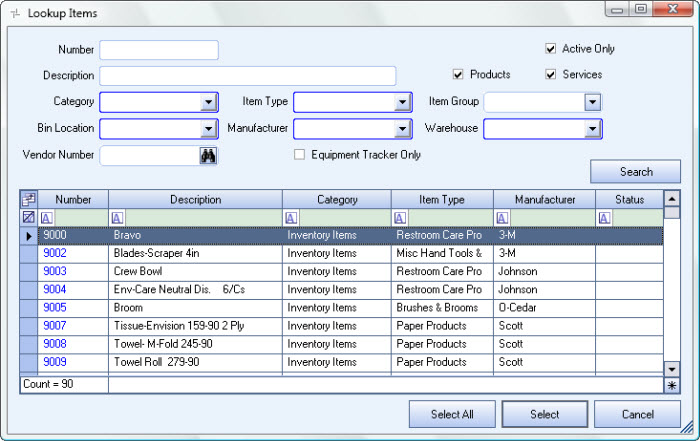
Related Information
Key Functionality
Filter Criteria
You can filter the records based on Item Number, Company (if applicable), Description, Category, Item Type, Item Group, Bin Location, Manufacturer, Warehouse, Vendor Number, Products, Services, Active Only, and Equipment Tracker Only.
Use the Field Chooser to select the columns you wish to be displayed in the grid.
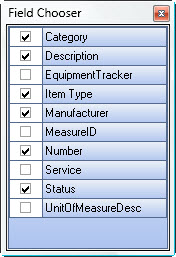
For information on grid functionality see Understanding Grids and Using the Filter Row Feature.
Click the Select All button (or press ALT + A) to select all records to include in the recordset.
Click the Select button or press Alt+ L to view the selected record. This is the default selection.
Click the Cancel button (or press ALT + C) to close the Lookup without selecting records.
