Tiers are one of the most important aspects of using WinTeam, as they determine the reporting levels available throughout the system. We provide hard coded Tiers for you which include: Job Types, Timesheet Types, Accrual Types, Company, Location, Supervisors, and Jobs. In addition, you can create up to 12 additional tiers to use.
Note: To help determine what Tiers your company may need, we recommend starting with an Organizational Chart of the Company.
There are three things to understand when working with Tiers: Tier Templates, Tiers, and Tier Parameters. At a basic level, Tier Parameters compose Tiers, which compose Tier Templates.

You can set up Tier Captions and Parent Tiers on the SYS: Defaults and Tier Parameters screen. See Setting Up Tiers for more information.
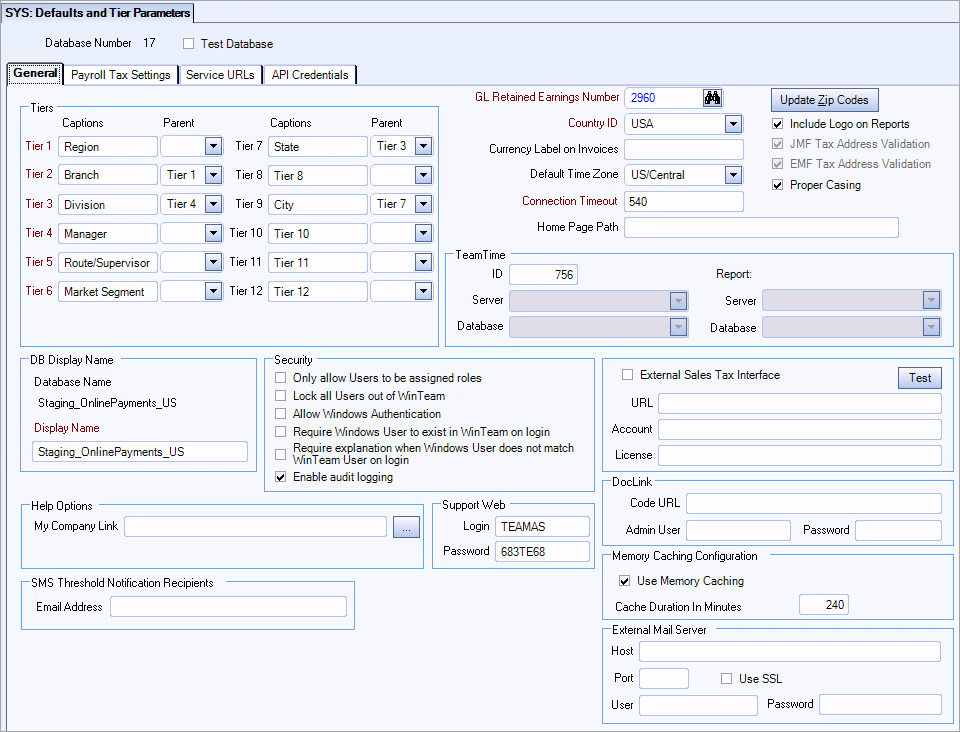
Tier Captions
There are 12 available Tier Captions. These will appear on any Tier Based report run in WinTeam. You are not required to use all tiers if your company does not need them.
Parent
When you select a Parent Tier, you are indicating a hierarchy between two or more Tiers. Once you set a Parent Tier, you can set up Tier Parameter relationships in the Job Master File Tier Parameters Tab. This feature is useful if you have a set of related Tiers such as City, State, Region. See Tier Hierarchy Relationships for more information.
You can set up Tier Parameters in the Job Master File Tier Parameters Tab.

The Dated Tiers option enables the system to track all changes made to Tiers and auto populates the Tier History screen with the effective date you specified. See Use Dated Tiersfor more information.
Note: You can make any parent tiers read-only by selecting the Restrict Tier Hierarchy check box in JOB: Defaults.
Each Tier has an add/edit list where you can create new and edit existing Tier Parameters.

See Tier Parameter Add/Edit List for more information.
Note: The name of the Parent Tier will appear in the column to the right of the Description Column if you have set up Parent Tiers in System Defaults and Tier Parameters. This will allow you to designate Tier Parameter relationships.
Tiers and their parameters can be set up in such a way that they have a hierarchical relationship. Tiers can be parents and/or children of other Tiers, so that when you set the parameter of a Child Tier, it automatically sets the parameters of the Parent Tier(s). Setting Tier Hierarchies and Tier Parameter Relationships will save you time and improve accuracy when entering details for Jobs.
In this example, you have four Tiers: Region, District, State, and City, that are hierarchical in nature - every City belongs to a State, every State belongs to a District, and every District belongs to a Region. To establish this hierarchy, in System Defaults and Tier Parameters, you would set Region to be the Parent of District, District to be the parent of State, and State to be the parent of City, as in the image below.
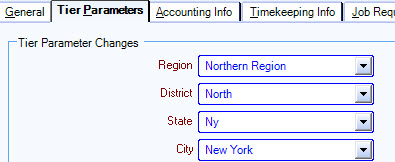
Setting this Parent/Child hierarchy allows you to select Tier Parameter Relationships in the Tier Add/Edit list (accessed from the Job Master File).
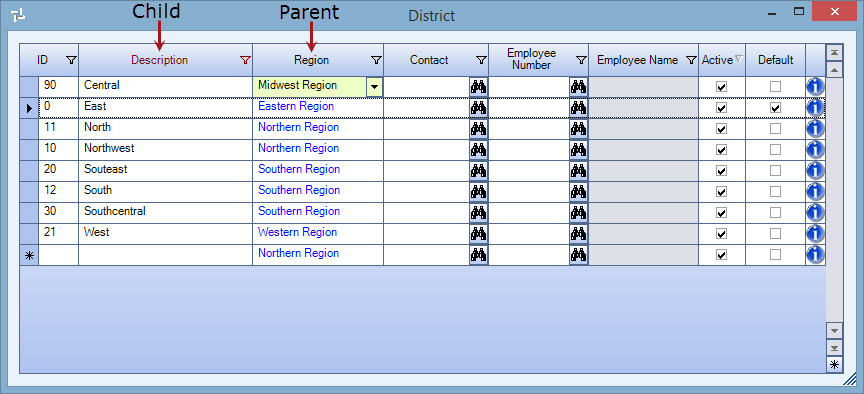
Setting these relationships allows for related tiers to be automatically filled when creating a Job Master File based upon the lowest ordered entry that you set. In this example, setting the City to New York will automatically fill the State to NY, the District to North, and the Region to Northern Region.
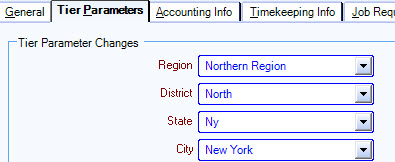
Note: You can make any parent tiers read-only by selecting the Restrict Tier Hierarchy check box in JOB: Defaults.
See Setting Up Tiers for more information.
You can use Tier Templates to ensure that reports (or updates) are created with the same criteria each time a tiered report is run.
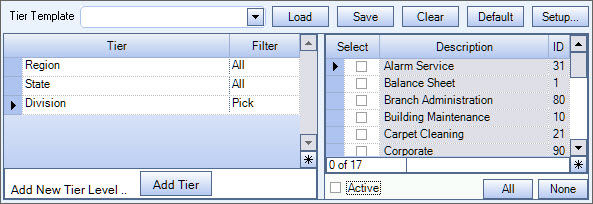
For more information, see Using Tier Templates.
