Overview
The Create A Batch screen is used to enter payment details including the Company Number, GL Cash Account, and Deposit Date. You can also enter Notes relevant to the batch.
Shortcuts
- Press ALT + B to to go back to the Payment Wizard screen
- Press ALT + F to open AR: Payments
Create A Batch screen
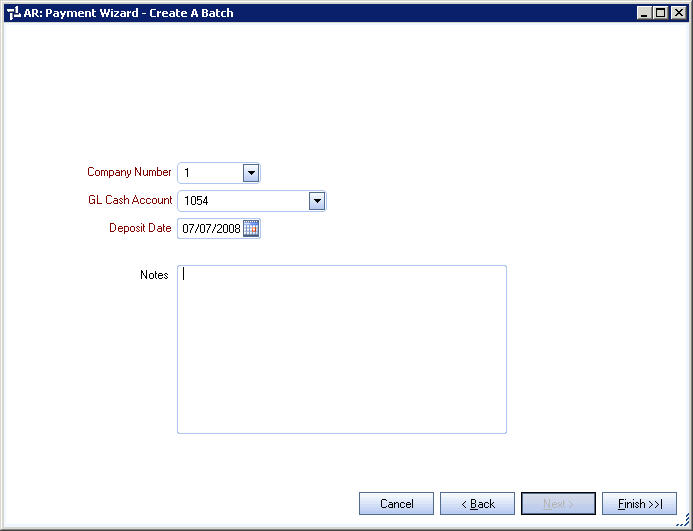
Related Information
Key Functionality
Company Number
Select the Company Number.
GL Cash Account
Use the GL Cash Account field to select the General Ledger Cash Account to post payments to.
The only available options in the Cash Account list are those that are defined in the Cash Accounts Setup screen for Accounts Receivable.
Deposit Date
Use the Deposit Date field to enter the date when you are posting a payment record.
The current date defaults to this field. You may modify this by typing a new date, or use the Date Control to select a date.
Notes
Enter any notes that are applicable to this batch edit.
To open the field in Zoom mode you can
- Double-click in the field OR
- Press Shift + F2 OR
- Right-click, then select Zoom (only for multi-line text boxes, not in a grid)
From the Zoom screen you can view or edit the entire Notes area. For more information see Using the Zoom Feature.
Cancel
Click Cancel to close the Payment Wizard and return to the AR Menu.
Back
Click Back (or press ALT + B) to go back to the Payment Wizard screen.
Next
The Next button is not available on this screen.
Finish
Click Finish (or press ALt + F) to open AR: Payments where you can begin adding payment records to the batch.
