In almost every WinTeam window, you are asked to select or enter a date. You will see a calendar icon where you can use the Date (Calendar) Control.
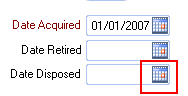
If you hover over a Date field in a grid, you will also see the Calendar icon.
To enter a date quickly, click the calendar icon at the right of the Date field, and then click a date on the pop-up calendar.
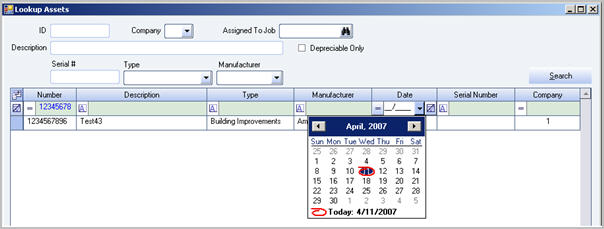
Dates define when a transaction takes place, identifies certain fields in a record for example (Employee Hire date), and define time period ranges in reports.
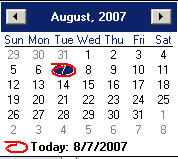
To enter a date quickly, click the calendar icon at the right of the Date field, and then click a date on the pop-up calendar.
If the date field is blank, the calendar defaults to today's date.
If a date has been entered, the calendar defaults to the date entered.
If the year or month is wrong, use your up, down, left, and right keys on your keyboard to navigate the calendar.
- Click the left arrow to go to the previous month
- Click the right arrow to go to the next month
- Click in the month text area to select a month
- Click in the year text area to select a year using the spin controls
When you select the day with your mouse, the date field is automatically updated and the calendar closes.
You can also enter or change the date by typing. Type the date you want as MM/DD/YY. WinTeam will convert the date automatically to the MM/DD/ YYYY format. For example, if you enter 06/30/02, WinTeam will convert the date to 06/30/2002. If you select the day with your keyboard, you must use the Tab key to update the field and close the calendar.
