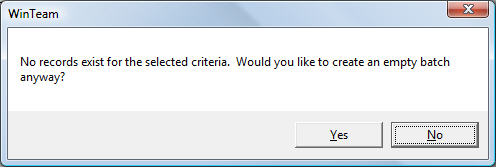Overview
The Create A Batch screen is used to generate a batch by selecting Credit Memos to auto apply to linked invoices.
Shortcuts
- Press ALT + B to go back to the previous screen
- Press ALT + F to continue to the AR: Payments screen.
Create A Batch screen
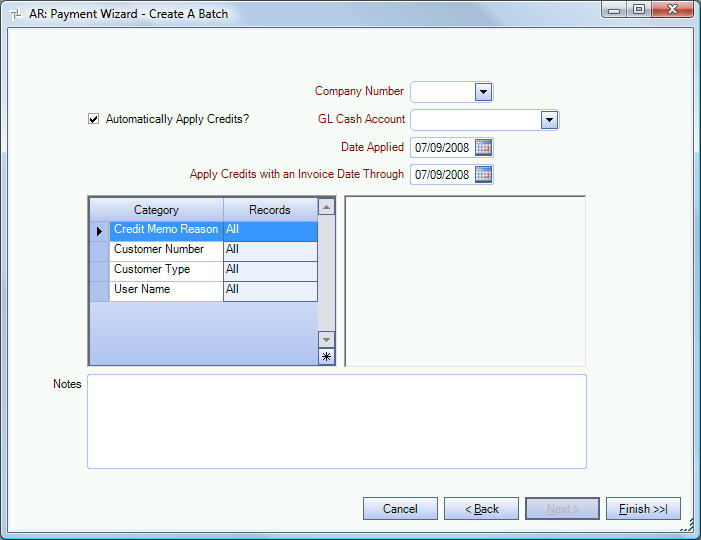
Related Information
Key Functionality
Automatically Apply Credits?
This check box is selected by default.
If this check box is NOT selected, the Apply Credits with an Invoice Date Through field and the Category/Records container are not visible.
Company Number
Select the Company Number.
GL Cash Account
Use the GL Cash Account field to select the General Ledger Cash Account to post payments to.
The only available options in the Cash Account list are those that are defined in the Cash Accounts Setup screen for Accounts Receivable.
Date Applied
Use Date Applied field to enter the date when you are applying a credit.
The current date defaults to this field. You may modify this by typing a new date, or use the Date Control to select a date.
Apply Credits with an Invoice Date Through
This field displays only if the Automatically Apply Credits? field is selected.
Apply Credits with an Invoice Date Through
The system uses this field to determine the credit memos that have an Invoice Date equal to or less than this date and determines if there is an invoice number in the “Invoice Being Credited” field in the AR Invoices table ( to find the original invoice for the credit memo).
Category/Records
The Category/Records container displays only if the Automatically Apply Credits? field is selected.
Select the criteria for automatically applying credits.
Notes
Enter any notes that are applicable to this batch.
To open the field in Zoom mode you can
- Double-click in the field OR
- Press Shift + F2 OR
- Right-click, then select Zoom (only for multi-line text boxes, not in a grid)
From the Zoom screen you can view or edit the entire Notes area. For more information see Using the Zoom Feature.
Cancel
Click Cancel to close the Payment Wizard and return to the AR Menu.
Back
Click Back (or press ALT + B) to go back to the previous screen.
Next
The Next button is not available on this screen.
Finish
Click Finish (or press ALT + F) to continue to the AR: Payments screen.
The system will determine the credit memos that
- belong to the selection criteria (in the Category/Records container)
- have an Invoice Date less than or equal to the Apply Credits with an Invoice Date Through date
- have an amount left not equal to zero
- have Revenue Total + Tax less than zero
- be linked through the Invoice Being Credited field to an invoice that
- has amount left not equal to zero
- has Revenue Total + Tax greater than zero
The original invoice and the credit memo that is linked to it must both be outstanding for the Auto Apply option to display a filtered record set.
You can apply more than one credit memo to an invoice. The total amount of the credit memos can be greater than the original invoice amount, but the system will not apply the credit memo if it creates a negative balance. You cannot partially apply the remaining amount of a credit memo.
If no Credit Memos exist for the selected criteria, you will receive this message: