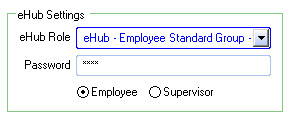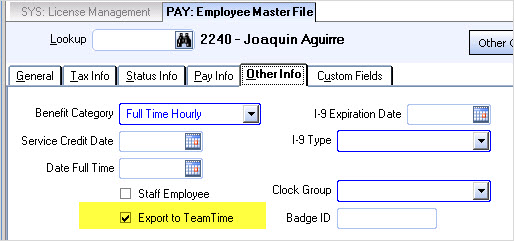Overview
The License Management program can be used to manage licensing for eHub Employee Self Service (ESS) (both employees and employee/Supervisors), eHub CSS, and TeamTime.
This is a great tool to use to assist with updating roles and removing permissions. It also allows you to monitor license counts and statuses in order to assess your licensing needs.
Standard grid functionality applies to this screen. For information on grid functionality see Understanding Grids and Using the Filter Row Feature.
Security
The SYS License Management screen does not have its own Security Group
The SYS License Management screen is part of the SYS ALL Security Group.
Tip: For more information see Security Groups Overview and Security Groups By Module.
SYS: License Management screen
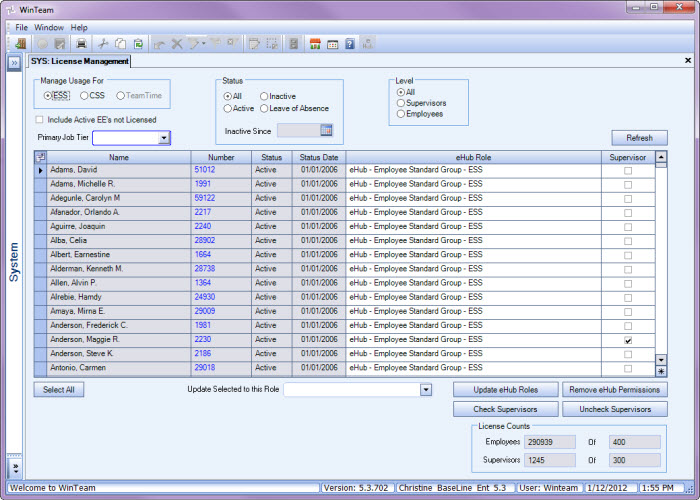
Related Information
Key Functionality
Manage Usage For
Select to manage usage for ESS, CSS, or TeamTime.
When selecting to manage usage for ESS many options are available for filtering. Be sure to hit Refresh when you have changed criteria. The default view is for ESS, all Statuses, and all Levels (both Employee and Supervisor). The grid populates based on the selection criteria and the eHub Settings in the Employee Master File (Other Info tab).
If you select to filter by an Inactive Status, enter an Inactive Since Date. This will filter out any dates after an employee becomes Inactive.
When updating or assigning an eHub Role to an employee the system validates your license count.The system will use all employee records (active or inactive) with a Role assigned as a count in the License Counts.
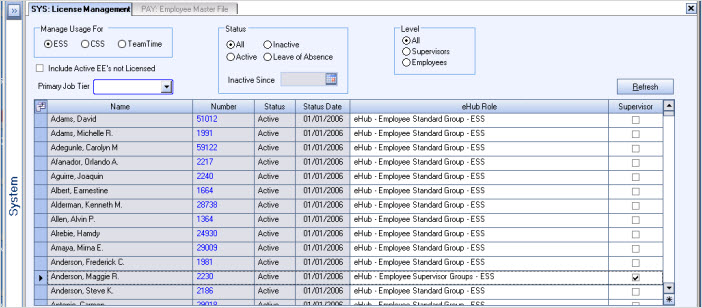
Note: The results that populate the grid are the license counts only for the database you are currently working. This is not the total license counts that populate in the License Counts text fields for a Client.
Double-click in the Number cell for any record that is not marked Supervisor.
The Employee Master File displays. click the Other Info tab. Verify the ehub Settings for the employee.
Double-click in the Number cell for any record that is marked Supervisor.
The Employee Master File displays. Click the Other Info tab. Verify the ehub Settings for the Supervisor.
If a Customer has an eHub Role assigned in the Customer Master File (Contacts tab), then this Customer is considered an eHub CSS User in the License Counts.
When updating or assigning an eHub role to a Customer the system validates your license count.
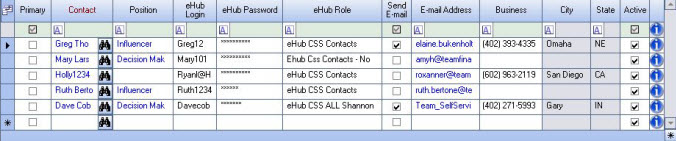
Double-click in the (Customer) Number cell to display the Customer Master File for the selected record.
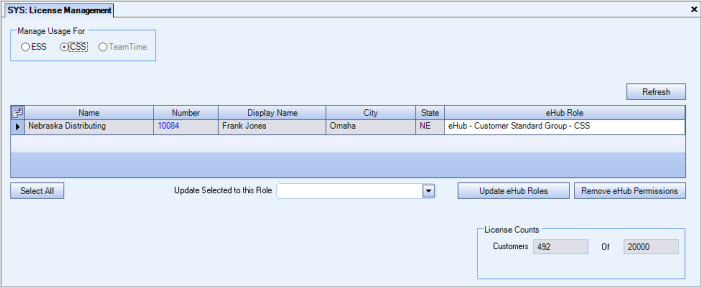
If an Employee has an Active status and has the Export to TeamTime check box selected in the Employer Master File (Other Information tab), then the Employee is considered a TeamTime User in the License Counts.
Employees who have an Inactive or Leave of Absence status and have the Export to TeamTime check box selected in the Employer Master File (Other Information tab) the employee will display in the results grid but, is not included in the License Counts.
Only Active employees are included in the TeamTime License Counts.

Key Functionality
Include Active EE's not Licensed
This check box is available when managing usage for ESS and TeamTime. It is not applicable for CSS.
Select the Include Active EE's not Licensed check box to include employees with an Active Status that are not licensed for the current selection (either ESS or TeamTime).
Primary Job Tier
Use the Primary Job Tier to filter by Tiers.
Double-click in the field to open the Tier Template or click the arrow to select from your existing saved Tier Templates.
Status
The Status options are not applicable when managing usage for CSS.
Use the Status options to filter the usage records.
If you select to filter by an Inactive Status, enter an Inactive Since Date. This will filter out any dates after an employee becomes Inactive.
Level
The level options are available when managing usage for ESS only.
Select to filter by Supervisors, Employees, or All.
Refresh button
Click Refresh after changing any selection criteria to update the grid.
Select All button
Click Select All to mark all the records in the grid as selected.
Update Selected to this Role and Update eHub Roles
The Update Selected to this Role allows you to update multiple employee records with a specific Role. The system will update the assigned eHub Role in the Employee Master File (Other Info tab) for each selected employee by clicking the Update eHub Roles button.
This cannot be used with the Remove eHub Permissions button.
Remove eHub Permissions
The Remove eHub Permissions allows you to remove eHub Permissions from multiple employee records. The system will remove the assigned eHub Role in the Employee Master File (Other Info tab) for each selected employee by clicking the Remove eHub Permissions button.
The Update Selected to this Role does not work with the Remove eHub Permissions functionality.
Classifications and Update Employee Classifications
The Classification field allows you to update multiple employee records based on the employees assigned Classification. The system will update the assigned Classification in the Employee Master File (General tab) for each selected employee by clicking the Update Employee Classifications button.
This cannot be used with the Remove TT Permissions button.
Remove TeamTime Users button
The Remove TeamTime Users allows you to remove TeamTime permissions from multiple employee records. WinTeam will clear the Export to TeamTime check box from the Employee Master File (Other Info tab) for each selected employee by clicking the Remove TeamTime Users button.
Add TeamTime Users button
The Add TeamTime Users allows you to add TeamTime permissions to multiple employee records. WinTeam will select the Export to TeamTime check box in the Employee Master File (Other Info tab) for each selected employee by clicking the Add TeamTime Users button.
Check Supervisors and Uncheck Supervisors buttons
The Check Supervisors and Uncheck Supervisors buttons can be used only on selected rows. They either mark the Employee as a Supervisor or not.
License Counts
The License Counts display how many licenses are Used (in this database) and how many licenses are available (for the Client, not the database) for the system you are managing usage for (ESS, CSS, or TeamTime).