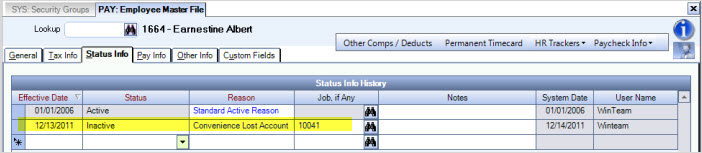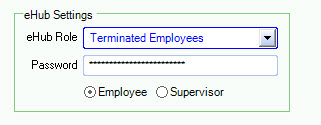Updating Licensing for Terminated Employees using eHub or TeamTime
To create a security group for terminated employees
- Create a Security Group for Terminated Employees.
- Select the eHub Role check box, and then select ESS for the Module.
- Assign basic employee screens to the Role.
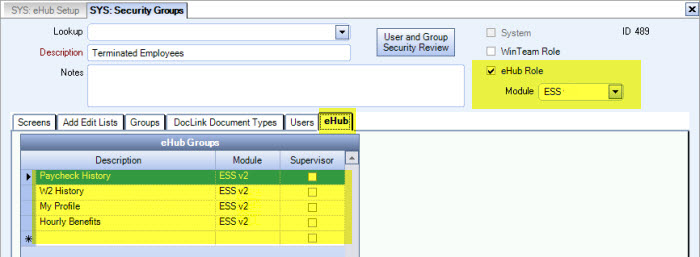
- On the System eHub Setup screen, select ‘Use this Role’ and select ‘Terminated Employees’ Group from the Inactive Default Role list; save record. You may also want to set the default to Remove Supervisor Permissions. This will change a Supervisor to an Employee for License Counts.
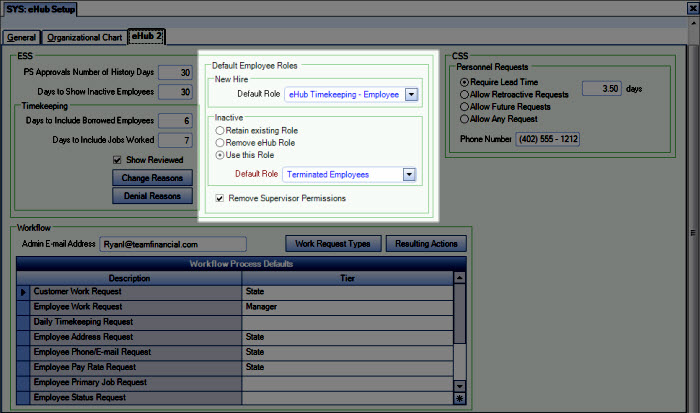
- When an Employee is made inactive on the Employee Master File (Status Info tab), WinTeam then looks to the eHub Setup to determine action for the Role. In this case, the Employee Role will change to Terminated Employees.