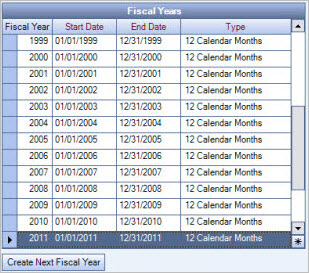Overview
You can use the Fiscal Year Setup screen to verify or select the Current Year in which your company is operating, set up Valid Dates for Data Entry for each WinTeam module listed, create new fiscal years and periods, and close accounting periods.
Whether you are verifying the Current Year or selecting a new one, WinTeam displays the first and last days of the Past, Current, and Future Years in the Fiscal Year Information section. Next to each fiscal year, the Fiscal Period Type displays, which is either "Twelve Calendar Months" or "Thirteen Four Week Periods".
Fiscal Years display, along with the starting and ending dates for each fiscal period within each fiscal year. On transactional screens, dates must be used that fall between the valid dates specified. There is a Security Feature that can be used for select individuals (Super User) to enable the ability to override valid dates for data entry when working with transactional screens. For more information see Security Screen Features.
Fiscal Years can be created manually, by entering all of the necessary data, or created automatically, by clicking the Create Next Fiscal Year button.
The FA: Depreciation Details screen displays the month-end date for each fiscal period (or month) of the Fixed Asset’s Expected Life in the Date column based on the fiscal years that have been set up on this screen. Provided you have set up enough future Fiscal Years, you will see actual month-end dates (such as 12/31/11) in the Depreciation Details grid. If you have not set up enough future Fiscal years, the dates will appear as periods (such as 2012-1, 2012-2, etc.) in the Depreciation Details grid.
Fiscal Year Setup screen
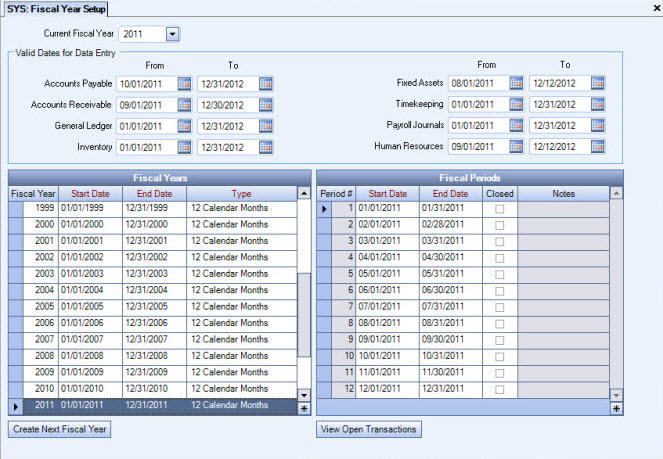
The Fiscal Year Setup screen can be accessed from the System - Setup Menu.
Key Functionality
Use the Current Year field to select the year in which your company is currently operating. You must change this field at the end of each fiscal year to reflect the new Current Year. Before selecting a new Current Year, the previous and next fiscal years must be configured in the Set Fiscal Years screen. You may enter the Current Year directly in this field, or click the arrow to select from the list the available fiscal years. Only the Fiscal Years configured in the Set Fiscal Years screen display in the list.
Note: Except for the Fiscal Year field, the system displays the Current Year information by default, based on entries made in the Set Fiscal Years screen. You cannot change the Current Year by more than one year at a time. You must ensure that if you have changed your Current Year that you save the record before changing the Valid Dates for Data Entry.
On transactional screens, dates must be used that fall between the valid dates specified.
However, there is a Security Feature that can be used for select individuals (Super Users) to enable the ability to override valid dates for data entry when working with transactional screens. For more information see Security Screen Features.
Use the Accounts Payable fields to specify a range of dates to use when entering dates in the Invoice Entry, Manual Checks, Purchase Order, and Replace Checks screens. During data entry in any of these screens, the system does not allow users to enter dates outside of this valid date range. The Accounts Payable Dates range should be updated on a regular basis.
From – Enter the earliest date you want users to enter data.
To – Enter the latest date you want users to enter data.
Use the Accounts Receivable fields to specify a range of dates to use when entering dates in the Update Recurring Invoices, Update Scheduling to AR Invoices, AR: Invoices, and Payments screens. During data entry in any of these screens, the system does not allow users to enter dates outside of this valid date range. The Accounts Receivable Dates range should be updated on a regular basis.
From – Enter the earliest date you want users to enter data.
To – Enter the latest date you want users to enter data.
Use the Fixed Assets fields to specify a range of dates to use when entering dates in the Enter Thru Date field on the Fixed Assets General Ledger Update screen. The system does not allow users to enter a date in the Enter Thru Date field that is outside of this valid date range. The Fixed Assets Dates range should be updated on a regular basis.
From – Enter the earliest date you want users to enter data.
To – Enter the latest date you want users to enter data.
Use the General Ledger fields to specify a range of dates to use when entering dates in the Recurring Journal Entries, Update Recurring Journal Entries, and Adjusting Journal Entries screens. During data entry in any of these screens, the system does not allow users to enter dates outside of this valid date range. The General Ledger Dates range should be updated on a regular basis.
From – Enter the earliest date you want users to enter data.
To – Enter the latest date you want users to enter data.
Use the Human Resources fields to specify a range of dates to use when entering dates in the Human Resources module. This affects the Benefits by Employee and Benefit Wizard screens. During data entry, the system does not allow users to enter dates outside of this valid date range. The Human Resources Dates range should be updated on a regular basis.
From – Enter the earliest date you want users to enter data.
To – Enter the latest date you want users to enter data.
Users with HR Benefit Wizard screen security feature Can Override Valid Dates for Data Entry can enter dates outside of the defined parameters.
Use the Inventory fields to specify a range of dates to use when entering dates in the Received, Inventory Sold, Usage, Adjustments, and Physical Count screens. During data entry in any of these screens, the system does not allow users to enter dates outside of this valid date range. The Inventory Dates range should be updated on a regular basis.
From – Enter the earliest date you want users to enter data.
To – Enter the latest date you want users to enter data.
Use the Payroll Journals fields to specify a range of dates to use when entering dates in the Check Processing Wizard, Payroll Processing Update General Ledger, and Replace Checks screens. During data entry in any of these screens, the system does not allow users to enter dates outside of this valid date range. The Payroll Journals Dates range should be updated on a regular basis.
From – Enter the earliest date you want users to enter data.
To – Enter the latest date you want users to enter data.
Use the Timekeeping fields to specify a range of dates to use when entering dates in the Timekeeping Selection Options screen. If a user enters a date range on the Timekeeping Selection Options screen that falls before the valid date range, the system displays the timekeeping screen in read-only mode. If a user enters a date range on the Timekeeping Selection Options screen that falls after the valid date range, the system prompts the user to enter a valid date range. The Timekeeping Dates range should be updated on a regular basis.
From – Enter the earliest date you want users to enter data.
To – Enter the latest date you want users to enter data.
The Fiscal Years grid displays all fiscal years that are set up in WinTeam.
Also included is the Start and End Dates for the Fiscal Year, along with the Fiscal Type (12 Calendar Months or 13 Four Week Periods)
To Create Next Fiscal Year, see Creating Fiscal Years.
The Fiscal Periods grid displays the Period #, Start Date, and End Date for the selected Fiscal Year.
It is used to designate when an accounting period is closed.
Select the Closed check box to prevent any further posting or unposting to the Closed Period. Only the Periods that have no open transactions can be closed. Also, the Valid Dates for Data Entry From date must be after the dates of the Fiscal Period you are closing.
WinTeam will record the date/time and User whenever a period is closed or opened in the Notes field. These Notes then become visible on the GL Journal Log.
Click the View Open Transactions button to open the SYS: Close Period Validation screen to display all open transactions for the selected Fiscal Period.

Related Information
Security
The SYS Dates / Fiscal Year Info screen has its own Security Group, SYS Dates / Fiscal Year Setup.
The following security features are available for this screen:
Cannot Change Current Fiscal Year
Cannot Change Fiscal Dates
Cannot Change Valid Dates of Entry
Cannot Close Fiscal Period
Read-Only
This screen has the Read-Only Feature. For more information see Learning about Read-Only Security.
The SYS Dates / Fiscal Year Info screen is part of the SYS Defaults / Setup ALL Security Group (no features selected).
Tip: For more information see Security Groups Overview and Security Groups By Module.