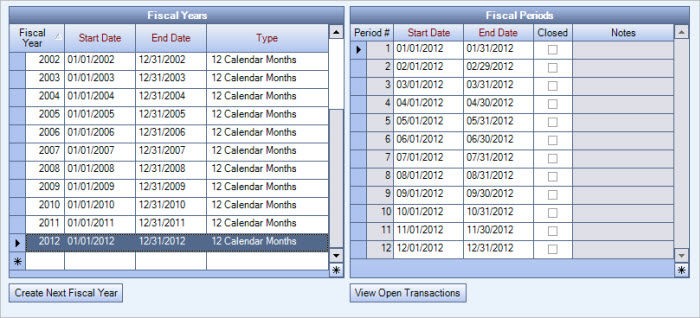During the initial setup of WinTeam, you must set up the prior year, the current year, and the future year. You may begin by manually entering the fiscal year information for the last year.
A new Fiscal Year should be created as part of your year end procedures.
Fiscal Years can be created automatically or manually.
To automatically create the next fiscal year
- From the WinTeam Menu, click System, click Setup, and then click Fiscal Year Setup.
- To automatically create the next fiscal year (01/01/2013 - 12/31/2013) and all of its fiscal periods, just click the Create Next Fiscal Year button.
To manually create a fiscal year
- Click on the new row line (the one with the asterisk).
- Type the fiscal year, and then press Tab.
- Enter the first date of the fiscal year in the Start Date field, and then press Tab.
- Enter the last date of the fiscal year in the End Date field, and then press Tab.
- Select your Fiscal Year Type. Your selection will be either 12 Calendar Months or 13 4-week periods, and then press Tab.
- After you tab past the Type field, WinTeam calculates the start and end dates for each fiscal period within the fiscal year.
- WinTeam will prompt you to update active schedules and budgets for the newly created fiscal year.
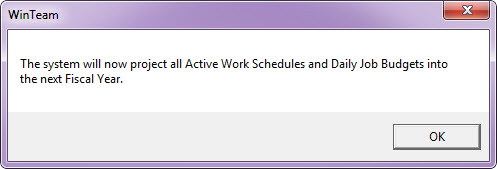
- Click OK to continue to recalculate details