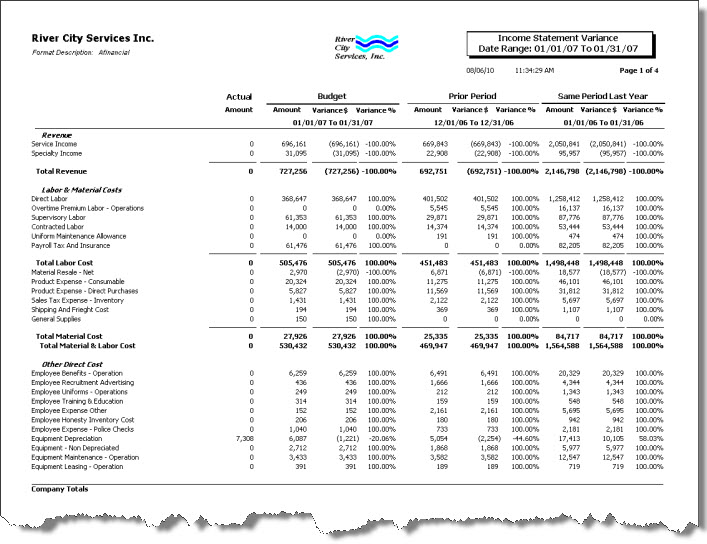Overview
The Current vs Prior report provides current budget and actual amounts, prior month amounts, and year-to-date figures.
An Income Statement Variance format is also available. This report compares the variance $ and variance % to Current Budget. These will also be added to Prior Period and Same Period Last Year.
You can filter, group, and print by Tiers, allowing for total customization of the report. To make filtering easier, for any Tier, you can include All, Pick/Create or Exclude parameters. Using Tier Templates to set up and save report templates makes it easy to generate a specific report each time you need it, without having to recreate the criteria. See Using Tier Templates for more information.
If you want the Budget Income Statement:Current vs Prior to use daily labor budgets, system calculated tax and insurance budgets, and Work Scheduling budgets, you will need to add a Custom Setting. For more information, see Use Daily Labor Budgets.
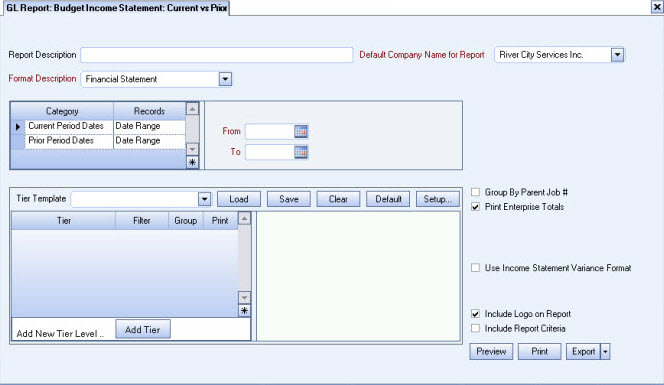
Key Functionality
Type a description to name the report. This description prints above the Report Title.
The Default Company Name for Report is populated from the Company Setup screen. The list contains all companies for which you have security permissions to view. If you have permission for only one company, that will be the only one displayed in the list. If you have permissions to multiple companies, the list will display those companies PLUS the default reporting company.
When discernible, WinTeam will print the appropriate company name and logo on each page; otherwise the Default Company Name will print. That is, if a Company level is included in the tiered section and is displayed in the tiered information at the bottom of the page, then that company's Report Name and Logo (if selected) prints on that page.
If there is not a Company identified in the tier area of the page, then the Default Company Name for Reports is used. The default Company Name and Logo is also used for the Total Enterprise report. For more information see Learning about WinTeam Reports.
Use the Format Description list to select the Profit and Loss statement from the Formatting of Financial Statements. Only the statements entered in the Formatting of Financial Statements screen as Profit and Loss Format Types will display on the list.
Current Period Dates
Enter a date range for the current periods you want to compare to the prior period dates.
Prior Period Dates
Enter a date range for the prior periods you want to compare to the current period dates.
Use the Tier Template to define and save customized settings for a report. To use an existing template, select the template from the list and click Load.
To create a new template, you can load an existing template, make the necessary modifications, click Save, and define a new template name in the Save As dialog box. Alternatively, you can start with a blank template by clicking the Clear button.
To modify an existing template, load the template, make the necessary modifications, and then click Save. The name of the existing template display in the Save As dialog box. Click OK.
For more information see Using Tier Templates and Using Tier Parameters.
Select the Group by Parent Job # check box to include amounts for Sub Jobs with the Parent Job.
Note: The Group and Print check boxes in the Tier Pattern Template must be selected for the Group by Parent Job # to function.
The Print Company Totals check box is available to users who have only one company, and may be selected to print company totals on the report.
The Print Enterprise Totals check box is available to users who have more than one company, and may be selected to print enterprise totals on the report. This check box is selected by default.
If this is not selected, the report prints only the tiered reports that are marked for printing.
Select the Income Statement Variance Format check box to include variance $ and variance % to the current budget. Variance information is also included with the Prior Period and Same Period Last Year budgets.
This check box is not selected by default.
Select this check box to print the company logo on the report. It is selected or cleared by default based on the option selected in SYS:Defaults. However, you can modify the setting on each report.
Select this check box to include a list of the report options selected for the report. The Report Criteria page includes any ranges specified and each Category/Record selection made for the report. This check box is cleared selected by default.
Preview button
Click the Preview button (or use the shortcut key, ALT + V) to view the report before printing.
Print button
Click the Print button (or press ALT + P) to send the report to your default printer.
Export button
Click the Export button (or press ALT + X) to export the report to a specified format.
Reports may be exported to Adobe Acrobat (PDF), Excel, Comma-Separated Values (CSV), Grid View and E-mail (available for premise-based clients only).
Note: When using the Grid View export, ratios do not display since they are calculated. However, the variables do display.
Custom Settings
| Section | Item | Value | Module and Purpose |
|---|---|---|---|
| GLReport | SortbyTierDescription | Yes | This setting will sort by Tier Descriptions (instead of the Tier ID). The Tier Descriptions will also display when previewing and using the Toggle Group Tree. |
| GLReport | UseDailyBudgets | Yes | If you want the Budget Income Statement to use daily labor budgets, system calculated tax and insurance budgets, and Work Scheduling budgets, you will need to add this Custom Setting. For more information, see Use Daily Labor Budgets. |
| GLReport | UseSpecialYTDFormat | Yes | The ‘Budget Income Statement Current Vs. Prior’ will print additional columns if you have the setting in place AND the ‘Use Special YTD Format’ option selected. For details see Use Special YTD Format. |