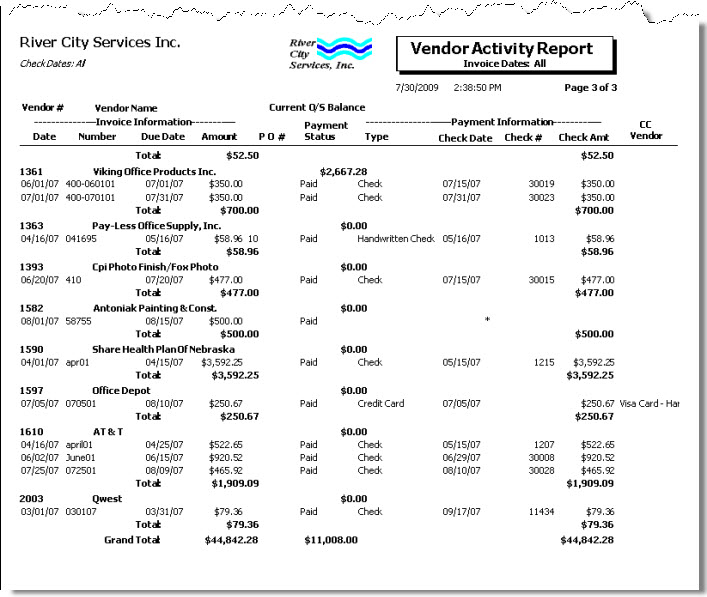Overview
This report shows invoice information, payment status, and payment information for one or more Vendors. You may filter this report by Vendors, Vendor Types, Invoice Dates and Check Dates (Check Dates include credit card dates). You may sort the selected criteria by Vendor Number or Vendor Name. You may include Adjustment payment records .
When this report prints, an asterisk is displayed next to each payment record that will be included on a 1099. This will make it easier to reconcile with the 1099 reportable payments report when performing year end procedures for 1099 forms.
- For Applied to Expenses payments, the system will print an asterisk next to the payment if the "Include on 1099" check is selected on the payment record.
- For Applied to Invoice payments, the system will print an asterisk next to the payment record for the invoice if the invoice's "Include on 1099" check box is selected.

Key Functionality
Type a description to name the report. This description prints above the Report Title.
Use the Include options to select whether to include Payments, Invoices, or Both (Payments and Invoices) on the report.
Use to select whether to include Active, Inactive, or Both (Active and Inactive) Vendors on the report.
Use to sort report data by Vendor Number or Vendor Name.
Check Dates
Select the Check Dates to include.
Select All to include all Check Dates.
Select Date Range to define a range of Check Dates to include. When you select Date Range, the range fields display. Type the beginning Check Date in the From field and the ending Check Date in the To field.
Invoice Dates
Use the Invoice Dates category to filter the report criteria by invoice dates.
Select All to include all invoices regardless of the invoice date.
Select Date Range to define a range of dates for the report. When you select Date Range, the date range fields display. Type the beginning date in the From field and the ending date in the To field, or use the Date Control to select a date.
Vendor Types
Use to select the vendor types to include on the report.
Select All to include all Vendor Types on the report.
Select Pick to define specific Vendor Types for the report. When you select Pick, a list of Vendor Types from the Vendor Master File displays. Select the check box next to each Vendor Type you want to include the on the report.
Vendors
Use the Vendors category to select the Vendors to include on the report. (On the HR: and INS: Benefit Insurance/Other Analysis Reports, this Category is available when the Report Type is Vendor Billing.)
Select All to include all Vendors.
Select Range to define a range of Vendors for the report. When you select Range, the range fields display. Type the beginning Vendor Number in the From field and the ending Vendor Number in the to field, or use the Lookup to locate the Vendor Number.
Select Pick to define specific Vendors for the report. When you select Pick, the Vendor list displays. Select the check box next to each Vendor to include on the report.
Select Create to define your own list of Vendors. When you select Create, a small grid displays to the right. Enter the Vendor Numbers you want to include in the list, or use the Lookup to locate the Vendor Numbers.
Select Exclude to identify records that should not be included. When you select Exclude, a small grid displays to the right. Enter the Vendor Numbers you want to exclude in the list, or use the Lookup to locate the Vendor Numbers.
Select to include all Payment types that were not applied to Invoices. This means that any one of the items shown in your list could be considered a "manual payment" if they were "applied to expenses" and not paying an actual invoice. Selecting this check box also includes Adjustment payment records on the report.
Select the Include Memo Line check box to include the invoice memo line in the report.
Select to include Notes from the Vendor Master File.
Select the Include Open Invoices check box to include open invoices on the report.
Select this check box to print the company logo on the report. It is selected or cleared by default based on the option selected in SYS:Defaults. However, you can modify the setting on each report.
Select this check box to include a list of the report options selected for the report. The Report Criteria page includes any ranges specified and each Category/Record selection made for the report. This check box is cleared selected by default.
Preview
Click the Preview button (or use the shortcut key, ALT + V) to view the report before printing.
Click the Print button (or press ALT + P) to send the report to your default printer.
Export
Click the Export button (or press ALT + X) to export the report to a specified format. Reports may be exported to Adobe Acrobat (PDF), Excel, Comma-Separated Values (CSV), Grid View and E-mail (available for premise-based clients only).
Related Information
The AP Vendor Activity screen has its own Security Group, AP Report Vendor Activity.
The AP Vendor Activity screen is part of the AP Reports ALL Security Group.
Tip: For more information see Security Groups Overview and Security Groups By Module.