In the Benefits Setup, Benefits By Employee, Package Validation, and Eligibility Testing Wizard windows you can select which benefits you roll/carry forward regardless of the overall package setting. This can be helpful if you are doing an active enrollment (employees must make their benefit selections for the year) and you only want to carry certain benefit selections from the previous year forward to the next year.
Example: You do not want to roll medical and dental benefits forward, but benefits that require evidence of insurability or have perpetual pricing need to be rolled forward so employees continue to receive the benefits.
In the Benefit Setup window:

Select the Roll Benefits Forward Override check box to always roll this benefit forward, regardless of the roll forward selections that are made in other windows. This is the roll/carry forward setting that overrides all the others. It is cleared by default.
Example: You select this check box for the supplemental life benefit. Employee Paul Stone has a benefit package that includes medical, dental ,and supplemental life. In the Benefits By Employee window, you clear the Roll/Carry Benefits Forward check box for Paul’s package because you are doing an active enrollment and do not want his benefits to roll forward. You will see however, that Paul’s supplemental life plan actually did roll forward–that is because this check box is selected for the supplemental life plan which overrides the selection you made in the Benefits By employee window.
In the Benefits By Employee window:

The Roll/Carry Benefits Forward check box is selected by default which means all benefits in the employee’s package roll forward. If you clear this check box, the employee’s benefits will not roll forward.
Note: You may notice that some benefits get rolled over for the employee even though you cleared this check box. This is because the Roll Benefits Forward Override check box is selected for that benefit in its Benefit Setup–that check box overrides the selection you make in the Benefits By Employee window and forces a benefit to always roll forward for all employees. The only exception to this is rehired employees who exceed the Rehire Eligibility Period–no benefits are rolled forward because they are treated like new employees.
In the Eligibility Testing Wizard window:

The Roll/Carry Benefits Forward check box is selected for all benefits by default which means all benefits roll forward. If you clear this check box, the check boxes for the individual benefits are cleared as well. This allows you to select which individual benefits you want to roll forward.
Note: After you clear the top level check cox, you may notice the check mark is retained for some of the benefits–this is because the Roll Benefits Forward Override check box is selected for that benefit in its Benefit Setup–that check box overrides the selection you make in the Eligibility Testing Wizard window and forces a benefit to always roll forward for all employees. The only exception to this is rehired employees who exceed the Rehire Eligibility Period–no benefits are rolled forward because they are treated like new employees.
In the Package Validation window:
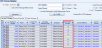
The Roll Benefits Forward check box is selected by default which means all benefits in the employee’s package roll forward. If you clear this check box the employee’s benefits will not roll forward.
Note: You may notice that some benefits get rolled over for the employee even though you cleared this check box. This is because the Roll Benefits Forward Override check box is selected for that benefit in its Benefit Setup–that check box overrides the selection you make in the Package window and forces a benefit to always roll forward for all employees. The only exception to this is rehired employees who exceed the Rehire Eligibility Period–no benefits are rolled forward because they are treated like new employees.
