Overview
The Automation Review screen is a read-only interactive report screen that allows you to review issue results of an automated engine run. You can analyze employee records that have had an action performed via one of these processes:
- Auto Enrollment Engine
- Eligibility Testing Wizard
- No Hours Engine
- Package Validation
- Termination Engine
- Deduction Sync
You can search for exception records by Engine, Action Type, Benefit and/or Employee Number as well as by a Processing Date Range or Coverage End Date Range. Results display in the grid below. Locate a specific Employee by using the Lookup or by typing in the Employee Number in the field and tabbing off. Double-click the Employee Number field to display the Insurance Benefits by Employee screen.
The Engine drop-down is a fixed list based on Engines available. The Benefit drop-down is populated with individual benefits previously set up on the INS: Benefit Setup screen. To track employees who have been terminated and may need to be offered COBRA, utilize the Automation Review with the Action Type of Terminations: Unenroll Benefit (you can also use the INS: Benefits Review screen to review employees who have been Unenrolled) . The Processing Date Range defaults to today's date. The Coverage End Date Range defaults to blank, both of which you can change.
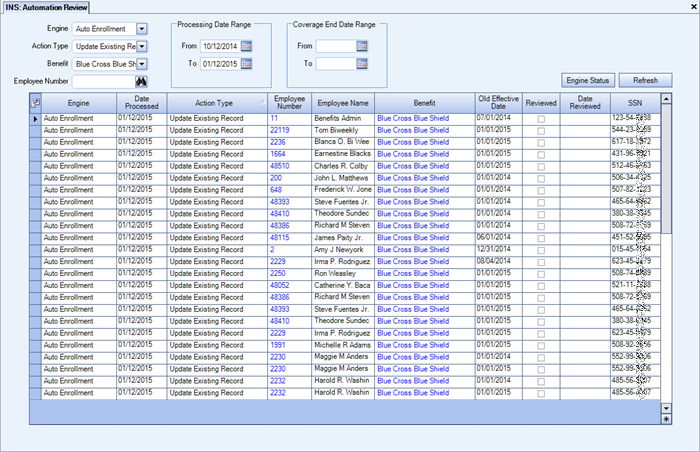
The Automation Review screen may be accessed from the WinTeam Insurance Benefits menu.
Key Functionality
You can customize the columns displayed in the Review Grid with the built-in Field Chooser dialog, which is accessed by clicking the icon in the upper-left corner of the grid. When you clear a check box next to a column name, that column no longer appears in the grid. You can also click and drag a column header away from a grid to remove it. While the Automation Review grid currently includes 30 choices, each screen in WinTeam that features a Field Chooser will offer different, context-relevant choices. Not all grids feature Field Chooser functionality.
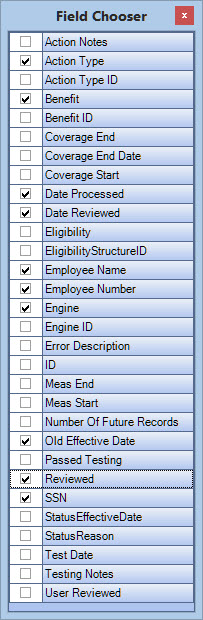
For more information on grid functionality in WinTeam, please review Understanding Grids.
Double-click the Action Notes field to display the Zoom Notes display (read-only) in order to read details about actions taken by the system.
Double-click the Employee Number field display the Employee Master File.
Double-click the Benefit field display the INS: Benefit Setup screen.
Engine Status
Click the Engine Status button to display the Show Quick Status pop-up box, which displays summary information for each of the most recent automated engine runs, including issue count and status. If an engine takes a long time to run, click the Refresh button in this read-only pop-up to see if the engine is still actively working and how many more records it has until completion.
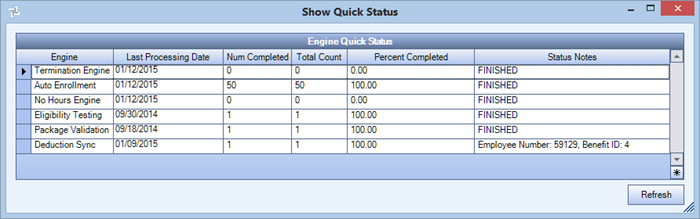
Refresh
Click the Refresh button to refresh the screen after changing your search criteria.
Example: When you run the No Hours Engine from the Automation Review screen, for any employee(s) without hours, the system will make an entry (entries) in the grid under Benefits by Employee Eligibility Testing tab.
