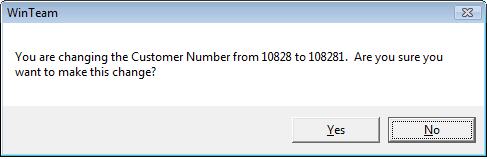Using and Assigning Customer Numbers
It is important to note that WinTeam does NOT require a unique Customer Number for each location that you provide service for. You basically set up Customers for the sole purpose of billing.
Example
XYZ Company has three locations. XYZ wants all Jobs billed to XYZ Company.
Customer Number 10111
XYZ Company
605 S 8th Street
Omaha NE 68127
Job (location of service provided)
- 10111 Jones Realty Company
- 101111 Valley Bank
- 101112 Woolworth Store
Posting payments is much easier if only one customer number is used. Normally the customer will include payment for invoices from multiple Jobs. You may post payments by selecting only one customer.
Changing Customer Numbers
In order to change a Customer Number you must have rights to the AR: Customer Master File screen with the Can Change Master Number feature selected,
If you are on existing Customer Master File record and you enter a Customer Number that does not match an existing record, you are prompted to confirm the Customer Number change. Normally, you would not change the Customer Number.
Setting Up Customer Numbers
Use a series of numbers when setting up Customers for the first time (Example 1000 or 10000). Customer Numbers cannot exceed 8 characters.
Formatting and Sorting Customer Numbers
Customer Numbers are sorted numerically and alphabetically in ascending order (rather than consecutive), so when you generate reports using Customer Number as a sort option the report will sort as follows:
1
10
100
1000
2
20
200
2000
If you use alpha characters, the system will sort numbers, followed by alpha characters.
1
10
100
100a
100b
200
Alphagraphics
Tip: Entries beginning with numbers are sorted first. If two or more index entries begin with the same character, the program evaluates the subsequent characters in each one to determine which should come first.
Where are Customer Numbers used in WinTeam?
- Customer Master File (Accounts Receivable)
- Customers Diary (Accounts Receivable)
- AR: Recurring Invoices (Accounts Receivable)
- AR: Invoices
- AR: Payments
- Job Master File (Job Costing)
- PS: Bill Codes By Job
- PS: Schedules
- WS: Schedules