Overview
You can use QA Groups to define groups of individuals who, with supervisor licenses, can perform Checkpoints for certain Jobs. An eHub QA Group can be assigned to a Job in the Job Master File Quality Assurance tab.
Note: You must have a supervisor license to complete Checkpoints on any Jobs other than your Primary Job, even if you’re included in the eHub QA group.
Members of a QA Group can complete Checkpoints for a specific Job. These members are in addition to the current Job Hierarchy used for eHub or Location/Company used for WinTeam. Even if an employee does not supervise (eHub) or is not in the same Location (WinTeam) as Job XXXXX, but is listed as a member of the QA Group assigned to this Job in the Job Master File, the Employee can complete Checkpoints for that Job
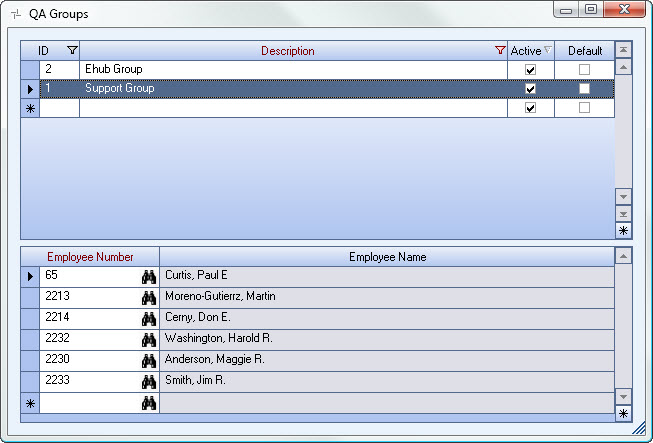
The QA Groups screen can be accessed from the Job Master File (Quality Assurance tab).
Key Functionality
The eHub QA Group add/edit list is part of the SYS Add Edit Lists ALL Security Group.
Security Features include the ability to:
- Deny Set Active\Inactive
- Deny Set Default
Tip: For more information see Security Groups Overview and Security Groups By Module.
WinTeam automatically assigns an ID to each new record, and uses the ID field to identify each record. You may change system-assigned ID Numbers.
Use this field to enter a unique name for the record. After a new record is created, WinTeam displays this Description with the corresponding ID number in the Add/Edit list.
Select this check box to make the selected record active. Clear the check box to make the record inactive.
Note: Only QA Groups marked as Active will display in the QA Group list.
Click the Default check box to mark the selected record as the default QA Group. The system uses the Default record to automatically fill in the corresponding field on a new record in the Job Master File screen.
The bottom grid w/in QA Groups ACB has the following headers:
Employee Number
Based on the Description entered above, select which employee(s) should be included in each QA Group.
Once an employee number is selected, the Employee Name will populate in the Employee Name field.
Employee Name
The Employee Name populates based on the Employee Number entered. This field is read only and cannot be changed or deleted.
