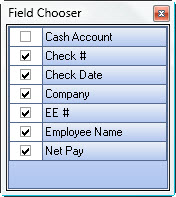Overview
The QL Access screen can be accessed from the following screens:
- the Review and Edit Paychecks screen.
- the Replace/Reprint Checks screen.
The QL Use screen enables you to filter for specific records.
You can filter the records based on Check Number, Check Date, Employee Number, Cash Account, First Name, Last Name, Cleared Status, Paycheck Company, Escheated Only.
The Cash Accounts and Cleared Status filters are only enabled when using the Lookup from the Review Checks screen.
- Press ALT + S to Search
- Press ALT + A to Select All (only available on screens that allow more than one selection)
- Press ALT + L to Select
- Press ALT + C to Cancel
Lookup Paychecks
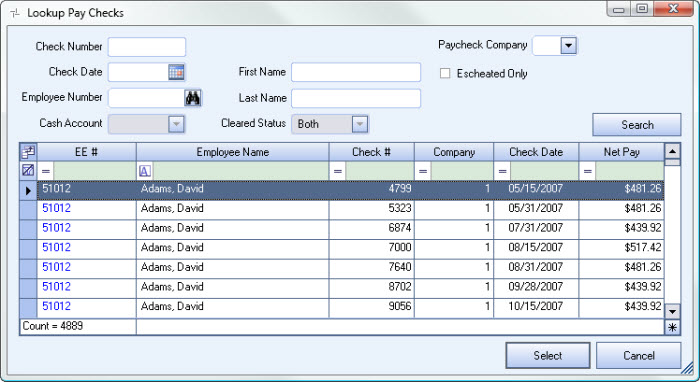
Related Information
Key Functionality
Filter Criteria
You can filter the records based on Check Number, Check Date, Employee Number, Cash Account, First Name, Last Name, Cleared Status, Paycheck Company, Escheated Only.
Paycheck Company
This filter is visible only for Clients using the Multi-Company feature.
Filter the records by the employee's Company at the time the paycheck was created.
Leave the Paycheck Company field blank to display all records regardless of the company the check belonged to when the paycheck was created.
Escheated Only
This check box filters paychecks that have been Escheated. (Any check with an Escheated date is considered to have been Escheated).
Cash Account
The Cash Accounts filter is enabled when using the Lookup from the Review Checks screen.
Displays Cash Account that check was drawn from.
Cleared Status
The Cleared Status filter is enabled when using the Lookup from the Review Checks screen.
Use the Field Chooser to select the columns you wish to be displayed in the grid.
For information on grid functionality see Understanding Grids and Using the Filter Row Feature.
Click the Select button or press Alt+ L to view the selected record. This is the default selection.
Click the Cancel button (or press ALT + C) to close the Lookup without selecting records.