Overview
Use Invoice Distribution Types to help you manage the distribution of your invoices.
To enable the Invoice Distribution types add/edit list you must have the following Custom Setting in place:
| Section | Item | Value |
|---|---|---|
| Jobs | InvoiceDistACB | Yes |
Note: With this setting in place, the Delivery Option is disabled on the Customer Master File, and all invoice distribution settings are then determined from the Job Master File (Accounting Information tab). If the Recipients tab is edited with any contact information when processing invoices, that information will override the contacts set up in JMF.
The Invoice Distribution Type allows you to filter by Invoice Distribution Types when Printing/Processing Invoices, Updating PS Schedules to AR, and Updating Invoices to the General Ledger. In addition, you can include the Invoice Distribution Type on the Bill Codes By Job Report.
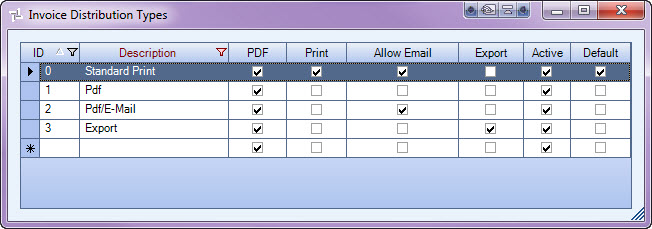
The Invoice Distribution Types add/edit list can be accessed from the Job Master File (Accounting Info tab).
Key Functionality
WinTeam automatically assigns an ID to each new record, and uses the ID field to identify each record. You may change system-assigned ID Numbers.
Use this field to enter a unique name for the record. After a new record is created, WinTeam displays this Description with the corresponding ID number in the Add/Edit list.
Use the Distribution Options to to determine the actions for the Job when invoices are being processed. Any combination of these check boxes can be selected, with the exception of the 'Allow E-mail' option. If the Allow E-mail option is selected, the PDF check box is required.
If there are no check boxes selected for the Invoice Distribution Types, invoices will not be distributed, AND the invoices will then be marked as 'Do Not Send'.
Select the PDF check box to create pdf copies of the invoices that are created.
This check box is automatically selected when the Allow E-mail check box is selected, since it is the pdf copy that is being sent.Select the Print check box to create a paper copy of the invoices that are created.
Select the E-mail check box to generate e-mail to designated Contacts in the Customer Master File. The PDF check box is automatically selected if this option is selected.
Export
Select the Export check box to write the invoices for the Job to the export file for a third party processor. The Export function was designed to work within batch Invoice Processing, not single Invoice Entry.
Select this check box to make the selected record active. Clear the check box to make the record inactive.
If the Invoice Distribution Type is not marked as 'Active' it does not display in the list when selecting the invoices to process. However, inactive Invoice Distribution Types will remain in the add/edit list.
Select this check box to make the selected record the default value for this Add/Edit list. WinTeam uses this record to automatically fill in the corresponding field on a new record in the related screen.
