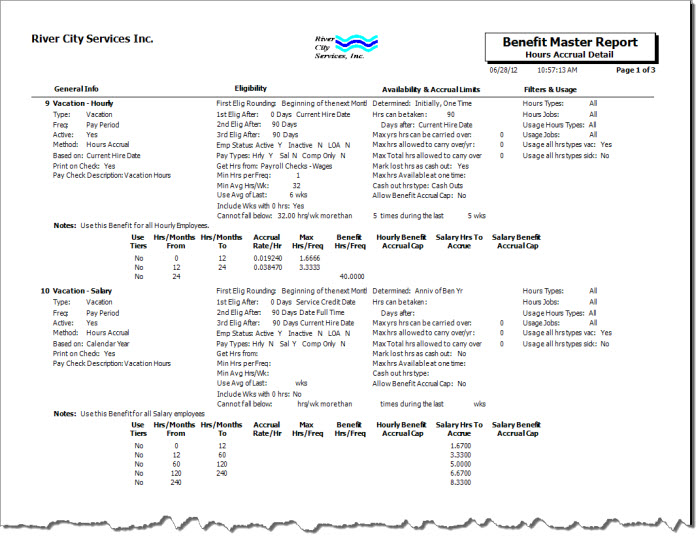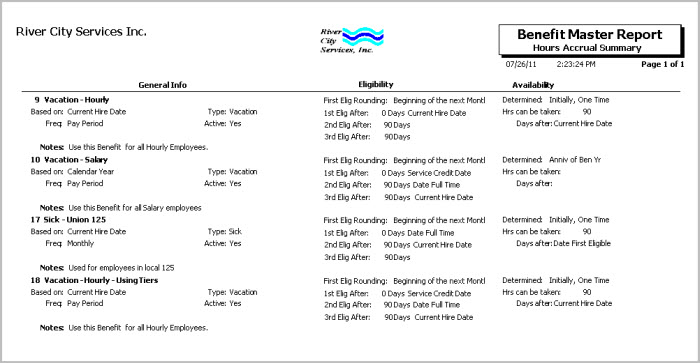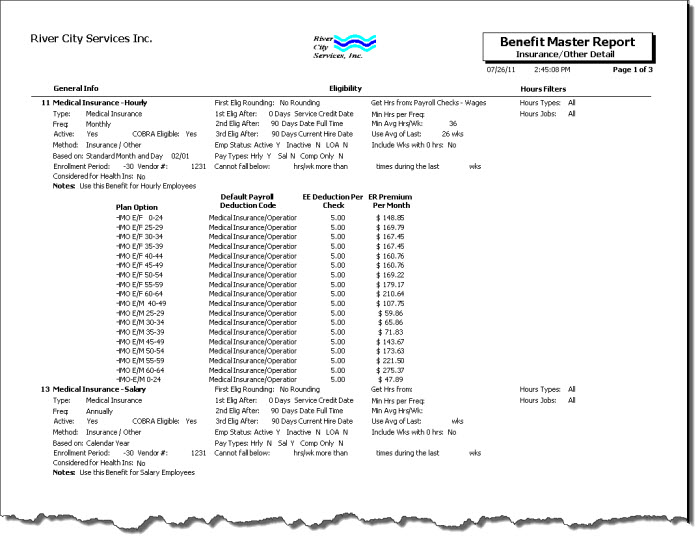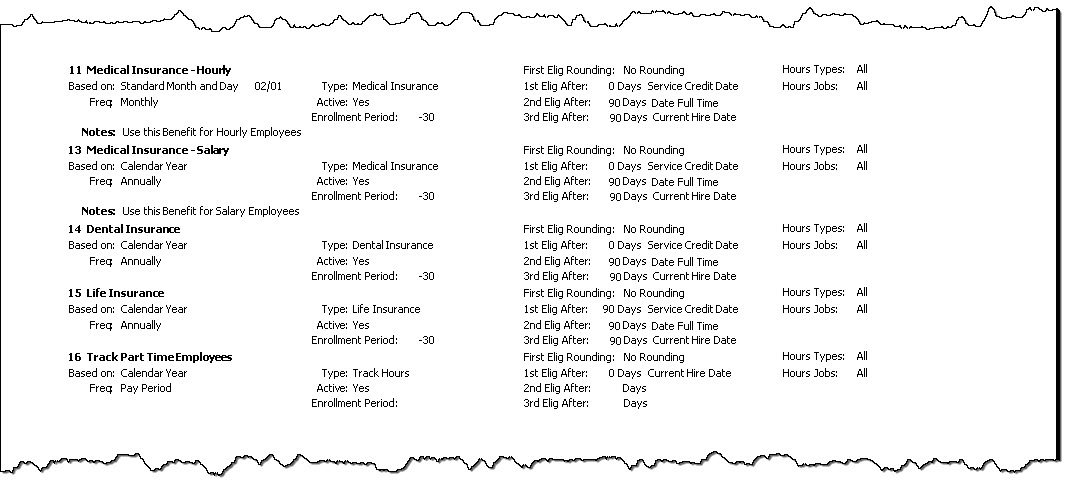Overview
The Benefit Master report lists all benefits set up in the system for the selected criteria. You can choose to run this either an Hours Accrual or Insurance/Other report. You can also select whether to include Active, Inactive, or both Active and Inactive benefits on this report.
The Hours Accrual Summary report contains the basic information pertaining to the benefit.
The Hours Accrual Detail report contains all items in the Summary report and lists the Benefit Method, Paycheck Description, all information pertaining to eligibility of the benefit, accrual limits, filters and usage, and tier information.
The Insurance/Other Summary report contains basic information pertaining to the benefit.
The Insurance/Other Detail report contains all items in the Summary report and lists the Benefit Method, COBRA eligibility, Vendor Number, whether the benefit is considered for Health Insurance, pertaining to eligibility of the benefit, plan options, payroll deduction codes, and premiums.
Security
The HR Report Benefit Master screen has its own Security Group, HR Report Employee Master File.
The HR Report Benefit Master screen is part of the HR Reports All Benefits Security Group.
Tip: For more information see Security Groups Overview and Security Groups By Module.
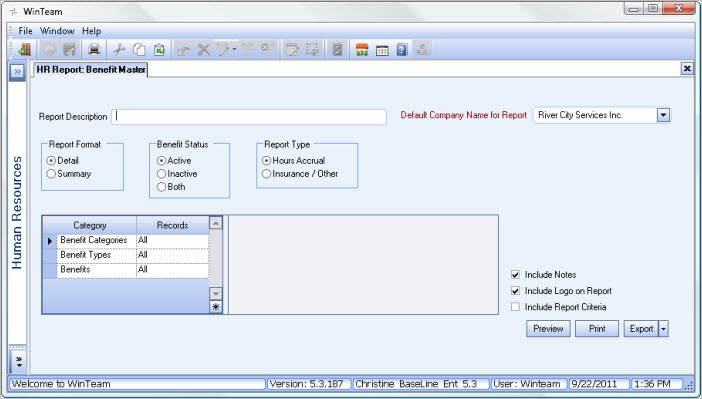
Related Information
- See Human Resource topics
- Go to Human Resource Reports
Key Functionality
Type a description to name the report. This description prints above the Report Title.
Available for Clients using the Multi-Company feature. The Default Company Name for Report is populated from the Company Setup screen. The list contains all companies you have permission to access. The default company prints on every page of the report.
If the User has permission to only one company, then just that one company will display in the list. If the User has permissions to more than one company, the list will contain all companies the User has rights to PLUS the default reporting company. For more information see Learning about WinTeam Reports.
Use the Report Format option to choose the level of detail for the report.
The Hours Accrual Summary report contains the basic information pertaining to the benefit.
The Hours Accrual Detail report contains all items in the Summary report and lists the Benefit Method, Paycheck Description, all information pertaining to eligibility of the benefit, accrual limits, filters & usage, and tier information. This includes 'Allow Benefit Accrual Cap', 'Hourly Benefit Accrual Cap', and 'Salary Benefit Accrual Cap' fields.
The Insurance/Other Summary report contains basic information pertaining to the benefit.
The Insurance/Other Detail report contains all items in the summary report and lists the Benefit Method, COBRA eligibility, Vendor #, whether the benefit is considered for Health Insurance, pertaining to eligibility of the benefit, plan options, payroll deduction codes and premiums
Benefit Status
Select the benefits to include on the report based on the benefit Status. You can choose to select Active benefits, Inactive benefits, or both on the report.
Report Type
Select to run the Hours Accrual Report or the Insurance / Other Report. See also Report Format above.
Category/Records
Benefit Categories
Select the Benefit Categories to include on the report.
Select All to include all Benefit Categories on the report.
Select Pick to define specific Benefit Categories for the report. When you select Pick, the Benefit Categories list displays. Select the check box next to each Benefit Category to include on the report.
Benefit Types
Select the Benefit Types to include on the report.
Select All to include all Benefits, regardless of the Benefit Type.
Select Pick to define specific Benefit Types to include on the report. When you select Pick, the Benefit Types list displays. Select the check box next to each Benefit Type to include in the report.
Benefits
Use the Benefits category to select the Benefits to include on the report.
Select All to include all Benefits on the report.
Select Pick to define specific Benefits for the report. When you select Pick, the Benefits list displays. Select the check box next to each Benefit to include on the report.
Include Notes
Select the Include Notes check box to include any Notes that are stored in the Benefit Setup (General Information tab) screen.
Select this check box to print the company logo on the report. It is selected or cleared by default based on the option selected in SYS:Defaults. However, you can modify the setting on each report.
Select this check box to include a list of the report options selected for the report. The Report Criteria page includes any ranges specified and each Category/Record selection made for the report. This check box is cleared selected by default.
Preview
Click the Preview button (or use the shortcut key, ALT + V) to view the report before printing.
Click the Print button (or press ALT + P) to send the report to your default printer.
Export
Click the Export button (or press ALT + X) to export the report to a specified format. Reports may be exported to Adobe Acrobat (PDF), Excel, Comma-Separated Values (CSV), Grid View and E-mail (available for premise-based clients only).