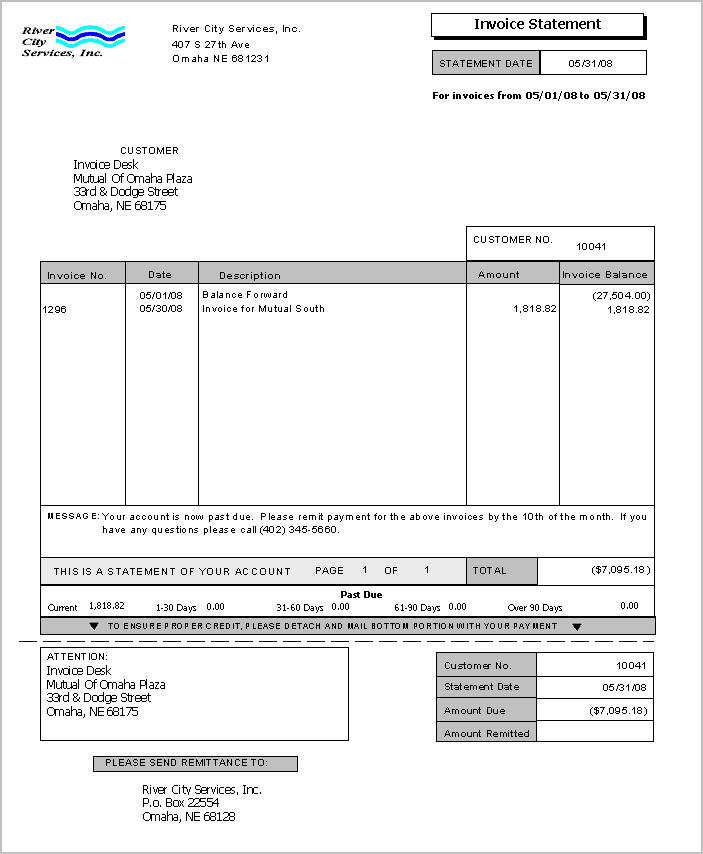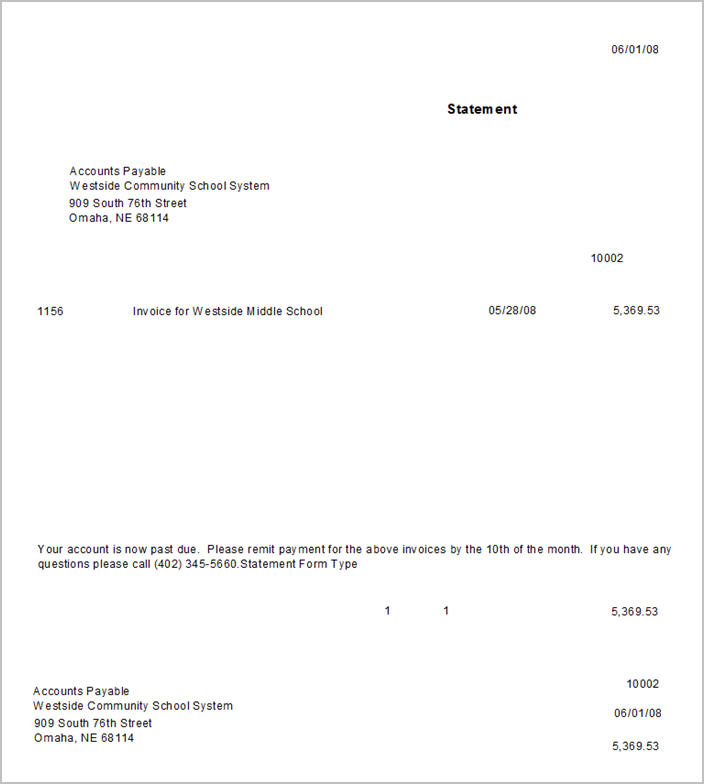Overview
The Statements and Past Due Notices Report is accessed from the WinTeam AR: Reports menu. The Statements and Past Due Notices are used to print statements and past due notices for customers. You can include a message that prints on all statements and/or past due notices.
You may sort the report by customer number or customer name. You may also limit your report criteria by a specific past due limit.
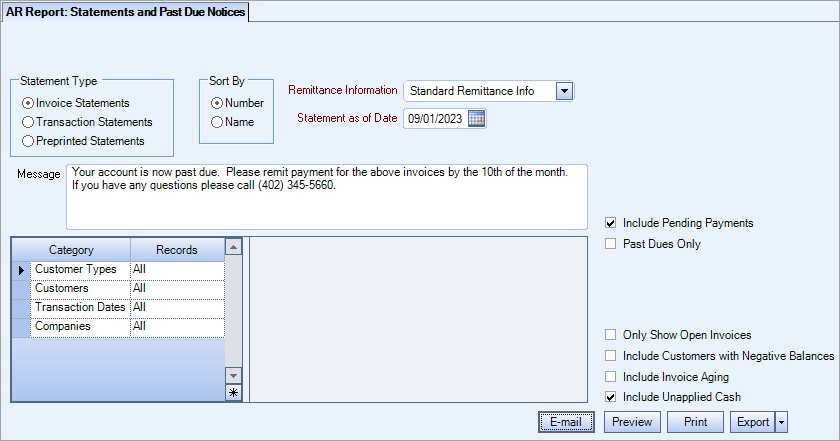
Key Functionality
The Type of Report defaults from the selection made in AR: Defaults.
The Invoice Statement Form Type shows all activity by invoice.Normally, if this Type of Report is selected you would also enter Transaction Dates. If you do not enter a transaction date range, each invoice that was billed to the customer will be included on the statement showing all payments/adjustments that have been made on that particular invoice. Typically clients will want to indicate a range of transaction dates so that the amount owed for each invoice begins with the Balance owed of the invoice as of the Transaction Date “From” that is entered. Based on the Transaction Dates entered, the system will print all payments and adjustments that were made on the invoice during that time frame. You are not required to select Transaction Dates; however, if you do not enter Transaction Dates, the system will display a warning.
Click Yes if you want to run Statements for all Transaction Dates.
Click No to return to the options screen and enter Transaction Dates.
The Transactions Statement Form Type shows all activity by date of transaction, including all Payments, Invoices and Adjustments that were made during the time period. Typically when printing this type of statement, you will be entering a Transaction Date range. If you do not, you will receive a message. If a transaction date is entered, a Balance Forward amount will be printed first showing the total owed prior to the Transaction From Date.
The Preprinted Statement Form Type shows outstanding invoices only. You can use the Transaction Dates Category record to filter for those invoices within that date range that does not have a paid status. If a transaction date is entered, a Balance Forward amount will printed on the first line showing the total owed prior to the Transaction From Date. The statement will always include any invoice that does not have a paid status. Use this form type if you have preprinted forms that have the boxes, etc. printed on them.
Use the Sort By option to sort report data by Customer Number or Customer Name.
Click Number to sort report data by Customer Number.
Click Name to sort report data by Customer Name.
If a message was entered in AR: Defaults for Statements, that message will default here.
This may be used for a number of purposes, including information about a new product or service, a holiday greeting, or a standard past due message.
Customers
Select the Customers to include on the report.
Select All to include all Customers on the report.
Select Range to define a range of Customer Numbers for the report. When you select Range, the Customer Number range fields display. Type the beginning Customer Number in the From field and the ending Customer Number in the To field.
Select Pick to define specific Customers for the report. When you select Pick, the Customer list displays. Select the check box next to each Customer to include on the report.
Select Create to define your own list of Customers. When you select Create, a small grid displays to the right. Enter the Customer Numbers you want to include in the list, or use the Lookup to locate the Customer Numbers.
Select Exclude to identify records that should not be included. When you select Exclude, a small grid displays to the right. Enter the Customer Numbers you want to exclude in the list, or use the Lookup to locate the Customer Numbers.
Customer Types
Select the Customer Types to include on the report.
Select All to include all Customer Types on the report.
Select Pick to define specific Customer Types for the report. When you select Pick, the Customer Types list displays. Select the check box next to each Customer Type to include on the report.
Transaction Dates
Filter the report criteria by activity dates, including Payments, Invoices and Adjustments.
Select All to include all invoices regardless of the transaction date.
Select Date Range to define a range of dates for the report. When you select Date Range, the date range fields display. Type the beginning date in the From field and the ending date in the To field, or use the Date Control to select a date.
Companies
The Company Pick option filters for AR Invoice and Payment records. The Companies category is available for Clients using the Multi-Company feature.
Select the Companies to include on the report.
Select All to include all companies on the report.
Select Pick to define specific Companies for the report. When you select Pick, the Companies list displays. Select the check box next to each Company to include on the report.
Note: When running reports using the Company Category/Record Pick and the company name exceeds the maximum number of characters, WinTeam will truncate the name.
This filter displays with an active Online Payments license. When it is selected, pending ACH payments are included in the report.
Enter the date to print on the Statement and Past Due as the Statement Date.
Select the Past Dues Only check box to limit the report to accounts and invoices that have open balances older than the Invoice Terms on the account. The report displays only the amount past due.
This field displays for Invoice Statements and Transaction Statements.
If you are using an Invoice Statement or Transaction Statement, you are required to select from the list for the Company information to use on the form.
The Company Name, Address, Logo, and Remittance Address information will come from the selection made here.
Select the Include Customer with Negative Balance check box to include companies with negative balances on the report.
Select the Include Unapplied Cash check box to include this information on Statements.
This option is selected by default.
This options displays for Invoice Statements.
Select the Only Show Open Invoices check box to display invoices and activity only for invoices with a balance due. Those invoices that have a $0.00 amount due will not be included.
This check box is available if the Type of Report is an Invoice Statement or Transaction Statement.
Select the Show Invoice Aging check box to display aging information on the statement. This will print a Past Due aging section after the Statement Total that ages based on the “days past due” according to each individual invoice’s terms. It uses the Statement as of Date to determine the aging bucket in which the invoice belongs.
Email button
See AR: Emailing Statements for information about emailing accounts receivable statements to your customers.
Preview button
Click the Preview button (or use the shortcut key, ALT + V) to view the report before printing.
Print button
Click the Print button (or press ALT + P) to send the report to your default printer.
Export button
Click the Export button (or press ALT + X) to export the report to a specified format.
Reports may be exported to Adobe Acrobat (PDF), Excel, Comma-Separated Values (CSV), Grid View and E-mail (available for premise-based clients only).
Transactions Dates: 05/01/08 - 05/31/08
Statement as of Date: 06/01/08
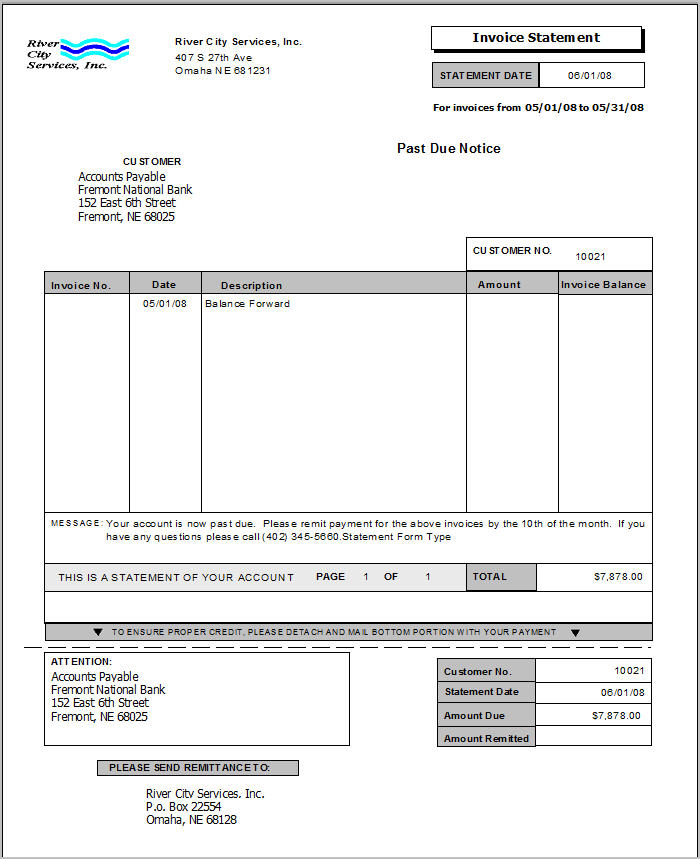
The Reference No. refers to the Check/Payment# field on the AR:Payments screen.
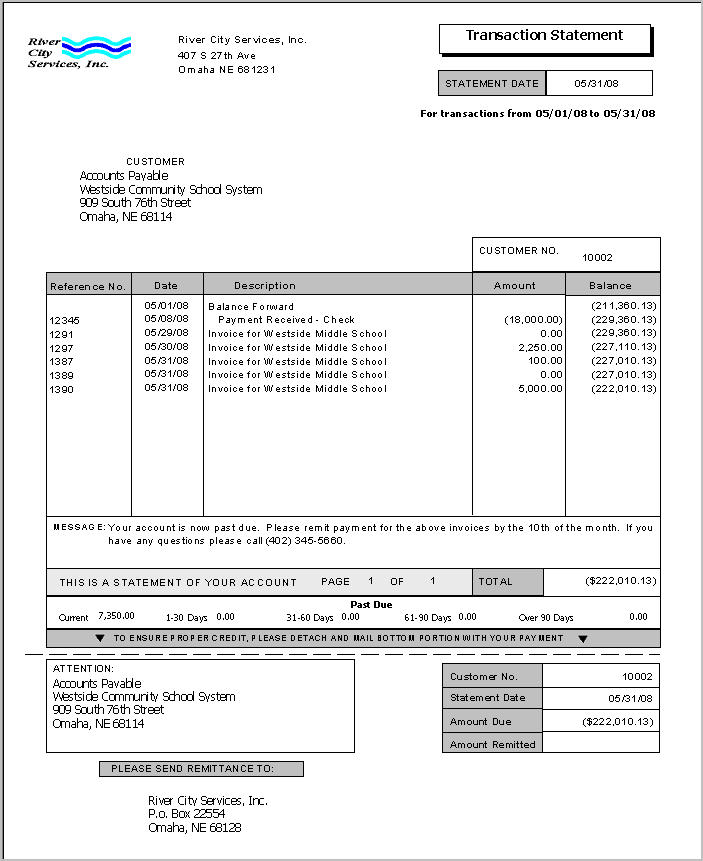
Note: If you use Avalara, all invoices and statements must be committed. If they are not, the report will state there was an error calculating taxes.
Related Information
The AR Report Statements and Past Due Notices screen has its own Security Group, AR Report Statements and Past Due Notices.
The AR Report Statements and Past Due Notices screen is part of the AR Reports ALL Security Group.
Tip: For more information see Security Groups Overview and Security Groups By Module.
| Section | Item | Value | Module and Purpose |
|---|---|---|---|
| ARStatements | ExcludeCreditMemos | Yes |
If selected, Credit Memos will not display or print on Statements or Past Due Notices. Nor will Credit Memos figure into the Total Amount Due. However, Credit Memo amounts will be included in any Past Due bucket if 'Include Invoice Aging' is also selected. |
| LaserInvoice | LargeLogo | True | This setting increases the size of the company logo when printed on Statements and Past Due Notices. It also effects the Paper without Remittance, Paper with Remittance, and Canadian invoice prints. |