Overview
The Edit A Batch - Notes screen is used to view Notes that were created with the batch.
Shortcuts
- Press ALT + B to return to the AR: Payment Wizard - Edit a Batch screen
- Press ALT + F to display the AR: Payments screen in "batch mode" for the selected batch
AR: Payment Wizard - Edit A Batch screen
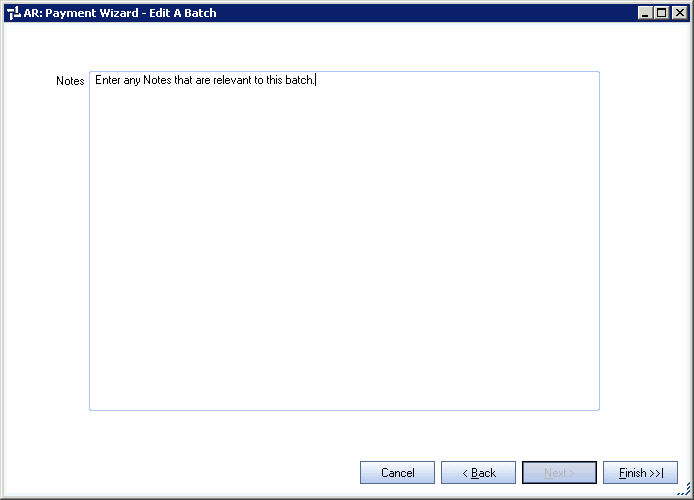
Related Information
Key Functionality
Notes
Enter any notes that are applicable to this batch edit.
To open the field in Zoom mode you can
- Double-click in the field OR
- Press Shift + F2 OR
- Right-click, then select Zoom (only for multi-line text boxes, not in a grid)
From the Zoom screen you can view or edit the entire Notes area. For more information see Using the Zoom Feature.
Cancel
Click Cancel to close the Payment Wizard and return to the AR Menu.
Back
Click Back (or press ALT + B) to return to the AR: Payment Wizard - Edit a Batch screen.
Next
The Next button is not available from this screen.
Finish
Click Finish (or press ALT + F) to display the AR: Payments screen in "batch mode" for the selected batch. The Batch Information displays to indicate that you are in "batch mode".
The Batch Total is the total amount for all payments in this batch.

The Payments screen displays with a record for each payment in the batch (you will see the Record Selector at the bottom of the screen).
