Overview
Access the Action Items Defaults window from the WinTeam System menu, under Action Items. The Action Item Defaults window lists all Action Item Types for which a Default Template has been set up. Default Templates designate notifications and escalations for a specific Action Item Type.
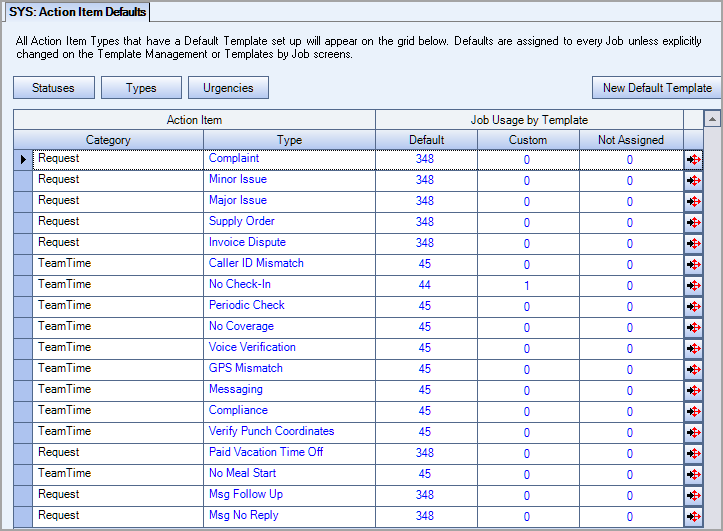
Key Functionality
Statuses
Click the Statuses button to view the SYS: Action Item Statuses window.
Types
Click the Types button to view the SYS: Action Item Request Type window.
Urgencies
Click this button to open an add/edit list where you enter and maintain the urgency levels.
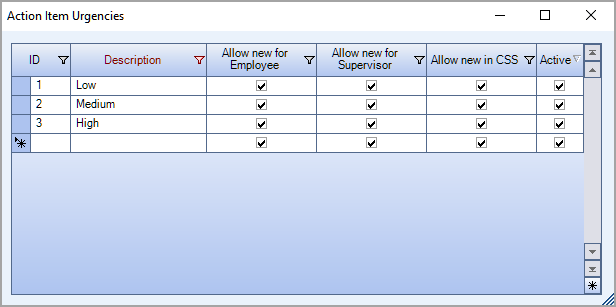
To view the Action Item Setup for each template, click the detail button for each Template in the grid. The Action Item Setup is used to create a notification process in the Statuses grid. In order for the new Template to be used and saved, all required fields within the Setup screen must be completed.
You can add or edit statuses by clicking the Statuses button or from the Action Item Setup screen. For more information on Statuses, see Statuses.
There are two Categories of Action Items:
Request – You can add, edit and delete Request Types by double-clicking in the Type field or clicking the Types button to open the Add/Edit list.
TeamTime Alert – System generated. You cannot edit or delete these Types.
The Action Item grid includes a count of each active job that is set up to use the Default, Custom and Not Assigned Templates.
The Job Usage by Template columns display where the Category and Type are assigned system wide and how many templates are assigned to Jobs within the database. The detail button on the right side of the grid navigates to the Action Item Setup screen for the selected default template. You can double-click on any of these columns to see the Jobs assigned to each Template(Action Item Template Management).
- Default - Shows the number of default (system standard) templates set up by Job
- Custom – Shows the number of Custom templates assigned to specific Jobs system wide (Custom Templates can be assigned individually or in groups by using the Template Management screen.)
- Not Assigned – Shows the number of jobs where there are no Types setup for Jobs within the System
