A Plan Option Type is a way to associate Relations to Plan Options. You are required to select a Plan Option Type when you Set up a Plan Option. Before you set up a Plan Option Type, you must Set up Benefit General Options for at least one benefit.
Example: Some examples of Plan Option Types are Employee Only, Employee + Spouse, and Employee + Children.
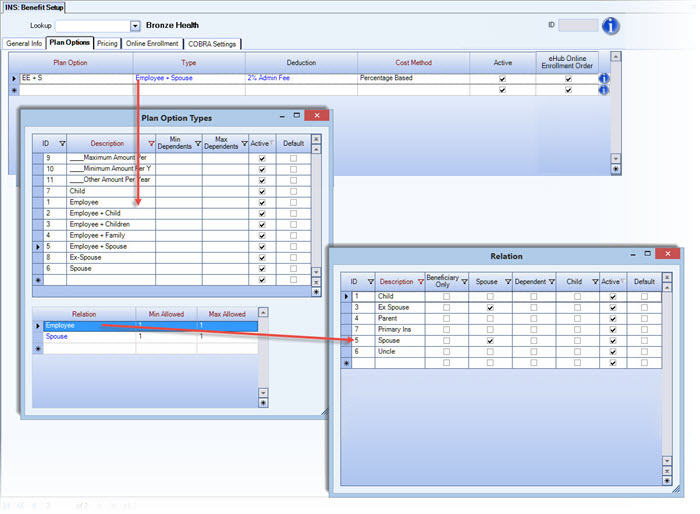
- On the Benefit Setup screen Plan Options tab, double-click in the Type field to open the Plan Option Types Add/Edit list.
- In an empty row in the in the Description field, type a Description for the new plan option type, and then press Tab. When you add a new item to this Add/Edit list, the system automatically assigns and displays its unique ID number. The system selects the Active check box by default, which means the item is available on the list to pick during future record creation. Clear the check box to make the item inactive or grayed out. If you select the Default check box, WinTeam uses this item to automatically fill in the corresponding field on new records.
- If you intend to specify Relationship information for the Plan Option, you must also set up Relation Types (see below).
Example: WinTeam allows you to use whatever naming conventions for Plan Options, Plan Types and Relation Descriptions that work best for your company. Many companies keep naming conventions consistent with previous years, or match their carriers' plan descriptions.
Before you set up a Relation, you must Set up a Plan Option.
In WinTeam Insurance Benefits, a Relation is either an employee's life insurance beneficiary, or his/her spouse, dependent or child. When you set up a Relation on a Plan Option, you are not setting up specific information like names, genders, and social security numbers. (You set up that information on the Benefits by Employee screen Dependent and Beneficiary tab.) Rather, you are Describing and establishing the parameters for those individuals who are eligible for coverage under a Plan Option.
- Specify the relationship a person must have to the employee, and the minimum and maximum number of people who can be covered under a Plan Option Type:, you may select an existing Relation from the :
- Select an existing Relation from the list, or
- To open the Relation Add/Edit list, do one of the following:
- On the Plan Option Type window, double-click in the Relation field
- On the Benefits by Employee screen Dependent and Beneficiary tab, double-click in the Relation field.
- In an empty row in the Relation window, type a unique description of the new relation, and then press Tab. When you add a new item to this Add/Edit list, the system automatically assigns and displays its unique ID number. The system selects the Active check box by default, which means the item is available on the list to pick during future record creation. Clear the check box to make the item inactive or grayed out. If you select the Default check box, WinTeam uses this item to automatically fill in the corresponding field on new records.
- (optional) To specify that the Relation can only be used as a beneficiary, select the Beneficiary Only check box.
- (optional) To specify that the Relation may be a spouse, select the Spouse check box.
- (optional) To specify that the relation may be a dependent, select the Dependent check box.
- (optional) To specify that the relation may be a child, select the Child check box.
Example: WinTeam allows you to use whatever naming conventions for Plan Options, Plan Types and Relation Descriptions that work best for your company. Many companies keep naming conventions consistent with previous years, or match their carriers' plan descriptions.
