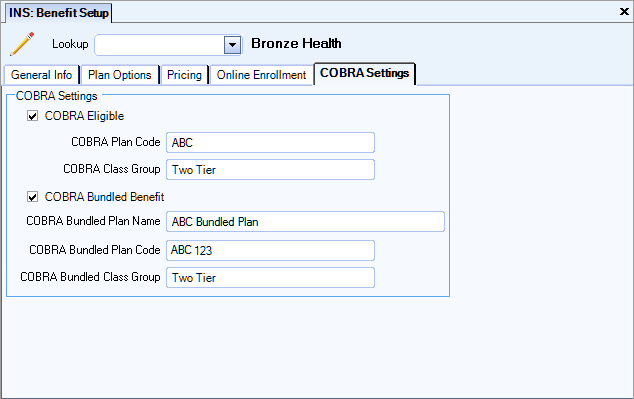Required benefit general options include the benefit Description, Type and Carrier. You can set up the benefit general options on the Insurance Benefits Benefit Setup screen.
To set up a benefit:
- (required)On the Benefit Setup (General Info) screen in the Description field, type a unique description of the benefit that you are adding.
- (required)From the Type list, select the benefit type that you are adding (Medical, Dental, Vision, etc).
- (required)From the Carrier list, select the carrier or company providing the benefit that you are adding.
- (optional) In the Vendor Number box, type the vendor number. A vendor number is for information purposes only.
- (optional) If this benefit is to be considered health Insurance for child support reporting, select the Considered Health Insurance for Child Support Reporting check box.
- (optional) Select the Include on W2 as Employer Sponsored Health Coverage check box if the benefit is to be included on the W-2 as Employer Sponsored Health Coverage.
- (optional) Select if this Benefit is a High Deductible Health plan (HDHP).
- (optional) You may Limit Benefit Availability based on an Employee's HOme Zip Code or Primary Job Zip Code.
- (optional) From the Termination Rule list, select the termination rule you want to use to determine at what point in time benefits end when an employee is terminated.
- (optional) From the No Hours Rule list, select the rule no hours rule you want to use to determine at what point in time benefits end when an employee is has no hours.
- (optional) Most companies do not automatically enroll employees in insurance benefits. You must set up Plan Options before you can select the Auto enroll check box. If you select this option, the system will allow you to enter/select the Default Plan Option.
- (optional) If your company is licensed for eHub Online Enrollment, list the order in which you would like this benefit displayed and enter a the Description you would like employees to see for this benefit. You may also attach or link to Resources that describe the benefit that will be available to employees during Online Enrollment.
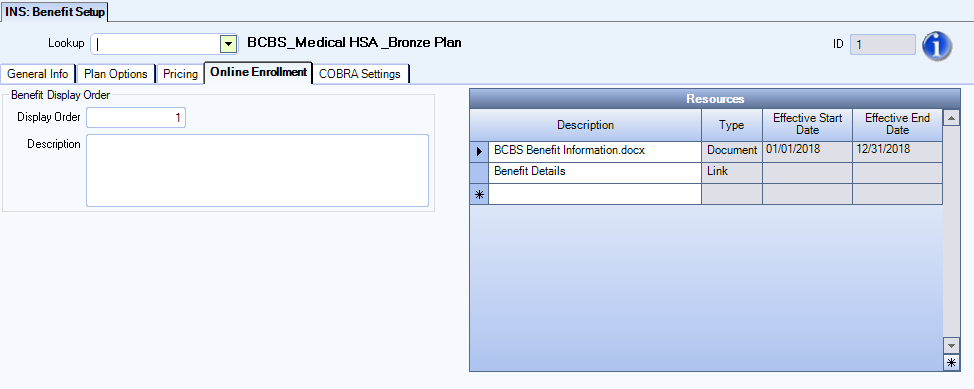
- (optional) On the Cobra Settings tab, select the COBRA Eligible check box to specify that the benefit is subject to COBRA. If you select this check box, then the COBRA Plan Code,COBRA Class Group and COBRA Bundled Benefit check boxes appear. Enter information as applicable for your information.