Overview
You access the Insurance Benefits by Employee-Details window by clicking the Benefit Details button on the INS: Benefits by Employee screen. You can edit package details on the INS: Benefits by Employee-Details screen. If an As of Date is entered that does not include the most recent changes to the package, the screen becomes read-only and a notification displays. Double-click a row in the Reason column to display the Reason for Change table.
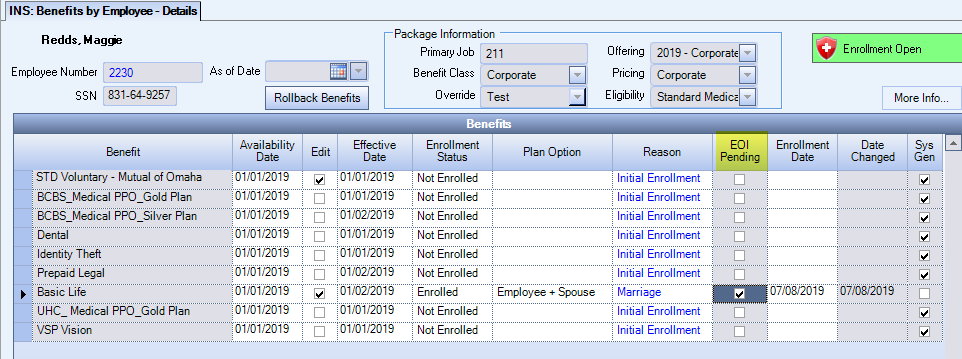
Key Functionality
Double-click to open the Employee Master File.
Click the More Info button to view additional information about the employee, including City/State, Classification, Title, Check Frequency, Current Status, Effective Date and Location.
The System Notes> button provides you with notes about system related activity on the selected employee.
System messages about an online enrollment session being deleted, can happen for a number of reasons.
- Enrollments are edited in the Benefits by Employee - Details window
- A benefit is enrolled by using the Auto Enrollment engine
- A package is added either from Package Validation, Benefits by Employee or Eligibility Testing
If you receive a message box stating the employee has in-progress Online Enrollment elections this means the employee made changes in eHub Online Enrollment, but they have not confirmed those elections. If you select yes on the message box it overrides the in-progress employee selections and saves your changes.
Use this read-only check box to see which benefits have a pending EOI. For details about how to manage a benefit so the employee receives the correct benefits, and is charged the correct amount while waiting for the evidence of insurability, see Evidence of Insurability.
The status of this check box comes from the EOI Status in Coverage Information grid. This check box is only selected if the status is Pending. It is cleared if the status is Approved or Denied.
When there is a pending EOI you can click on the benefit to open the Coverage Information grid for more information. The EOI Status column contains the status (Approved, Denied, or Pending) for the selected benefit.
There are also columns in this grid to show you the Election Amount, Requested Amount, and Difference Amount (the difference between election and requested). The Requested Amount is read-only. The EOI Status and Requested Amount columns are disabled if EOI Required is not selected on the Benefit Setup window.
Important: You must make changes to the EOI Status manually.

When you change the EOI Status the following changes happen after you click Save:
Approved:
The system sets the Election Amount to the Requested Amount, removes the Requested Amount and tracks it in system notes
The system clears the EOI Pending check box
Denied:
The system removes the Requested Amount and tracks it in system notes
The system clears the EOI Pending check box
Pending:
You must enter a Requested Amount
The system selected the EOI Pending check box
Blank:
The system removes the Requested Amount and tracks it in system notes
The system clears the EOI Pending check box
