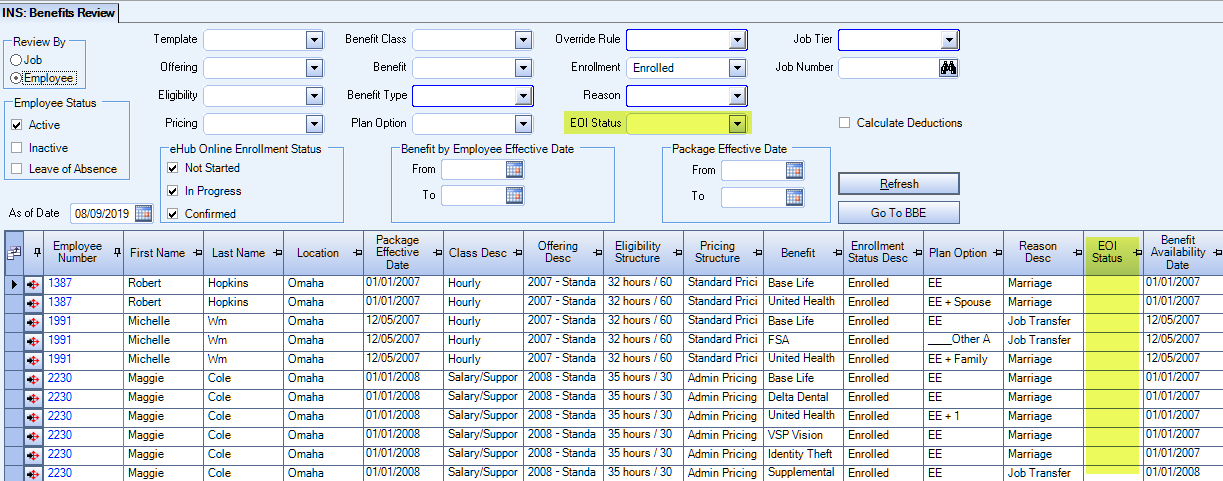We added functionality to help you manage benefits where evidence of insurability is required to determine the final amount and cost of benefits. For example, a life insurance coverage amount that is the same for all employees unless an employee elects additional coverage, where the issuance of the additional coverage is dependent on the employee passing a medical examination. While waiting for the evidence of insurability, the following enhancements help you manage the benefit so the employee receives the correct benefits, and is charged the correct amount throughout the process.
Want to start using this feature? Here's how
On the Benefit Setup window, select the Evidence of Insurability (EOI) Required check box. When it is selected, only the guarantee amount (instead of the requested amount) is deducted for this benefit until an employee's EOI is approved.
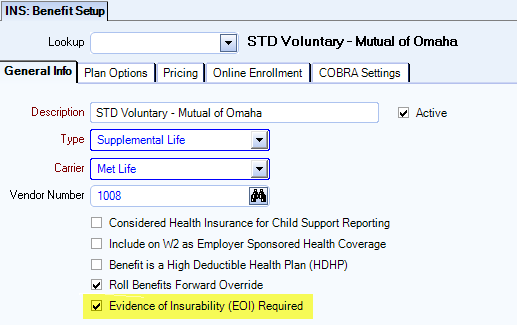
When the EOI check box is selected, the following changes occur in eHub:
Initial Eligibility, New Hire, or Newly Eligible employees—When an employee enrolls within 31 days of their initial eligibility date, they can elect coverage up to the guarantee issue level with no evidence of insurability required. Any amount requested above the guarantee amount requires evidence of insurability.
Employee is required to provide an EOI before they are guaranteed the requested amount
Deductions will not occur for the requested amount until the EOI is approved
A message displays in eHub web with this information
Late Entrant employees— When an employee elects coverage for the first time more than 31 days after their initial eligibility date, any amount of employee or spousal coverage requires evidence of insurability.
Employee is required to provide an EOI before they are guaranteed the elected amount
Deductions will not occur for the specific benefit until the EOI is approved
A message displays in eHub web with this information
Increase in Coverage employees— When an employee is already enrolled in coverage, they can elect to increase coverage (within 31 days of a change in status or at annual enrollment) up to the guarantee issue limit without evidence of insurability. Any amount requested above the guarantee amount requires evidence of insurability.
Employee is required to provide an EOI before they are guaranteed the increased amount
Deductions will not occur for the specific benefit until the EOI is approved
A message displays in eHub web with this information
In the Benefits By Employee-Details window, you can see which benefits have a pending EOI using the EOI Pending column in the Benefits grid. The status of this read-only check box comes from the EOI Status in Coverage Information grid. This check box is only selected if the status is Pending. It is cleared if the status is Approved or Denied.
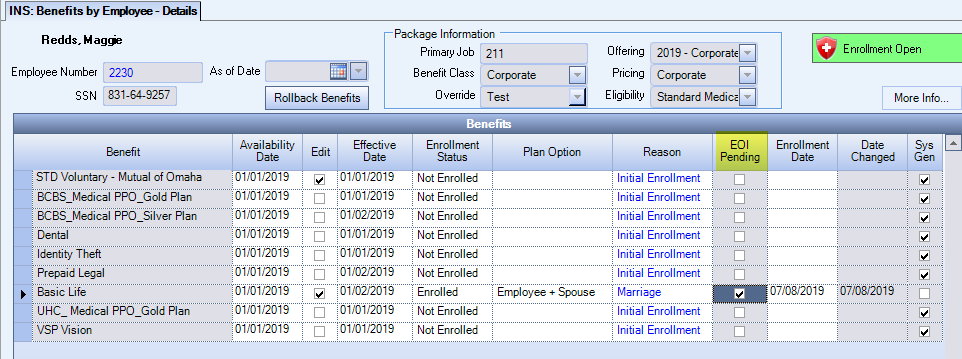
When there is a pending EOI you can click on the benefit to open the Coverage Information grid for more information. The EOI Status column contains the status (Approved, Denied, or Pending) for the selected benefit.
There are also columns in this grid to show you the Election Amount, Requested Amount, and Difference Amount (the difference between election and requested). The Requested Amount is read-only. The EOI Status and Requested Amount columns are disabled if EOI Required is not selected on the Benefit Setup window.
Important: You must make changes to the EOI Status manually.

When you change the EOI Status the following changes happen after you click Save:
Approved:
The system sets the Election Amount to the Requested Amount, removes the Requested Amount and tracks it in system notes
The system clears the EOI Pending check box
Denied:
The system removes the Requested Amount and tracks it in system notes
The system clears the EOI Pending check box
Pending:
You must enter a Requested Amount
The system selected the EOI Pending check box
Blank:
The system removes the Requested Amount and tracks it in system notes
The system clears the EOI Pending check box
To review which employees have an Approved, Denied, or Pending EOI, you can use the EOI Status filter in the Benefits Review window.