Note: New instances/applications of TTP are not currently being supported.
A few important settings for the portal are determined in the Employee Classifications screen. Access the Employee Classifications screen through the Employee Master File in WinTeam.
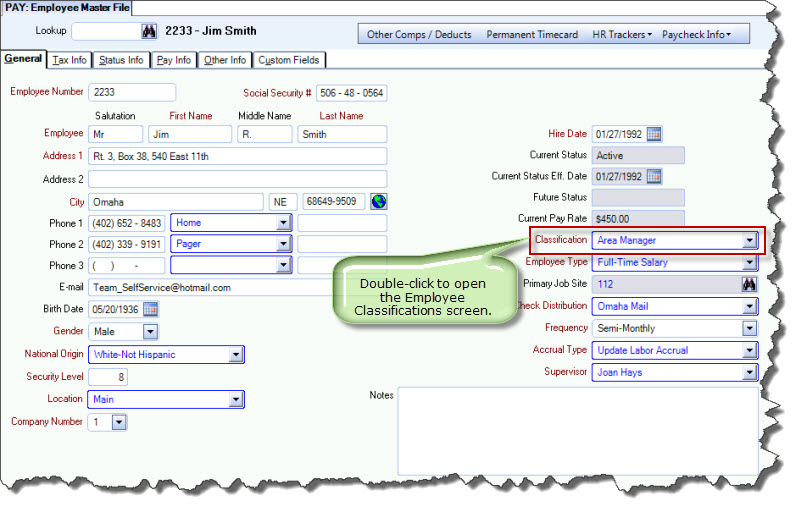
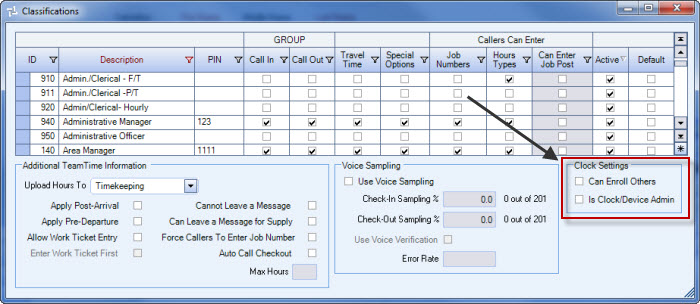
Can Enroll Others
Select this check box to allow the classification of Employee (such as a Supervisor) to enroll users on the device. This setting is also required to display the Admin menu option of "Remove Enrolled Employee".
Is Clock/Device Admin
Assigning this option to a classification of Employee enables the Admin menu and gives the Clear Cache and Exit Application options in the menu. This classification option would be useful for someone who would need to close the application (exit kiosk mode) and update or fix the device.
A few other relevant settings that apply to both TeamTime and the TeamTime Portal are also contained in the Classifications screen: Force Callers To Enter Job Number and Callers Can Enter Job Numbers. These settings help determine which Job an Employee is checked in to when starting a shift.
Note: Callers Can Enter Job Post will also have a role when a user starts a shift if that option is enabled. The Post ID list may display in order for the Employee to select a post to check in to, depending on settings.
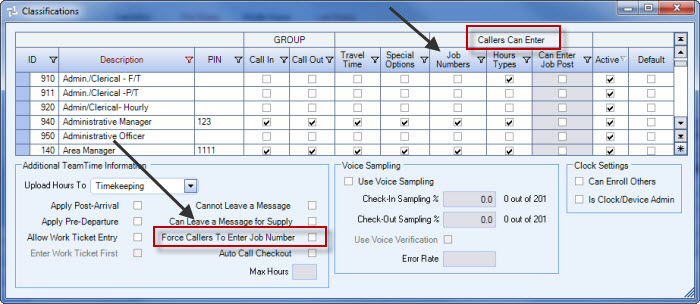
In addition, Allow Work Ticket Entry and Enter Work Ticket First are also fundamental in determining which Job an Employee is checked in to when starting a shift if they are selected. (Enter Work Ticket First is only available if Allow Work Ticket Entry is selected first.)
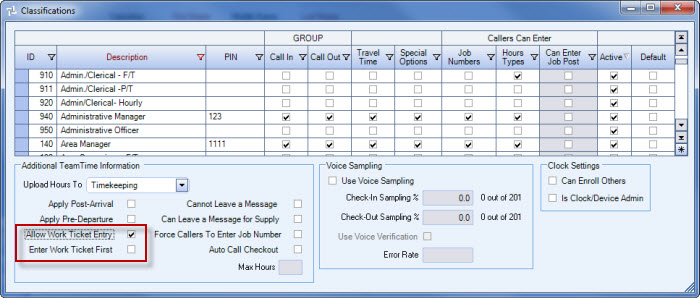
For more information, see About Starting a Shift or Understanding Employee Authentication and Check In Process.
