Overview
The Critical Alerts log may be accessed by selecting Critical Alert Log from the System -Tools Menu.
The Critical Alerts screen logs all database checks and all auto update checks.
Standard grid functionality applies to this screen. For information on grid functionality see Understanding Grids and Using the Filter Row Feature.
Security
The Critical Alerts belongs to the SYS Critical Alerts security group.
The SYS Critical Alerts screen is part of the SYS DBChecks ALL group and the SYS ALL group.
For more information, see Learning about Groups.
Critical Alerts screen
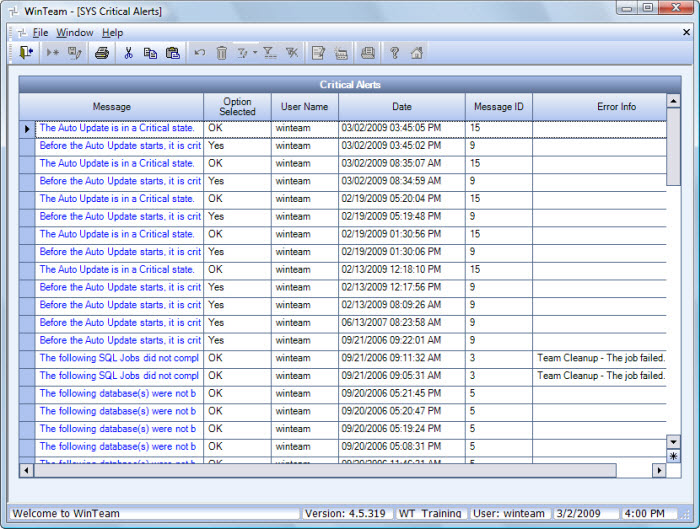
Key Functionality
Message
The first line of the message displays in this field. Hover over the line to display the entire message in a tool tip or double-click in the message field to display the entire message in a pop up window. The message is not editable.
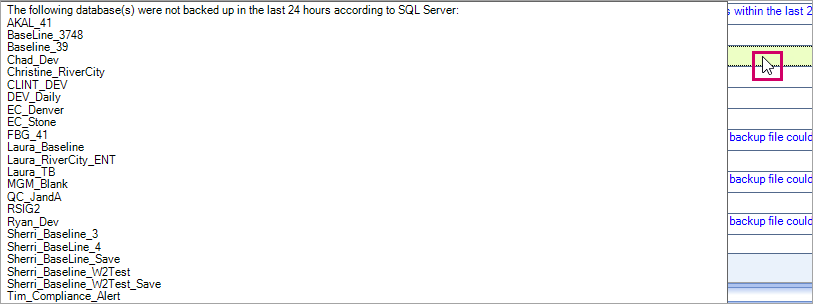
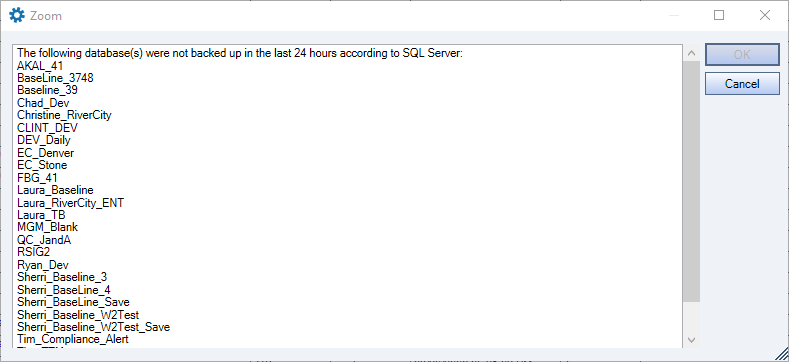
Option Selected
The option or response the user selected when receiving the message.
User Name
The name of the user who was logged in when the check was performed.
Date
The date and time the check was performed.
Message ID
Each message has an identifying number.
| Message ID | Message |
|---|---|
| 5 | The following database(s) were not backed up in the last 24 hours according to SQL Server: list of databases Please contact Team Support or your Admin |
| 6 | The following database(s) were backed up in the last 24 hours according to SQL Server, but the backup file could no longer be found on disk, or the backup file is corrupt: list of databases Please contact Team Support or your Admin |
| 9 | Before the auto update starts, it is critical that you have a good backup of all of your databases within the last 24 hours, and that TeamTime is not scheduled to synchronize with WinTeam during the auto update. Press 'Yes' to confirm you have a good backup of each database, and have turned off the TeamTime Synchronizer. Press 'No' to cancel the auto update. |
| 10 | The following drive(s) on your SQL Server do not meet the minimum disk space requirements: list of drives If you need to adjust the minimum disk space requirement, you can add a custom setting. |
| 15 | The auto update is in a critical state. The database database name has a missing or corrupt backup. Please leave this message up on your screen and call Team for immediate support before continuing. |
| 17 | There was an error attempting to schedule an employee. |
| 18 |
You have exceeded your license count. You are not able to log in at this time. A user attempted to log in and the number of users already logged in was equal to the number of total WinTeam licenses or the number of users already logged in was below the number of licenses but those users had multiple sessions open (the Max Extra sessions value was reached) Tip:
To see your license count and max extra sessions, from the Help menu (in the top left corner of WinTeam) select About and then in the About WinTeam window click the License tab. 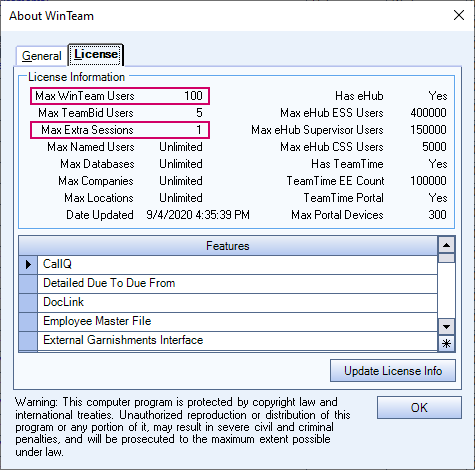
|
