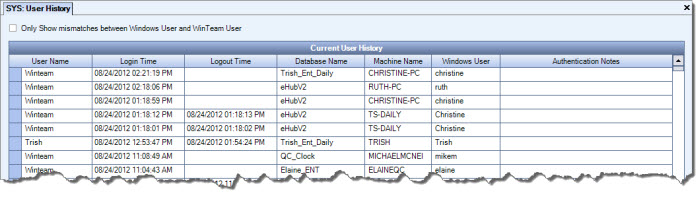Authentication is the process by which WinTeam validates a user's login information. A user's name and password are compared to an authorized list, and if WinTeam detects a match, access is granted to the extent specified in the Login Settings for that user.
There are three basic ways to authenticate WinTeam:
- WinTeam
If this method is selected, a User Name and Password is required to login into and is authenticated by the WinTeam application. - Windows
If this method is selected, WinTeam will use your Windows credentials to authenticate. Once logged into your computer, no additional login information will be required to launch WinTeam. - WinTeam/Windows
This method is primarily used for key persons so that they may log in to assist with troubleshooting.
If this method is selected, the User can login using either the WinTeam User Name and Password or Windows Authentication.
WinTeam also has additional options than can be used to require a Windows User to exist in WinTeam on login, and also to require an explanation when a Windows User does not match WinTeam User or login.
Enabling Windows Authentication
On the System Defaults screen, select the 'Allow Windows Authentication' check box.
When the 'Allow Windows Authentication' check box is selected on the System Defaults screen, an additional column, 'Authentication Method' displays in the Login Settings screen.
For each Login Setting record, select the Authentication Method to use.
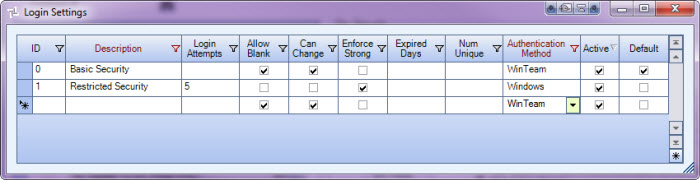
To use Windows Authentication
In order to use Windows Authentication you will need to set up a target path to include database name and a parameter for Windows Authentication.
The target path should be similar to this:
C:\Program Files\Team Financial\WinTeam\WinTeamHost.exe /database RiverCity/ wa
TIP: When using the WinTeam/Windows Authentication Method, a separate target path is needed for the WinTeam and Windows Authentication.
C:\Program Files\Team Financial\WinTeam\WinTeamHost.exe /database RiverCity/ wa
C:\Program Files\Team Financial\WinTeam\WinTeamHost.exe
Logging In
Scenario - Allow Windows Authentication is selected and Authentication Method is WinTeam
Log in using your WinTeam User Name and Password. Access is granted.
If you enter an incorrect User Name or Password, a message displays.
Scenario - Allow Windows Authentication is selected and Authentication Method is WinTeam
Log in using Windows User Name and Password. Access is NOT granted and a message displays:
In this scenario you should have used your WinTeam login information.
Scenario - Allow Windows Authentication is selected and Authentication Method is Windows
Log in using your WinTeam User Name and Password. Access is NOT granted.
Scenario - Allow Windows Authentication is selected and Authentication Method is Windows
Log in using your Windows User Name. Access is granted.
WinTeam will not try to validate the WinTeam password when Using Windows authentication.
Scenario - Allow Windows Authentication and Require Windows User to exist in WinTeam on login are selected and Authentication Method is Windows
If this is selected, your Windows User Login Information must also be the same User Name in WinTeam in order to gain access.
WinTeam will not try to validate the WinTeam password when Using Windows authentication.
Scenario - Require Windows User to exist in WinTeam on login is selected and Authentication Method is Windows
If this is selected, your Windows User Login Information must also be the same User Name in WinTeam in order to gain access.
Scenario - Allow Windows Authentication is selected and Authentication Method is WinTeam/Windows
Log in using either Windows Authentication or WinTeam User Name and Password.
Scenario - Allow Windows Authentication and Require Windows User to exist in WinTeam on login are selected and Authentication Method is WinTeam/Windows
Log in using either Windows Authentication or WinTeam User Name and Password, but your Windows User Login Information must also be the same User Name in WinTeam in order to gain access.
Scenario - Allow Windows Authentication and Require explanation when Windows User does not match WinTeam User on login and Authentication Method is WinTeam/Windows
Log in using either Windows Authentication or WinTeam User Name and Password, but if your Windows User Login Information is not the same User Name in WinTeam, an explanation is required in order to gain access.
Verifying Windows User and WinTeam User
The SYS:User History screen can be used to view WinTeam User Names, Windows User, and Authentication Notes. The screen can be filtered to show only the mismatches between the Windows User and the WinTeam User.
This is a great tool to use to manage login information.