The Organizational Chart displays supervisors and their employees. Employees display under their primary supervisor as well as any other supervisor included in the details grid of the Supervisor Setup window for their primary supervisor. Peer supervisors are not able to see each other, just the employees of the supervisor.
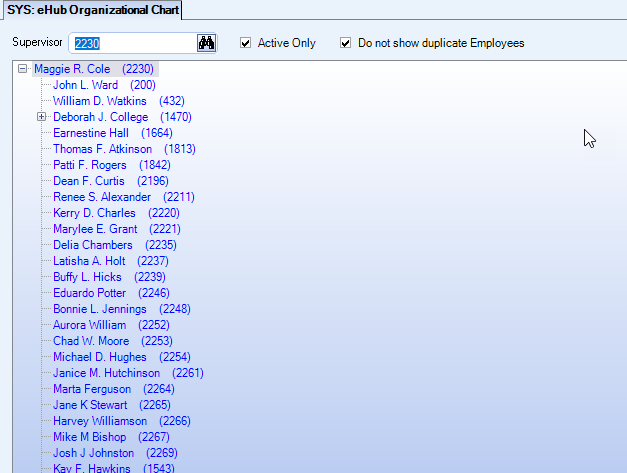
Use the Lookup to locate a supervisor to see all employees they manage. The chart displays one supervisor at a time. The chart defaults to display active supervisors and their active employees. Supervisors are assigned to employees in the General tab of the Employee Master File.
Check Do not show duplicate Employees to only show duplicate employees once at their highest level in the hierarchy. Duplications typically occur when there is a reciprocal supervisor relationship (John Smith is Jane Doe's supervisor and Jane Doe is John Smith's supervisor).
The number of levels that display are based on the hierarchy levels specified on the CSS tab. Expand and collapse the chart by clicking the plus and minus signs. Double-click any name to open the Employee Master File for that employee.
Employee numbers are included after the name. An inactive label displays after the name of inactive employees (if the Active Only check box is cleared). This makes it easy to identify those employees or supervisors who are no longer active.
If the supervisor is listed in the bottom grid of the Supervisor screen, the user also sees all the employees the top supervisor manages (but won’t see the supervisor in the top grid).
Security
In the Security Groups window, there is a eHub Organizational Chart screen under the SYS ALL security group. Users with SYS ALL security have access to the this screen by default. To give other users access to it, you need to add a security group that includes this screen and then assign it to the user.
