Overview
You can use the Review and Edit Paid Hours screen to review all payroll hours prior to updating. It displays detailed information about all hours that are present in the Timekeeping area of the Payroll module. It displays all hours within timekeeping and not just those hours updated through Personnel Scheduling.
Note: You cannot make changes on this screen. Changes for payroll must be made through the PAY: Timekeeping screen.
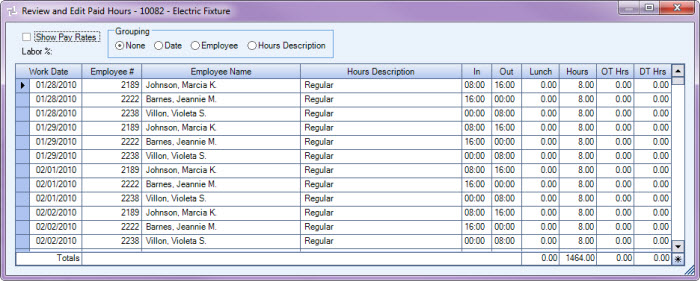
The Review and Edit Paid Hours screen can be accessed from the PS: Billing Review and Edit screen.
Key Functionality
Select the Show Pay Rates check box to display the Pay Rate and Extensions for the employee. The Pay Rate and Extension display in the far right columns of the grid.
If the Show Pay Rates option is selected, the Labor % is calculated and displayed. This percentage can be compared to the Non Bill percentage on the Billing Review and Edit screen to analyze each job’s financial status.
Billable Hours + Non Billable Hours / Non Billable Hours = Non Bill %
Use the Grouping options to organize your records for viewing.
None- This is the default selection. The records list in Date order, and then Employee #.
Date - Select the Date option to group the records by dates. Each date includes a breakdown of hours.
Employee - Select the Employee option to group by Employee Number. The Employee Number, Name, and a breakdown of hours are given. If an employee has more than one pay rate, each rate displays on a separate line.
Hours Description - Select the Hours option to group the records by Hours Descriptions, showing the breakdown of these hours.
The information displayed in the grid varies based on the Grouping option selected. All information is for viewing purposes only. Changes for payroll must be made through the Timekeeping Selection Option screen within Payroll.
