Use the Tax Filing Labels screen to enter information that will be included in the export file.
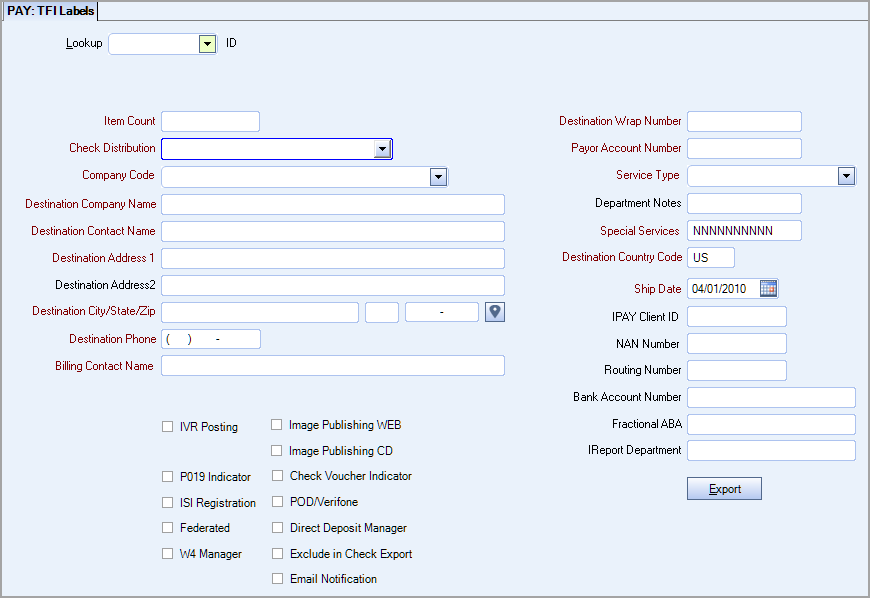
Key Functionality
The number of checks that ADP will be sending via UPS, if you do not use UPS this field is not applicable and you can put in any number since it is a required field.
Type or select the method of distribution used to deliver the employees paycheck, such as Mail, Hold For Pickup, or Delivery By Supervisor. When adding a new employee, the system displays the default Check Distribution selected in the Check Distributions add/edit list.
To add a new Check Distribution, double-click in the Check Distribution field, or type a new Check Distribution and press Enter. The Check Distributions add/edit list displays.
Note: When processing payroll, you can pick the paycheck Distributions to pay on the Create a New Batch - Automatic Checks - Employee Filters screen.
For more information see Learning about Check Distribution Codes.
Select a Company Code. Only the Codes set up in TFI Defaults display in this list.
Enter required Destination information.
Enter the name of the billing contact.
Select the 'Exclude in Check Export' check box to exclude records that are not to be printed, already included in epay, or direct deposited.
When this check box is selected (checked), and you run a payroll check batch, if an employee in that batch has a Check Distribution Type (Employee Master File, (General tab)) that matches the Paycheck Distribution (in ADP Labels), that check will not be added to the export file.
This check box is NOT selected by default.
Routing Number - This is your bank routing # where the payroll checks are drawn from unless the funds are drawn off of ADPs account.
This is your bank account number where the payroll checks are drawn from.
See routing number.
Clear this check box to exclude the Wrap Number (line 25) from the export file.
Custom Settings
| Section | Item | Value | Purpose |
|---|---|---|---|
| Payroll | ADPTaxFiling | Yes | This setting must be in place for the ADP Defaults, ADP Labels, and ADP Tax Filing options to display under the Payroll, ADP Menu. |
Security
The TFI Labels screen is secured by obtaining a Financial Accounting License Feature.
Each company will need to set up a Custom Security Group, and add TFI Defaults, TFI Labels, and PAY TFI Tax Filing to the screens tab.
Then the PAY ADP Tax Security Group must be added to the User.
Tip: For more information see Security Groups Overview and Security Groups By Module.
