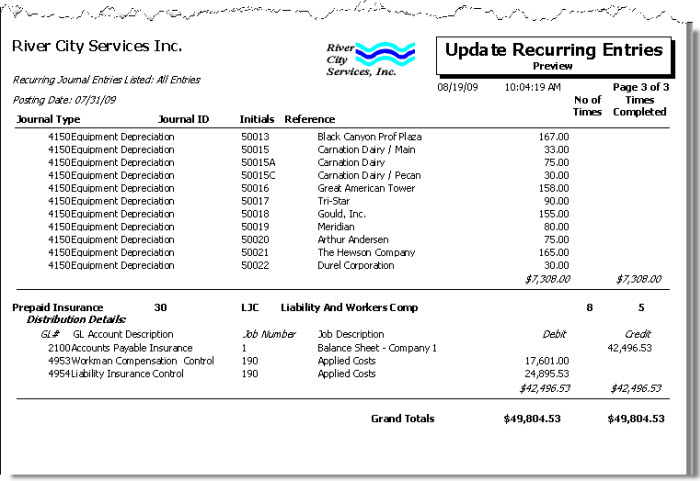Overview
The Update Recurring Journal Entries screen is used to update the Recurring Journal entries to the Adjusting Journal Entry file. Recurring Journal Entries are created using the Recurring Journal Entry screen.
You may preview, print, or update the recurring entries to the Adjusting Journal file. You may select only one option at a time. Once you update Recurring Journal Entries to the Adjusting Journal Entry file, they become available for update to the general ledger through the General Ledger Update option.
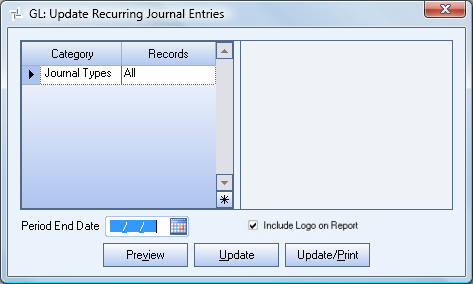
Key Functionality
Type
Important: The Type only affects customers licensed to use ADP garnishments.
The Recurring Invoices option is the standard functionality for updating recurring invoices.
The Employer Fees option makes the system generate adjusting journal entry records for any garnishment fee that has a Fee Basis of Subtracted in the Employee Master File. This ensures that the fees are sent to the correct general ledger account.
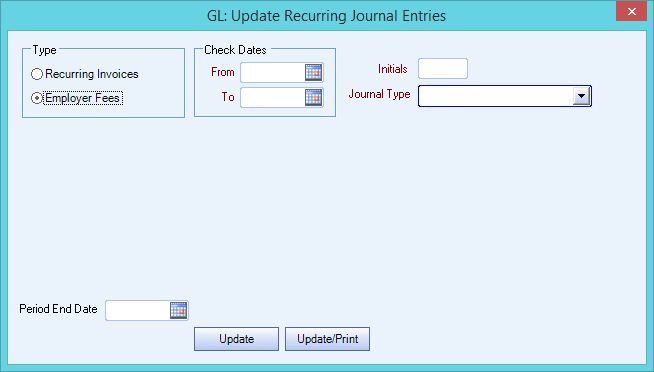
Category/Records
Journal Types
Use the Journal Types category to select the Journal Types to update. Select All to update Recurring Journal Entries, regardless of Types. Select Pick to define specific Journal Types to update. When you select Pick, a list of all Types display. Select the check box next to each Activities Type to update.
Period End Date
Enter the last day of the period for the Recurring Journal Entries Update.
Type a date in this field, or use the Date Control to select a date.
Normally, a journal entry is made as of the last day of a month/period, although a different date may be necessary at times. If you do not enter last day of the month/period, a warning message displays:
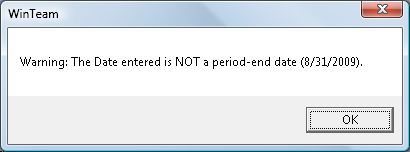
Click OK and correct the date if necessary.
If you do not change the date to a period-end date, a confirmation to continue message displays.
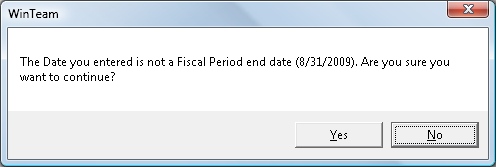
Select the Include Logo on Report check box to print the company logo on the report. This check box is selected or cleared by default, based on the option selected in SYS:Defaults. However, you can modify the setting on each report.
Update Options
Preview
Click the Preview button to generate the Update Recurring Entries - Unable to Post report and the Update Recurring Entries - To Post report. The first report, Update Recurring Entries – Unable to Post, lists those entries, if any, that the system cannot update to the adjusting journal file. You should correct these entries before you run the update. The second report, Update Recurring Entries - Preview, lists the entries that the system can update.
Note: The reports display on the screen one at a time. After you preview and/or print the Update Recurring Entries – Unable to Post report, if applicable, close the report to generate and display the Update Recurring Entries – Preview report.
Update
Click the Update button to update the valid entries to the Adjusting Journal file without printing the Update Recurring Entries reports.
When the update is complete, the system displays a reminder to review the adjustments and update the General Ledger when ready. Click OK to return to the Update Recurring Journal Entries screen.
Update/Print
Click the Update/Print button to update the valid entries to the Adjusting Journal file and print the Update Recurring Entries - Unable to Post report (if applicable) and the Update Recurring Entries - To Post report.
When the update is complete, the system displays a reminder to review the adjustments and update the General Ledger when ready.
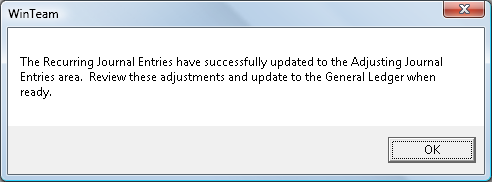
Click OK to return to the Update Recurring Journal Entries screen.
Update Recurring Journal Entries - Preview