Overview
You can access the Custom Field Setup screen by double-clicking on a Caption from any module's Custom Field tab. Custom fields offer you a way to keep track of specific information for your unique business needs. While WinTeam already provides fields to record most common data, you may require other information from time to time. Custom fields allow you to set up and store that unique data. WinTeam provides 26 Custom Fields for all master files: Asset, Customer, Employee, Inventory, Job, and Vendor.
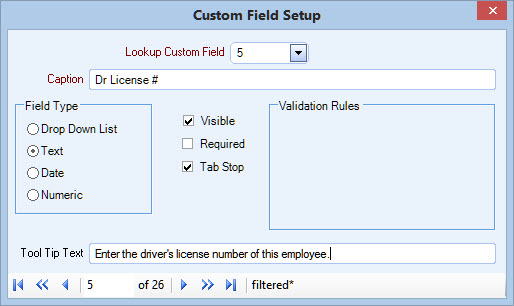
Key Functionality
Select the Custom Field number you want to look up.
The Caption entered here displays on the Custom Fields tab. It replaces "Code X".
You can enter up to 20 characters.
Your options are:
- Drop Down List - Drop-down lists are lists of choices. You can recognize them because they always appear next to the drop-down button. With this option, valid entries are stored in an add/edit list. This option is very useful, as it can be limited to a defined list of items.
- Text - A text field allows you to enter any text in the field. Entries are saved only on this form and are not stored in a file or list. There are no restrictions for data entry.
- Date - The date field is used to store dates in the field.
- Numeric - The numeric field allows only the entry of numeric data.
Warning: It is very important that you decide how each field is to be used prior to setting it up. If you attempt to change the setup you must first DELETE ALL information associated with this custom field.
Select if you want this Custom Field visible on the Master File screen. It is selected by default. Making the Custom Field invisible (check box cleared) will hide the Custom Field label. If you have made a Custom Field invisible and want to start using it again, double-click on a different Custom field label to access the Custom Field Set Up screen, and then choose the custom Field you want to change to bring up that Custom Field Set Up record.
Note: If you are not using any of the Custom Fields, you may clear this check box, so it is not visible on the Master File screen.
Select if you require this information to be entered when creating a new record.
Select to include this Custom Field when tabbing through the screen.
Validation Rules may be defined for Date and Numeric fields.
If you enter a text here, this information will display when you hover over the Custom Field.
The Record Selector displays the Custom Field record number, and allows for easy navigation through the Custom Fields. For detailed information, see Record Selector.
Related Information
The SYS Custom Field Setup screen has its own Security Group, SYS Custom Field Setup. The SYS Custom Field Setup screen is part of the SYS ALL Security Group. For more information see Understanding Security Groups.
