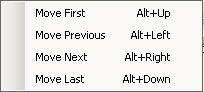Record sets are created when multiple files are selected for editing. The Record Selector displays the current record number for a record set, and allows for easy navigation through the recordset. The Record Selector is visible on most WinTeam screens. Screens where you do not have multiple records, like Default screens, will not display the Record Selector. There are many ways in WinTeam to create record sets.
- Using the Filter By Selection option
- Using the Filter By Exclusion option
- Using the Quick Lookup to load multiple records.
One of the common methods is through the Quick Lookup screens. For detailed information, see Using Quick Lookups. Additional information on filtering can be found in Filtering and Right-click Functionality. A record set is automatically created when displaying the Custom Field Setup screen. When you add new records or look up existing records, these records will be added to the record set. This allows you to review what was added during your entry session. The record set will remain for your session until you:
- Exit the screen
- Click the Remove filter button in the toolbar
- Apply a filter on the screen
Regardless of how the record set is created, the navigation is the same for all Record Selectors.
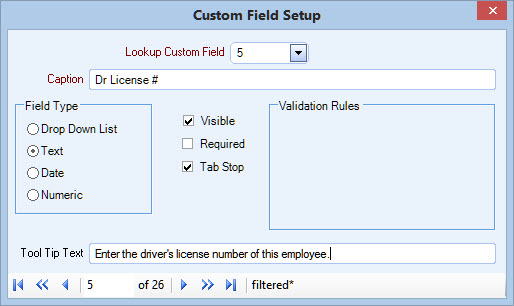
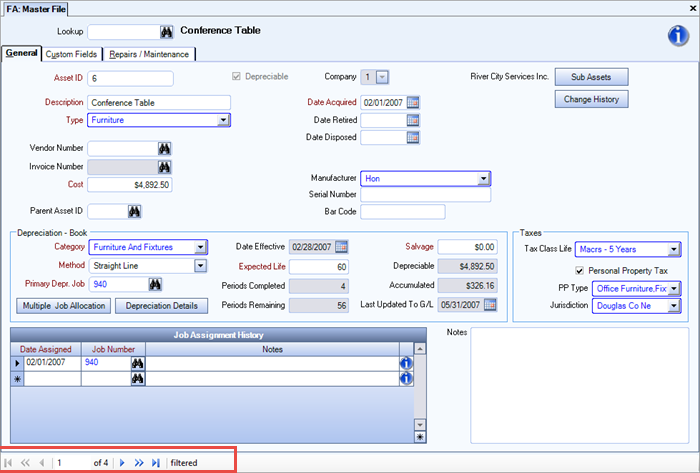
You can continue to limit records in your record set by right-clicking from any field and using the Filter By Selection or Filter By Exclusions options. If you have applied a filter and have loaded (or added) new records, you can click the Apply Filter button to go back to your original Filtered record set. To start over or remove a record set or filter, click the Remove Filter icon on the toolbar. All filter criteria is removed. The Record Selector consists of 6 buttons. If a command is not applicable, the button appears dimmed.
Example: If you are on the first record, none of the left buttons are available.
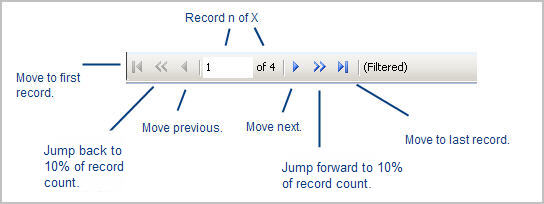
The left arrow key with a vertical line  is used to go to the first record in a filtered recordset
is used to go to the first record in a filtered recordset
- Click the left arrow key with the vertical line

OR - Use the shortcut key, ALT + Up Arrow
The double left arrow button  can be used to jump back 10% of the filtered records. When you hover over this area, a tooltip displays showing you the number of records that the system will jump back to.
can be used to jump back 10% of the filtered records. When you hover over this area, a tooltip displays showing you the number of records that the system will jump back to.
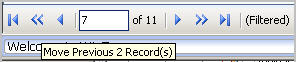
The left arrow button  goes back one record.
goes back one record.
You can type a record number directly in the field to navigate to a specific record.

The right buttons work the same manner except they go to next record, next 10% of records, and then the last record in the set.
These functions are also available if you right-click within the Record Selector area.