Overview
The Unbilled Personnel Scheduling screen may be accessed by clicking the Unbilled Personnel Scheduling button on the AR: Invoices screen (Personnel Scheduling type invoice).
Use the Unbilled Personnel Scheduling screen to import details into AR: Invoices.
When creating an invoice using the Unbilled Personnel Scheduling screen, a single Invoice Group is required. You can create only one invoice at a time using this method.
Unbilled Personnel Scheduling screen
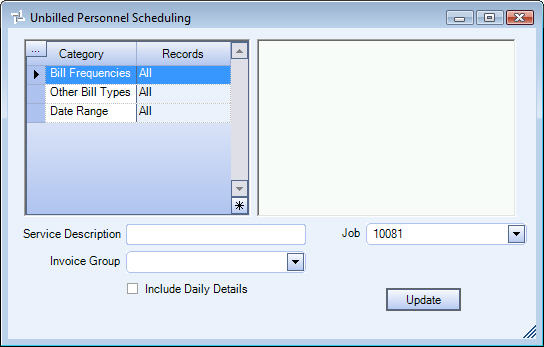
Related Information
- Learn about Post Invoice Groups?
- See Accounts Receivable topics?
- Go to Accounts Receivable Menu?
- Go to WinTeam Menu?
Key Functionality
Bill Frequencies
Use the Bill Frequencies category to select the Bill Frequencies to update.
Select All to include all Bill Frequencies in the update.
Select Pick to define specific Bill Frequencies for the update. When you select Pick From List, the Bill Frequencies list displays. Select the check box next to each Bill Frequency to update.
Tip: The Billing Frequency you enter should coincide with the Billing Date range.
If your billing cycle is weekly, then your Billing Date range should cover a week and your Bill Frequency should be Weekly.
If your billing cycle is monthly, then your Billing Date range should cover a month and your Bill Frequency should be Monthly.Example: If you use a Billing Date Range from 05/01/04 to 05/07/04, you would not want to select All as a Billing Frequency. The invoice would show a line item each week for a monthly invoice.
Other Bill Types
Use the Other Bill Types category to select the Other Bill Types to update.
Select All to include all Other Bill Types in the update.
Select Pick to define specific Other Bill Types for the update. When you select Pick From List, the Other Bill Types list displays. Select the check box next to each Other Bill Types to update.
Date Range
Use the Date Range category to select the schedules to look at to find the records that need invoicing
All - Select All to include all dates in the update.
Range - Type the beginning Billing Date in the From field and the ending Billing Date in the To field.
The Billing Dates you enter should coincide with the Billing Frequency.
Service Description
Type a description to use on Invoice Details.
Job
Select the Job Number for the unbilled records you want to import.
When importing records, the Job from PS Billing Review and Edit will populate the Job Number field in Invoice Details grid.
Invoice Group
When creating an invoice using the Unbilled Personnel Scheduling screen, a single Invoice Group is required. You can create only one invoice at a time using this method.
Include Daily Details on Report
Select this check box to include daily details.
Sort by Date First
This option displays if you select the Include Daily Details on Report check box.
Select this option to sort the unbilled records by date.
Update button
Click the Update button to import the unbilled items into AR: Invoices.
