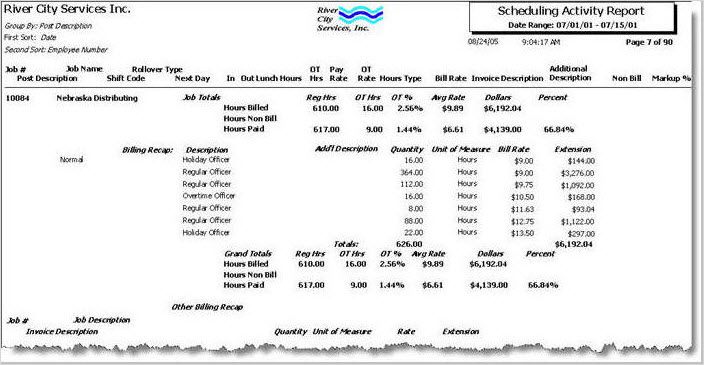Post Invoice Groups are used to create multiple invoices per Job in situations where special billing needs separated from normal billing.

Key Functionality
The Normal Invoice Group is the default for new posts.
You can create additional groups and change the default.
You can also assign a Service Description to each group. The service description will append to the FRONT of the normal service description in order to further define what is being billed.
Example: Normally when you create invoices through the A/R Update Schedules to File program, you enter a Service Description such as “Service performed 9/01/10 thru 9/14/104”. If you are going to be separating certain Posts from being billed on differing invoices, you have to come up with a generic description of what is being billed.
You may, for example, decide to set up a Special Billing Invoice Group.
| Group | Invoice Description |
|---|---|
| Normal | You can leave this blank or come up with something you want to put to the front of normal invoices) |
| Special Billing | Special Coverage |
If both normal and special posts are being billed, the system separates these into two invoices. The first line on the invoice would be described as:
Normal: Service performed 9/01/10 thru 9/14/104
Special Billing: Special Coverage Service performed 9/01/10 thru 9/14/10
You can also assign color codes to Post Invoice Groups. This makes it easy when viewing PS Schedules to determine the Invoice Group for each Post. For more information, see Using Color Coding in Personnel Scheduling.
The Invoice Group is required for each Post on the Post Setup screen. New posts will populate with the default Post Invoice Group.
The Post Invoice Group has been added to each Other Billing Detail line in Bill Codes By Job. When you set up an Other Billing Bill Category, the system populates the Other Billing Details grid with the default Invoice Group. You can change the Invoice Group on each line, if necessary.
The Invoice Group is added to each line of the details grid, both on Hours Details and the Other Billing Details on the Billing Review and Edit. There is also an Invoice Group Filter that can be used.
The ID # of the Invoice Group displays on each line item on the Scheduling screen. It displays underneath the Position #. This makes it easy for the Scheduler to determine the posts to be invoiced separately.
Invoice Groups can be used to filter records when Updating Schedules to A/R Invoices. If the Always Separate by Job check box is selected, it will override the Customer Master File settings for the invoice groups in the Default Job Number for Invoice Entry grid.
When creating an invoice using the Unbilled Personnel Scheduling screen, a single Invoice Group is required. You can create only one invoice at a time using this method.
When printing the PS Report: Scheduling Activity the Billing Recap prints after each Job and separates the details by Invoice Group to make reviewing easier.