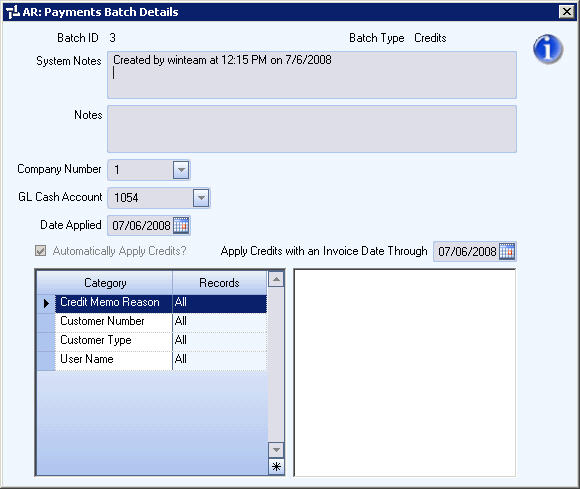Overview
You can access the Payments Batch Details from the by clicking the detail button  on a batch row record from
on a batch row record from
- AR: Payment Wizard - Edit a Batch screen
- AR: Payment Wizard - Delete a Batch screen
- AR: Payment Wizard - Show All Batches screen
The Batch Details screen displays the criteria used when creating the batch and is read-only.
AR: Payments Batch Details screen (Deposits)
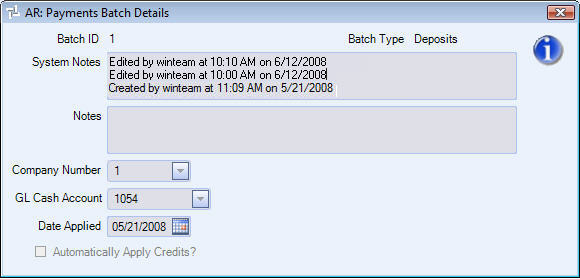
Batch ID
Displays the ID Number of the batch.
Batch Type
Displays either Deposits or Credits.
Different criteria display based on the Batch Type.
Hover over the Change Information icon to see User Added, Date Added, User Changed and Date Changed information. WinTeam records the logon name of the user entering or changing this record. The Date Added is the original date this record was entered into the system. The Date Changed is the date the record was last changed. Right-click on the Change Info icon to filter for records added or changed by a specific user or date.
When you hover over the User Changed or Date Changed filters, you can:
- Filter By Selection - Filters for all records that match your current records field value.
- Filter by Exclusion - Excludes from your filter all records that match your current records field value.
- Filter For - Filters based on the text/value you enter.
- Sort Ascending - If you already have a filter applied, the Sort Ascending command is available. Also used to include all records in the filter and sort in ascending order based on the current records field value.
- Sort Descending - If you already have a filter applied, the Sort Descending command is available. Also used to include all records in the filter and sort in descending order based on the current records field value.
System Notes
System Notes are automatically created when creating, editing, or deleting batches.
You can double-click (or press SHIFT + F2) in this field to display the notes in Zoom mode.
To open the field in Zoom mode you can
- Double-click in the field OR
- Press Shift + F2 OR
- Right-click, then select Zoom (only for multi-line text boxes, not in a grid)
From the Zoom screen you can view or edit the entire Notes area. For more information see Using the Zoom Feature.
Notes
Displays User Notes that were included with the batch.
Company Number
Displays the Company Number.
GL Cash Account
Displays the GL Cash Account used when creating the batch.
Date Applied
Displays the date the batch was applied.
Automatically Apply Credits?
Displays the selection made when creating the batch.
Apply Credits with an Invoice Date Through
This information displays only on Credit batches.
Displays the invoice date through used when creating the batch.
Category/Records
This information displays only on Credit batches.
Displays the selection criteria made when the batch was created.