Key Functionality
To log on to eHub, enter your User ID and Password assigned to you. Your password is case sensitive.
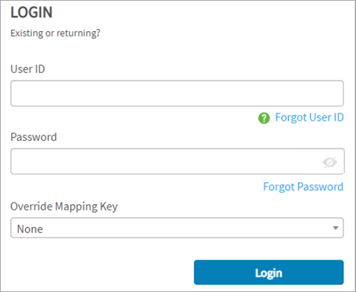
Note: If you attempt to log in to the eHub and the system displays a message stating your account has not been set up, contact your system administrator. You must have an eHub Role and Password set up in the WinTeam Employee Master File, Other Info tab in order to log in to eHub.
The first time you log in to eHub, you are prompted to change your password and you may also be asked about your W-2 distribution preference during your initial log in. The password must be between 8 and 64 characters, and must contain 3 of the 4 criteria: uppercase character, lowercase character, special character or a number. You can choose to see your password by clicking the show password icon in the far right of the Password field. This may help you avoid becoming locked out of your account since you can see the password and any typos you enter before attempting to log in. The show password option is off by default and the icon is gray. When you click the icon, it changes to blue which means your password will be displayed when you begin typing.
If you are having trouble logging in, see this Forgot Password link.
Security
As a security measure, if a User ID and/or Password are entered incorrectly five times in a row, you will be locked out of the eHub account. To reset, either have your WinTeam administrator change the password or use the Forgot Password link.
