Note: New instances/applications of TTP are not currently being supported.
Overview
The Admin menu will only be available if the user's Employee Classification in WinTeam includes Is Clock/Device Admin. Options in the Admin menu may include closing the application, shutting down the device, enabling or disabling Kiosk mode, enrolling other Employees on the device, and Remove Enrolled Employee, depending on Employee Classification options.
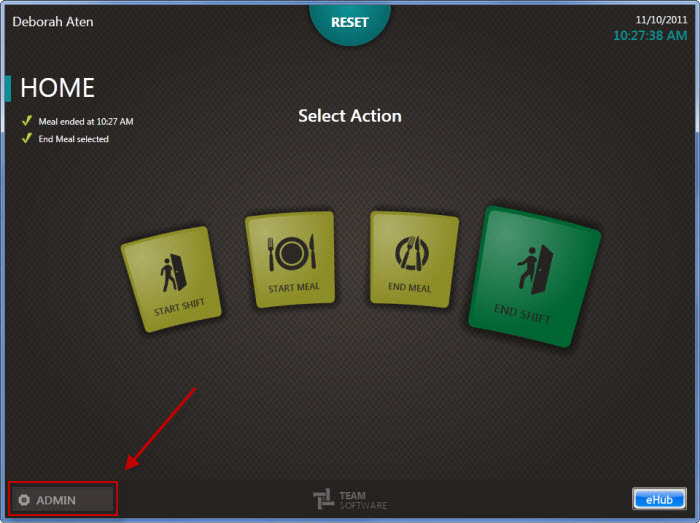
Key Functionality
To allow Supervisors to enroll employees on the device, select Can Enroll Others for Supervisors in the Employee Classification screen. Enroll Employees will then be an option for these users in the Admin menu.
See also Enrolling Employees.
Assigning this option to a classification of Employee enables the Admin menu and gives the Enable Kiosk Mode, Close, Shutdown, and Remove Enrolled Employee options in the menu. This classification option is useful for someone who needs to close the application (exit Kiosk mode) and update, fix or work on the device.
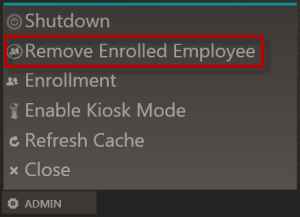
Devices located in public areas and accessed by multiple users for timekeeping, communication and eHub purposes should be run in Kiosk mode. Kiosk mode essentially locks down a device so that users can only access certain functions or applications. When a device runs in Kiosk mode with this software, users will be restricted to accessing only the portal application and related functionality, such as eHub. The desktop, toolbar and other files and programs on the device will be inaccessible. Standard browser menus and address bars will be disabled as well.
Note: Disabling Kiosk mode requires a username and password.
If a device is running in Kiosk mode, an admin user can quit the application by using this option.
This option displays only if the user has "Can Enroll Others" selected in the Employee Classifications screen of the Employee Master File.
This option cleanly shuts down the device rather than having to perform a hard power shutdown.
