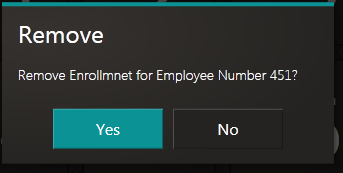Note: New instances/applications of TTP are not currently being supported.
Employees can be removed from a device. The Can Enroll Others option must be selected in the Employee Master File Classification in WinTeam to enable the Remove Enrolled Employee functionality. Also, the device must be using a Biometric Authentication method (either Face or Finger) in order to remove an employee from a device.
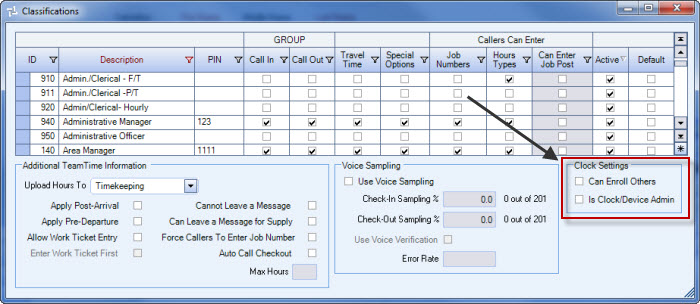
Note: The removal process removes all biometric data (both face and finger enrollments) for the employee number entered.
The Removal Process
Select the Remove Enrolled Employee option on the ADMIN menu.
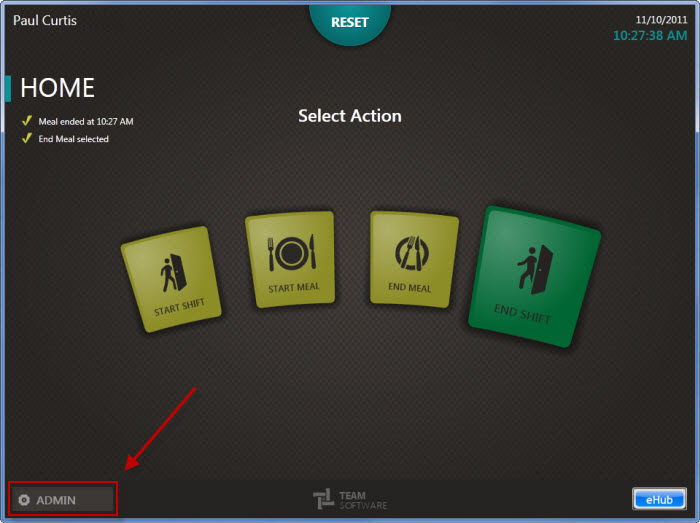
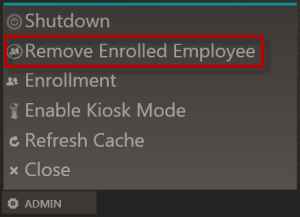
The Enrollment screen displays.
Using the numeric keypad, enter the number of the Employee to be removed from the device. Select Submit to proceed.
To go back to the Home screen, select Cancel (next to the Enrollment screen title).
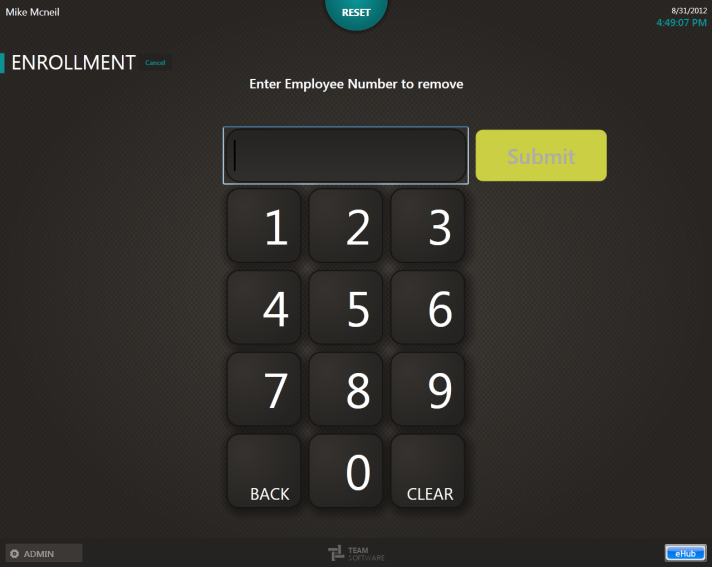
The system will verify that the Employee is a valid, active employee.
Note: At this point, if the WinTeam database is not available, a message will display to inform the user. The device will return to the Admin menu; enrollment will not be possible until the database issue is resolved.
If the Employee number does not exist, a message will display. Select OK to go back to the keypad and enter a different Employee number.
If the Enrollee is not currently an active Employee (and the hire date is prior to current day), a message will display. Select OK to go back to the keypad and enter a different Employee number.
If the Employee is valid and active, the Remove dialog box displays.
Select Yes to complete removal.