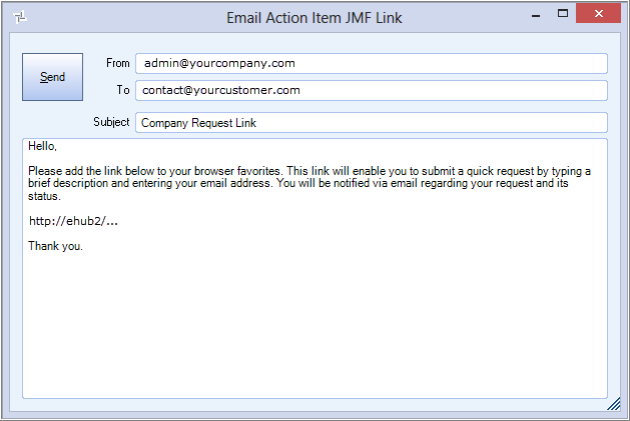As a System Administrator, you can generate an html link to a specific Job that your client can simply click to submit Action Item Requests online. To further enhance the service your company is providing, you can also create a linked shortcut icon of your company logo for your client's desktop and browser favorites.
The link (or linked desktop shortcut) directs your client to a Web page where they can create and submit Action Items. The Request Types available on the Web page are those that are available in WinTeam for that Job. The Action Item Type must be Active and the Allow new in CSS check box must be selected on the Action Item Type in order for the Type to display in the dropdown list on the Web page.
Once an Action Item is submitted, the email/text is sent to the originator and all recipients associated with the first step in the notification process who have a valid email address. You can review the recipients of the text/email in the SYS:Action Item (Recipient History tab) in WinTeam.
To create an Action Item Job Link:
- Open the Job Master File for the selected Job.
- Click the Action Item Templates button to display the Action Item Job Link box.
- Click Generate. Once you click Generate a link displays and the Generate button is grayed out.

To test the Action Item Job Link:
- Once the link displays in the Action Item Job Link field, click the Copy button.
- Open a browser, and paste the link into browser.
- You should now see a Web page to create an Action Item.
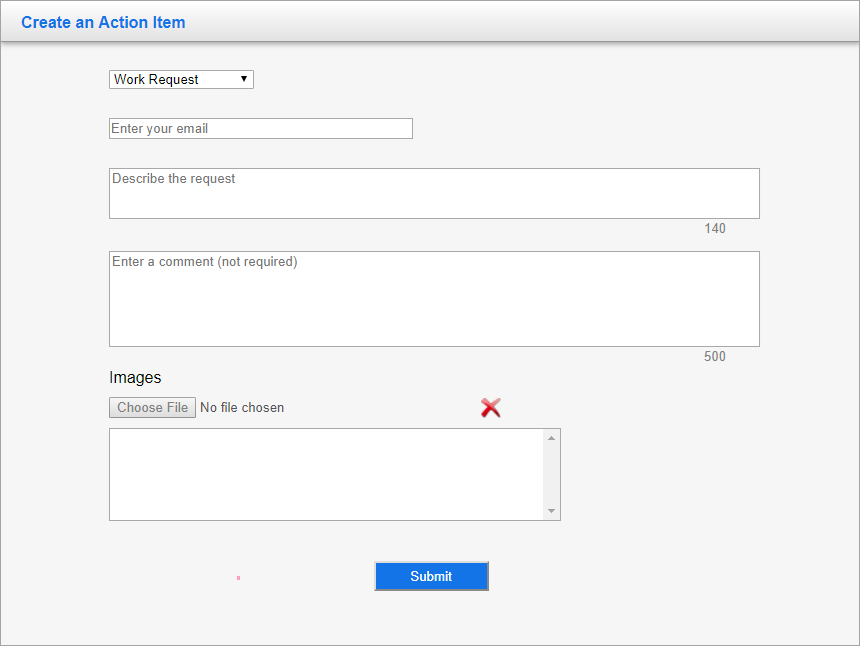
- The Work Request Types drop-down list includes those types that have been made available in WinTeam specifically for that Job (see Action Item Template Management). You are allowed 140 characters to describe the request, and an addition 500 characters to enter a comment (if necessary, but not required).
To send the Action Item Job Link:
- Once the link displays in the Action Item Job Link field, click the E-mail button.
- Enter the email addresses to which you want to send the link.
- Click the Send button.