Overview
There are a variety of ways to set up Pay Rates depending upon your company's needs. With each of these methods, you will enter an effective date of the Rate change. Depending on the day (date) the hours are entered within Timekeeping or Personnel Scheduling, the pay rate can easily be determined. Below are reviews of each of these methods.
The Employee Master File (Pay Info tab) contains the employee's normal pay rate. If no other special pay rate information exists for this date, this is the pay rate that will be used.
If you want the employees pay rate to accept min, max, add-on, or Rates By Job, the Accept Alternate Pay Rate check box must be selected in the Pay Info History grid.
The Hours Category of the Job is another level in which pay rates can be set up. The Hours Category not only contains the valid Hours Description that can be used in Timekeeping and Personnel Scheduling, but it is also used to identify any Alternate Pay Rate information that includes a minimum and maximum pay rate, and also, if necessary, an amount per hour Add On for each of the Hours Descriptions.
If hours are entered using an description that includes alternate pay rate information, the employees pay rate will be checked against the minimum and maximum, and if their rate is not within this range, their pay rate will adjust accordingly. The taxable add on will also be included into the pay rate.
Note: It is possible that for some employees you will always want to pay according to their Employee Master File Pay Rate. If you do not want an employee’s pay rate affected by the Hours Category Alternate Pay Rate information or Rates By Job Information you can clear (deselect) the “Accept” flag within their Employee Master File’s (Pay Info tab) screen.
The Rates By Job window can be used to differentiate pay and bill rates by employees for a given task when there are job-level requirements. It can be accessed from the Job Master File (Timekeeping Info tab), Employee Master File (Pay Info tab), and from the Job Costing.
The Rates by Job will override any pay rate using the Hours Category Min/Max.
The only requirement is that the rate record has to be assigned to a specific Job. Other fields are available to be entered with the Job rate information to make them more specific. The system also uses these fields to determine the hierarchy to use if there are multiple lines on the Rates by Job screen.
- Employee Number
- Employee Title
- Job Post (Personnel Scheduling)
- Shift (Personnel Scheduling)
- Hours Description (this list is determined by the Job’s Hours Category)
Example: A match on Job and Employee will take precedence over a match on Job and Hours Description (Category Detail ID).
The Permanent Timecard can be used to enter timesheets for those employees who routinely work the same schedules. Once a timecard has been created, you can import the timecard into the Timekeeping entry screen by clicking on the Get Permanent Timecard button on the Timekeeping window.
Lastly, you can enter a pay rate in the Use This Rate field which can be found in both the Timekeeping and the Personnel Schedules, Detail Cell Information screens. Whenever a pay rate is entered into this field, you are overriding all other pay rate methods that would have normally been used for the record.
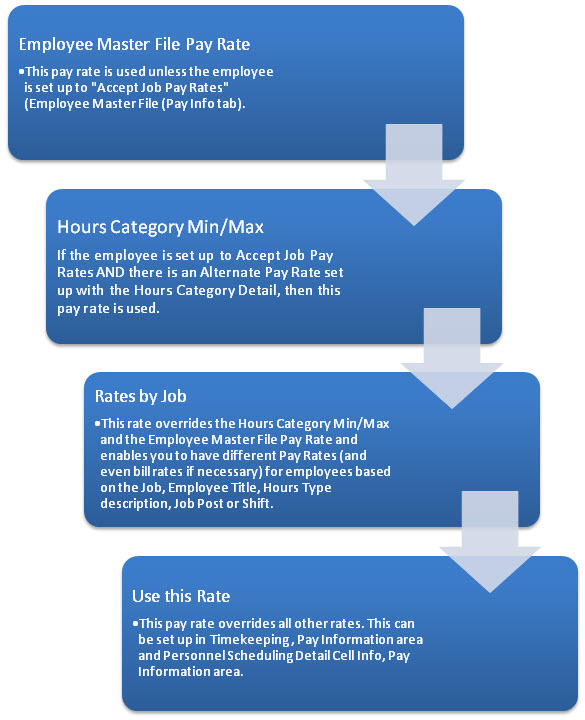
To quickly see where the pay rate was calculated from you can look at the Pay Information area in either the Timekeeping or Shift Details.
The method used to determine the pay rate is listed as the Rate Source.
The Rate Source will display either Employee Master (if the pay rate is being determined by the Employee Master File pay rate), Hours Category Min or Hours Category Max (if the pay rate is being determined by an Alternate Pay Rate record of the Job’s Hours Category), Job Rate (if the pay rate is being determined by a record set up in the Rates by Job screen), or Manual Override (if the pay rate was specifically entered in the Use this Rate field).
For Personnel Scheduling, the Billing Information area of the Detail Cell Information also includes a Rate Source. The Rate Source in the Billing Information will display either Bill Codes by Job (if the bill rate is being determined by the bill rates set up in Bill Codes by Job), Job Rate (if the billing rate is being determined by a record set up in the Rates by Job screen), or Manual Override (if the billing rate was specifically entered in the Use this Rate field).
