Overview
You can use the Benefits by Job screen to automatically assign a benefits package to an employee, based on the Benefit Template associated with the employee's primary Job Number. You can define on a job-by-job basis the benefit packages available to each classification of employee. This screen also allows you to track history with effective dates. Information contained in this screen is used by automation tools within the Insurance Benefits module to define the benefits package an employee should receive if the employee changes primary jobs.
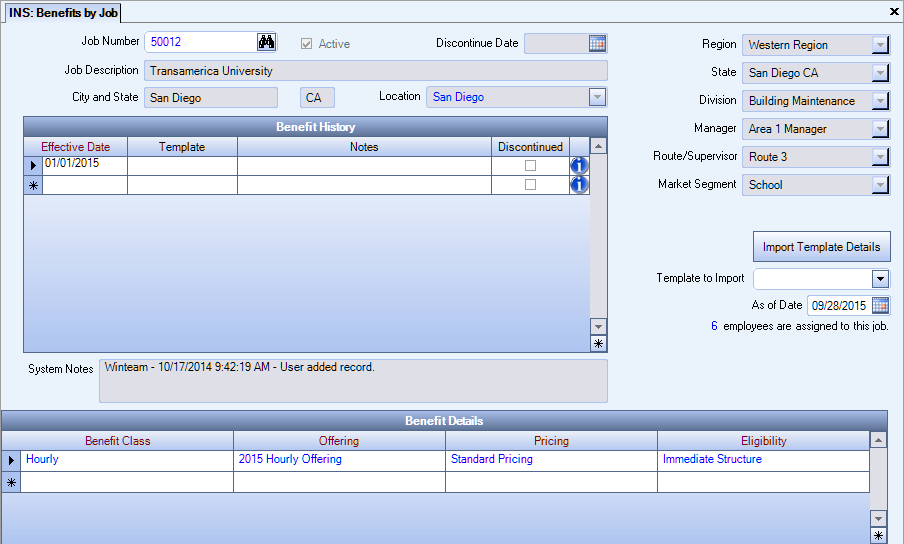
To associate a benefits package with a primary job number using an existing benefit template:
- In the Insurance Benefits module on the Benefits by Job screen in the Job Number box, enter the job number to which you want to associate an insurance benefits package.
- In the Benefit History grid Effective Date box, enter the date you want the benefits package to be available to an employee who has the job number in the Primary Job Site field in the Employee Master File.
- To use an existing benefit template, in the Template box select the benefit template that you want to use for the package assignment.
To associate a benefits package with a primary job number by importing and modifying a template:
- In the Insurance Benefits module on the Benefits by Job screen in the Job Number box, enter the job number to which you want to associate an insurance benefits package.
- In the Benefit History grid Effective Date box, enter the date you want the benefits package to be available to an employee who has the job number in the Primary Job Site field in the Employee Master File.
- Place your cursor in the Template box. The Template to Import list, As of Date box, and Import Template Details button appear.
- In the Template to Import list, select the benefit template that includes the benefits packages you want to import and modify.
- In the As of Date box, select the effective date (or any date thereafter until a new package went into effect) of the benefits packages from the benefit template that were in place and include the details you want to use for modification.
- Click the Import Template Details button. The details of the benefits package automatically populate the Package Details grid.
- In the Benefit Details grid, change the benefit class, benefit offering, pricing, and eligibility as necessary.
To discontinue a benefit:
- On the Benefits by Job screen, do one of the following to select the job that contains the benefit you want to discontinue:
- In the Job Number box, type the job number.
- Look up the job number. For details, see Using Quick Lookups.
- In the Benefit History grid, in the row that contains the benefit you want to discontinue, select the Discontinued check box.
The System Notes show what was changed, including the date, time, and user that made the change, and the information that appears when you hover over the Add Info icon also reflects the date, time, and user that made the change.
