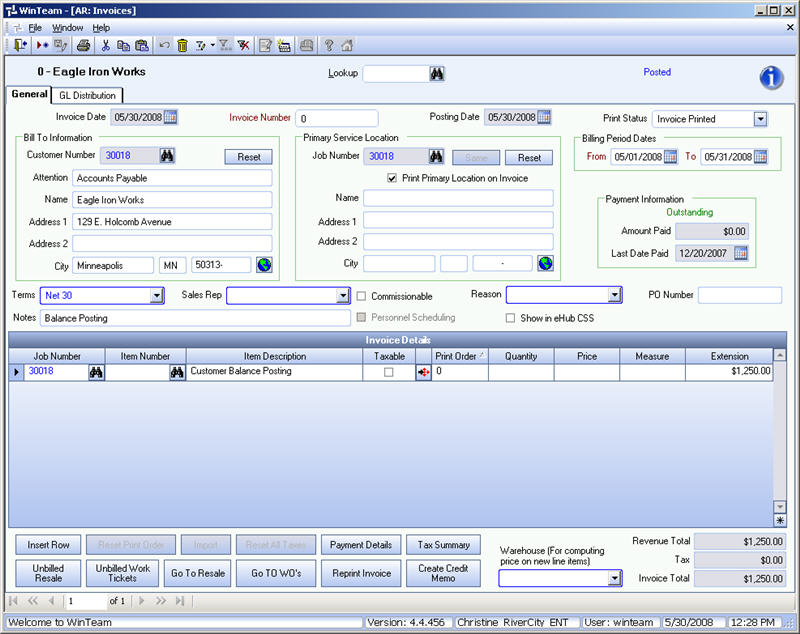Use this procedure when you first set up WinTeam to enter beginning balances and open invoices for customers. Entering all outstanding invoices (rather than a lump sum) enables you to apply payments received to specific customers and invoices.
If you do not follow this procedure, then collect all outstanding payments from your previous system and do an adjusting journal entry to credit the Accounts Receivable, Trade account and debit the Cash Account. (Remember you included Accounts Receivable, Trade when you entered beginning balances in to the General Ledger).
Preparation
- Ensure all Customers have been entered into the system before completing this procedure.
- Ensure all Jobs have been entered into the system.
- Ensure AR: Defaults have been setup.
Entering Customer Balances:
- On the Defaults Menu, click Customer Balances.
- Type the Customer Number in the Customer field, or use the Quick Lookup to locate the Customer Number.
- You will need to include the Invoice Number, Invoice Date, Remaining Amount Due, Job Number, and Terms.
Note: The Terms default to the selection made in the Customer Master File record. However, you can modify it.
- You can also enter the date the invoice was last paid on.
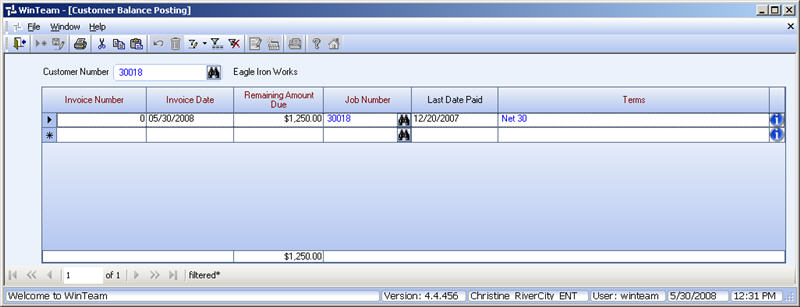
- After entering all outstanding invoices for a Customer, make sure the Total equals the total you have in your previous system.
These invoice records are now in the system with an invoice total, but they do not contain information in the Invoice Details grid on the Invoice Entry screen.